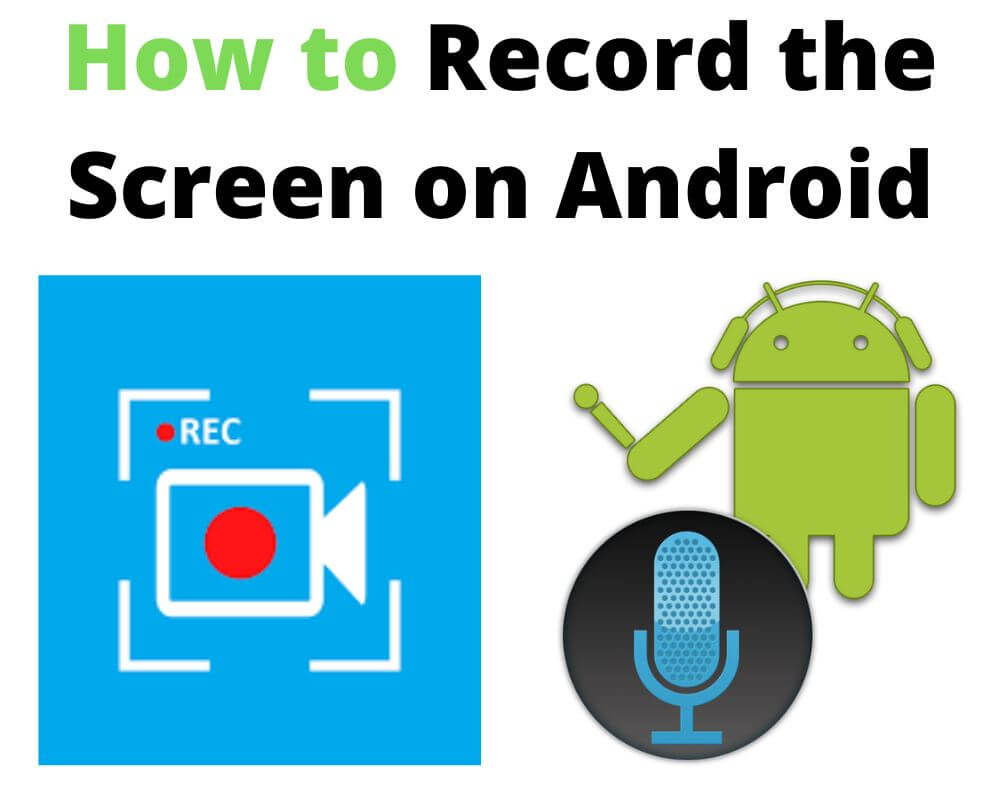You’re trying to show someone a quick setting or capture a bug that happens once, then disappears. By the time you reach for another phone, the moment’s gone. Android already has a recorder built in for exactly that — it just hides in plain sight. Once you know where it lives and how it behaves, you can record anything on-screen cleanly, with sound, and without relying on another app.
1. How the Built-In Recorder Actually Works (Android 11 and Beyond)
Android’s native recorder lives inside com.android.systemui.screenrecord, using the MediaProjection framework to capture the display buffer and route audio from the system mixer. It first appeared in Android 11, replacing years of third-party workarounds.
By Android 14 through 16, it evolved into per-app recording on most modern devices, letting you capture one app’s window while blocking notifications or the status bar — ideal for tutorials or clean demos.
Open Quick Settings › Screen Record. A long-press exposes options for microphone, device audio, or both, and recordings save automatically under Movies › Screen recordings in the Photos app.
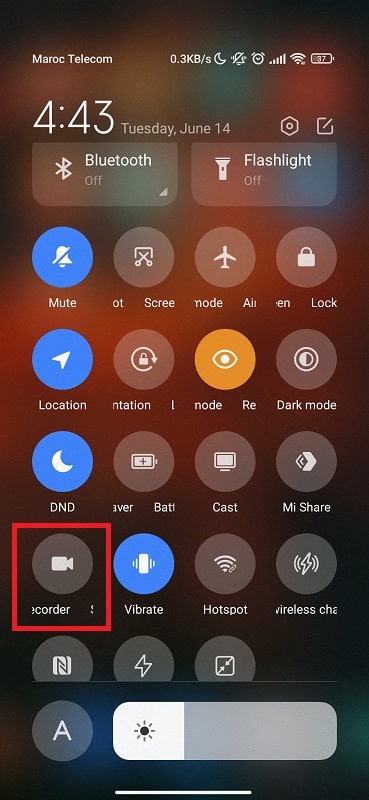
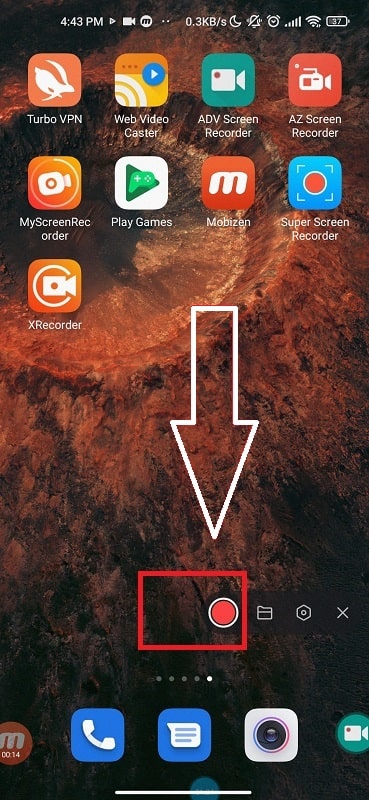
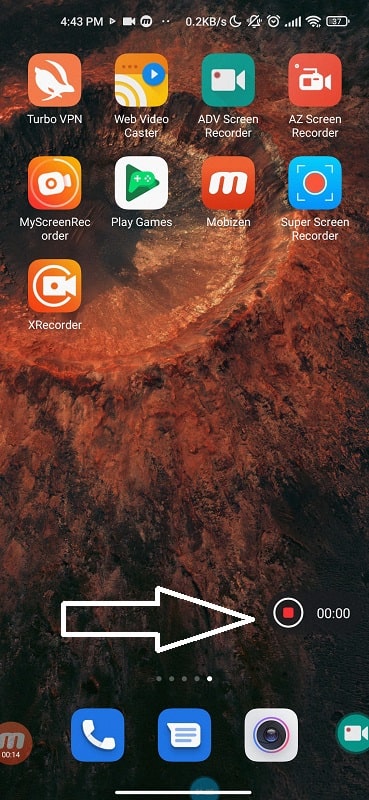
The behavior changes slightly by manufacturer. Tap your model below for its official screen recorder guide.
| Brand | Unique Capability |
|---|---|
| Samsung (One UI 6 – 7) | Records mic + media audio simultaneously, with optional face-cam and drawing overlay. |
| Google Pixel (14 +) | Supports per-app screen capture for distraction-free clips. |
| Xiaomi / HyperOS 1 | Manual “Sound source” toggle inside Screen Recorder settings. |
| OnePlus / OxygenOS 14 | Floating bubble for instant pause or stop mid-capture. |
Everything here runs through system-level permissions — secure, sandboxed, and verified by Google Play Protect.
2. When the Recorder Is Missing or Too Limited
Some phones still hide the tile or ship without it. Swipe down twice, tap Edit tiles (✏️), and drag Screen Record into the grid (or tap + to add it), then hit Save.
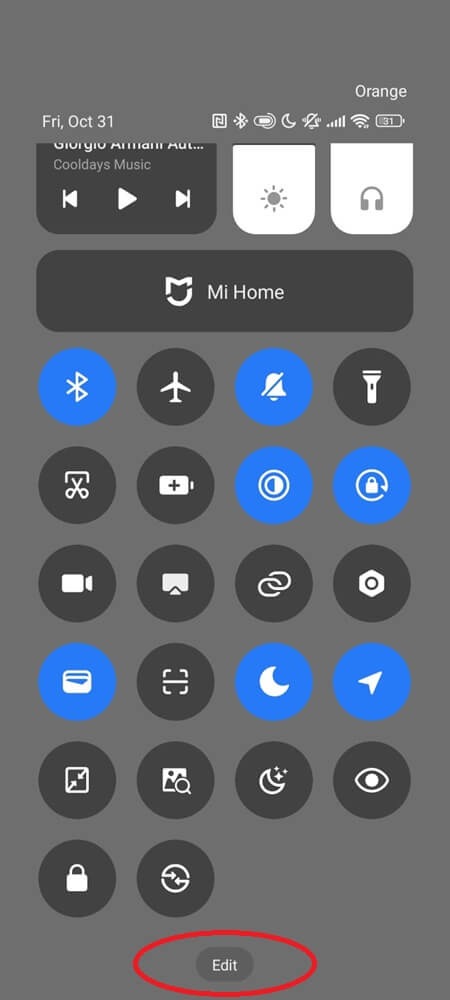
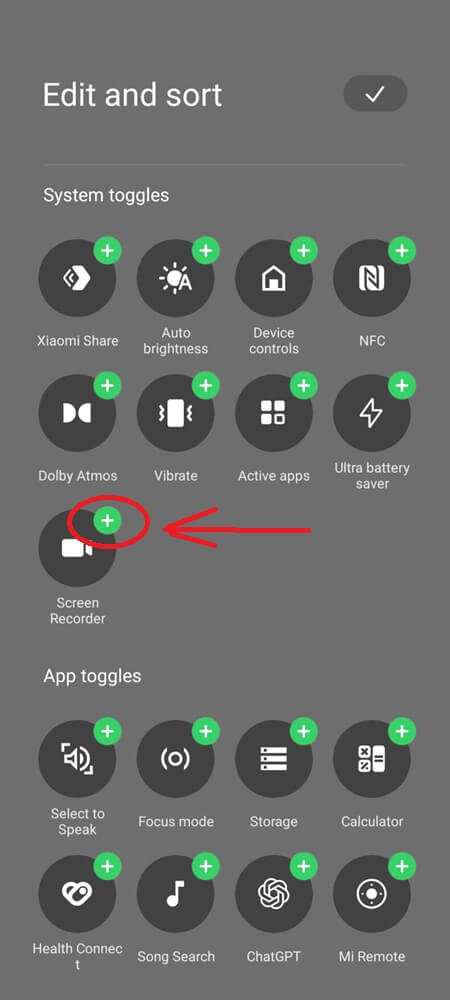
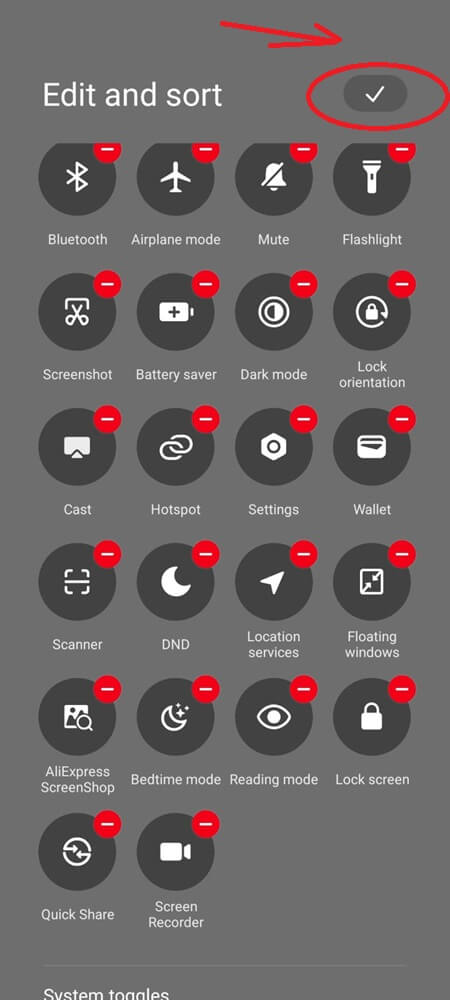
If it’s not there, you’re likely on Android 9 or 10, where the framework existed but the UI didn’t.
In that case, safe Play Store options fill the gap:
- AZ Screen Recorder: stable, pause/resume, internal + mic audio on Android 10 +.
- XRecorder: lightweight, no watermark, handles internal audio cleanly.
- Mobizen: great for gaming; movable face-cam overlay.
- ScreenCam (Open Source): ad-free, privacy-focused, customizable bitrate.
They all rely on the same MediaProjection engine; none bypass Android’s security. Avoid older recorders like DU Recorder, which were removed from the Play Store for violating Google’s data and ad policies.
3. Why Internal Audio Doesn’t Always Record
Even with the right app, you might get silent clips. That’s not a bug — it’s policy.
Android has AudioPlaybackCapture, a permission system that allows internal audio only if the app you’re recording from opts in. Games and YouTube do; Netflix, Spotify, and banking apps block it to protect DRM content.
Bluetooth also changes routing. When headphones are connected, the audio path leaves the system mixer, so the recorder hears nothing. Disconnect them before you start.
For commentary or app sound together, pick “Device audio + mic” if your phone offers it; that blend keeps your voice synced with in-app effects.
4. Get a Smooth, High-Quality Recording Without Lag
Screen recording is heavy — the display renderer, encoder, and storage controller all work at once. A few pre-record checks make it flawless:
Close background apps to free RAM. Turn on Do Not Disturb and Airplane Mode to silence pings. Lock orientation so rotations don’t stutter the frame. Drop brightness a notch; it lowers thermal throttling. Keep at least 2–3 GB free and, if possible, record to internal storage instead of slow SD cards.
For most phones, 1080 p @ 30 FPS around 6–8 Mbps gives crisp results without drain. 60 or 90 FPS looks smoother but halves battery life. Plug in for long sessions — the screen, not the recorder, is what burns power.
Gamers can trigger record from the Game Dashboard on Pixel 6 + or Samsung’s Game Launcher, which overlays controls mid-play. These dashboards use the same secure API, so clips save in the same folder and remain system-trusted.
5. How to Edit and Share Your Screen Recordings
Once your clip saves, open it directly in Gallery or Google Photos — both now have built-in editors that handle most things people download third-party apps for. You can trim, cut, or crop, but also enhance lighting, apply filters, or tweak exposure before sharing. Some phones even let you draw or overlay text and stickers right inside the editor.
If you want finer control, open it in CapCut or another lightweight video editor to adjust aspect ratio, captions, or soundtrack — but only if you need more polish. For quick fixes, the built-in tools are faster and safer because they don’t re-encode the video or reduce quality.
When you’re done, tap Share, and you can export the clip as an MP4, create a GIF, or send it to Drive, YouTube, or any messaging app. Keep large recordings under a few minutes if you plan to upload to social platforms — compression hits quality fast above 500 MB.
6. Fix Common Recording Errors Safely
| Problem | What Happens | Reliable Fix |
|---|---|---|
| No Audio | Silent playback | Set source = Device sound only; disconnect Bluetooth; restart recorder tile. |
| Stops Early | Ends after seconds | Free storage; disable Battery Optimization for the recorder app. |
| Choppy Video | Lag or frame drops | Lower resolution/FPS; close heavy apps; avoid overheating. |
| Recorder Missing | No tile visible | Edit Quick Settings › Add Screen Record › Reboot. |
| DRM Silence | Netflix/Spotify muted | Expected — protected content. |
| App Crash | Freezes or won’t launch | Settings › Apps › Screen Recorder › Storage › Clear Cache; reboot. |
Advanced users can capture their screen on a PC through scrcpy, an open-source tool that mirrors and records via ADB — no root, no risk, full 60 FPS desktop capture.
Final Insight
You don’t need another app or tutorial; you need to trust what Android already built. Since Android 11, the recorder has quietly matured into a full studio — one tap from the notification shade. The clearer you understand how it handles sound, performance, and privacy, the less you fight with it and the more you create with it.
Screen recording isn’t about catching your phone’s screen; it’s about keeping moments that would vanish in seconds. And now, your phone can do it perfectly on its own.
FAQ
No. Google Assistant can take screenshots, but can’t start or stop screen recording for privacy and permission reasons.
Only on phones with true 4K displays. Most recorders capture at 1080p and upscale automatically, even if “4K” appears in the menu.
Not directly. Android doesn’t expose any “recording” signal to apps or websites. Some apps block capture with the FLAG_SECURE setting, which prevents the recorder from seeing their content, but nothing alerts them that you’re recording elsewhere.
Yes — use your phone’s built-in Game Turbo (or Booster) to record gameplay smoothly. They use Android’s same secure recorder engine but manage resources better for steady FPS.