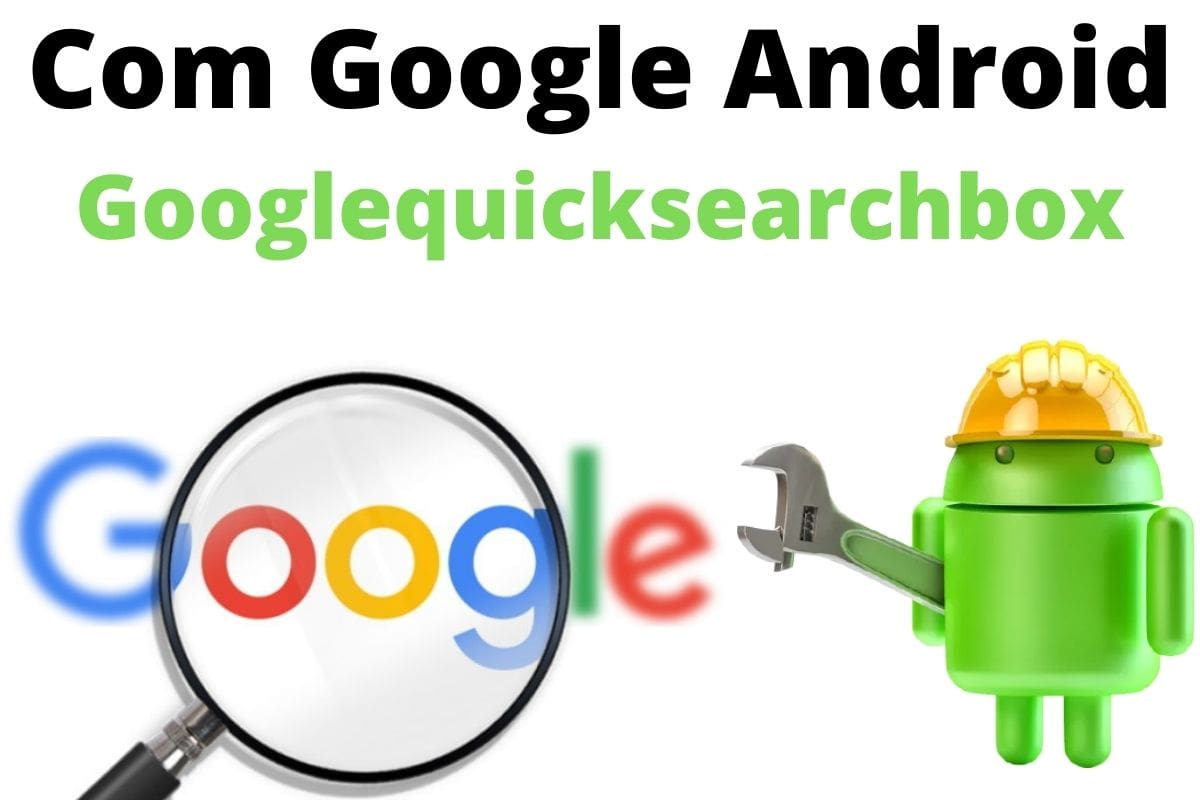You scroll through your battery usage. One app’s sitting high on the list—com.google.android.googlequicksearchbox. You didn’t open it, can’t find it in your app drawer, and have no idea what it does. But it’s always there, running quietly in the background, asking for mic access and syncing data. So what is it really—and why hasn’t Android let it go?
What It Is, Why It Exists, and How It Behaves
com.google.android.googlequicksearchbox is the internal package name for the Google Search app on Android. That includes the home screen search bar, the Discover feed, Google Assistant, and voice input. But calling it “just search” misses the point. This app doesn’t launch like Chrome or open like Gmail—it sits between your launcher, voice services, and Google’s machine-learning layers, brokering actions you don’t see.
It exists because Android was never built around a browser. Google needed a persistent, embedded service that could listen, predict, and preload results—whether you tapped the bar or said nothing. That’s why even after Chrome got smarter and Assistant evolved, this app didn’t disappear. It still handles hotword detection, feeds content into your launcher, and watches for actions that never make it to the screen.
Its behavior reflects that role. It starts at boot. It runs in the background. It syncs Discover articles, logs your Assistant queries, and pre-caches content based on your habits. It doesn’t care whether you use it directly—it’s designed to act before you do.
Is com.google.android.googlequicksearchbox Safe?
It’s safe—unless your definition of safe stops at visibility.
This app is developed by Google LLC and comes preinstalled on nearly every certified Android device. It’s Play Protect–verified and regularly updated through the Play Store. Technically, it’s more secure than most apps on your phone. But like all core Google services, it has reach.
It can read your clipboard. It has access to your mic. It knows what you searched, where you are, and what your Assistant routines look like. That’s not malicious behavior—it’s how it performs tasks like, “What’s this song?” or “Remind me to check the compost in two weeks.”
Still, for privacy-conscious users, it’s a surveillance surface. Even without active use, it logs. It syncs. It records diagnostic signals tied to your account. If you’re using stock Android and haven’t rooted or installed custom firmware, that data stays inside Google’s ecosystem. But you don’t have to grant it full access. You can strip permissions, mute its voice access, and control what it’s allowed to run in the background. You just can’t erase it entirely.
Can You Uninstall or Disable It?
No. Not unless your phone is rooted—and even then, you might break something you didn’t expect.
On stock Android, you can’t uninstall it. Disabling it is possible, but limited. The OS lets you force stop it or roll back updates, but full disablement often breaks dependent services. You might not even realize they’re connected.
If you’re not using GMS features, disabling it might not matter. But for most users, something breaks. Sometimes it’s minor. Other times, it cascades.
There are safer alternatives:
- Remove voice match access.
- Revoke location and microphone permissions.
- Disable the Discover feed entirely.
- Freeze updates and revert to the factory version if newer builds misbehave.
But full removal without root access? Not happening.
Known Bugs, Battery Drain, and Conflicts
The most common issue—though still rare—is battery drain. On some devices, users notice it high in battery stats even without opening anything Google-related that day. So what’s happening?
Occasionally, hotword detection misfires. The app listens for “Hey Google” in low-power mode, but on specific firmware builds, it may spike CPU cycles and run non-stop—even when no voice trigger occurs. You won’t hear a beep or see a response. It just quietly drains.
Another recurring issue is update corruption. After a Play Store update, the app sometimes loses sync permissions or fails to reconnect with your Google account. That breaks Assistant, crashes the Discover feed, or causes the search bar to freeze entirely.
Pixel and Samsung users also report launcher conflicts. Because this app links to UI elements like search or feed scroll gestures, any delay or lag in communication between launcher and app causes animation stutter, input drops, or phantom battery hits during idle.
None of these issues break the phone—but they degrade the experience quietly. And because the app isn’t visible on the home screen, most users don’t know where the problem starts.
How to Fix Problems with com.google.android.googlequicksearchbox
When it misbehaves, fix it surgically. No need to factory reset or uninstall your launcher—this app can usually be tamed with precision steps.
Assistant not working or responding late?
Open the Google app, go to Settings > Google Assistant > Hey Google & Voice Match. Disable Voice Match completely, then re-enable it and retrain your voice. This resets the listening service and clears any corruption in hotword recognition.
Search bar not typing or returning results?
Head to Settings > Apps > Google > Storage. Tap “Clear Cache.” If it still fails, open the app’s menu (three dots) and uninstall updates. That reverts it to the system version, which is often more stable. Restart your launcher after rollback.
Discover feed showing no connection or frozen articles?
Launch the Google app and tap your profile photo. Go to Settings > Other Settings and disable “Discover.” Wait a few seconds, re-enable it, and restart your device. This forces a resync of personalized content and clears session tokens that can block feed loading.
Excessive battery usage with no visible activity?
Go to Settings > Battery > View detailed usage. Tap “Google.” Restrict background activity, remove it from “Unrestricted” access, and then return to the app’s settings to disable “Hey Google” and any active routines or cards. This lowers passive sync cycles.
Search widget or Assistant causing launcher lag?
Boot into Safe Mode. If the UI becomes smooth again, the issue is likely caused by the updated Google app conflicting with your launcher. Revert Google updates. If you’re using a custom launcher, re-enable Google Feed integration or test it without gestures.
Each fix addresses a single, specific failure state. There’s no universal reset button—this app ties into too many subsystems. Diagnose the symptom, then apply the fix. Don’t shotgun settings randomly.
Final Take: Should You Leave It Alone or Lock It Down?
You don’t have to love it. But you shouldn’t ignore it either. Google designed this app to run without asking, react without opening, and sync without prompting. For most users, it works as intended—quiet, fast, and invisible. Until it doesn’t.
You can control it. You can limit it. But ripping it out won’t give you back control—it just breaks things you forgot were connected to it.
So maybe the better question isn’t what it does. Maybe it’s: how much quiet access should a search bar have in 2025?
Related articles: