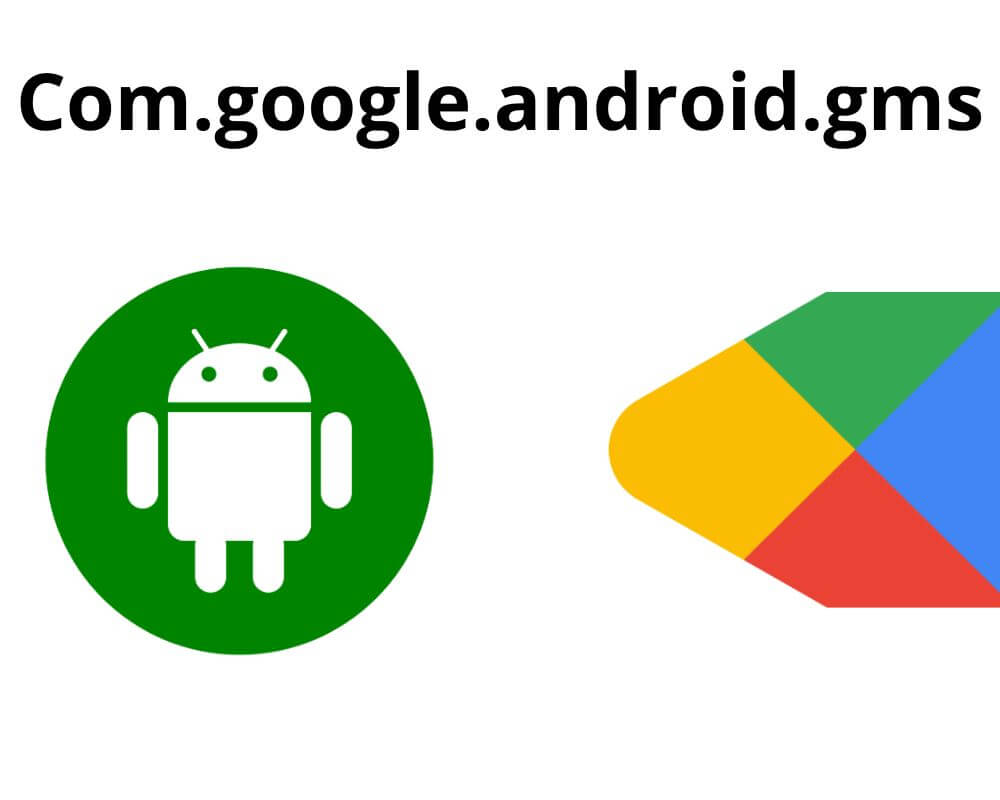Most Android devices include a group of packages that don’t show up in the app drawer—but quietly support everything from location access to sign-in across apps. One of those is com.google.android.gms. You’ll find it referenced in system activity, sometimes in app settings, but there’s no icon to tap or shortcut to launch.
And if your phone ships with Play Store access, this component is already part of how your device works—securely, by design.
What com.google.android.gms Actually Is
This package is the internal name for Google Play Services—a system framework used by Android devices that include Google Mobile Services (GMS). It doesn’t function as a standalone app but operates in the background as a support layer for essential features.
Play Services enables secure sign-in with your Google Account, handles background data sync, manages app-to-app communication via Google APIs, and keeps permissions centralized. It’s also the bridge between Google’s cloud and your device—handling token-based authentication, push delivery, and app integrity checks.
It’s not part of AOSP, the open-source base of Android. Instead, it comes bundled with GMS, which manufacturers license in order to offer apps like the Play Store, Gmail, Google Photos, or Google Meet. Devices that don’t ship with GMS—like some Huawei models or custom ROMs—do not include this package.
Its purpose is efficiency: rather than each app implementing its own version of Google services, they tap into this unified system layer.
Is com.google.android.gms Safe?
Yes. It’s a trusted system component managed entirely by Google.
The package is digitally signed, updated through the Play Store, and protected by Android’s verified boot system. No third-party app can overwrite it, and no user action is required to keep it secure. Its access to features like location or contacts is governed by the same permission system as any app you install.
What it contains:
- Play Protect, which continuously scans apps for known threats
- OAuth session management, allowing secure Google sign-in for third-party apps
- Location APIs, using Wi-Fi and mobile towers to optimize battery usage
- Google API scaffolding, allowing apps to integrate with services like Maps or Drive
- Play Integrity, which apps use to check device status during logins or transactions
Play Services doesn’t request or access anything without permission. And once a permission is revoked, it’s no longer accessible—even to services within the package. That behavior is hardcoded, not optional.
Can You Uninstall com.google.android.gms?
Not without disabling critical functionality—and not through normal system tools.
Google Play Services is marked as a protected system package. It resides in the system partition on most devices and is not user-removable. You won’t see an uninstall button. You can’t disable it through settings. And force-stopping it leads to unpredictable behavior such as:
- Location services become less accurate or unavailable
- Push notifications stop working for apps that rely on Firebase
- Google login fails across apps that use OAuth
- Real-time sync in Gmail, Calendar, and Contacts stops
- Play Store becomes unusable
Custom ROM users who run devices without GMS typically rely on microG, an open-source alternative that mimics Play Services. Even then, not all features are supported—especially those tied to newer APIs or Play Integrity.
Removing this package doesn’t remove ads, tracking, or bloat. It removes what most modern apps depend on to function.
Troubleshooting com.google.android.gms When It Breaks
If Google Play Services misbehaves—causing sync issues, login errors, or persistent crashes like the dreaded “Unfortunately, com.google.android.gms has stopped” error message—there are safe steps you can take before resorting to factory resets or custom ROMs.
Clear Its Cache
Go to Settings > Apps > Google Play Services > Storage > Clear Cache.
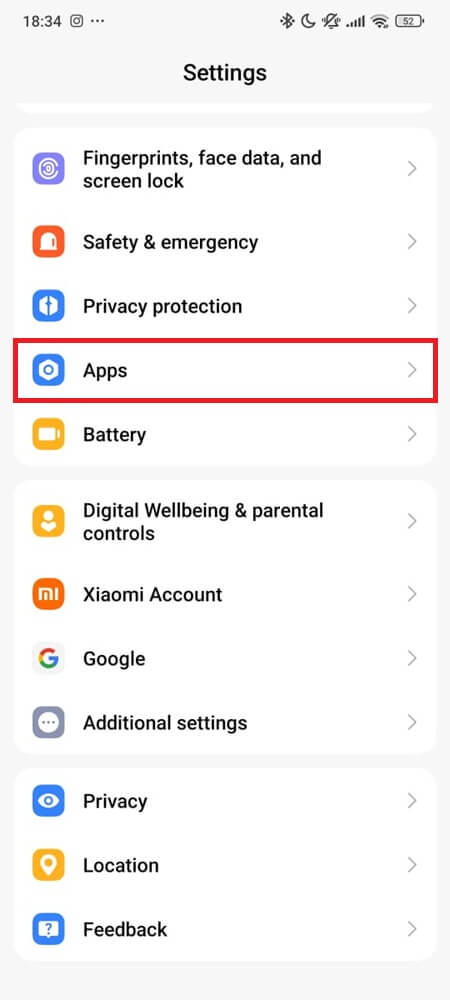
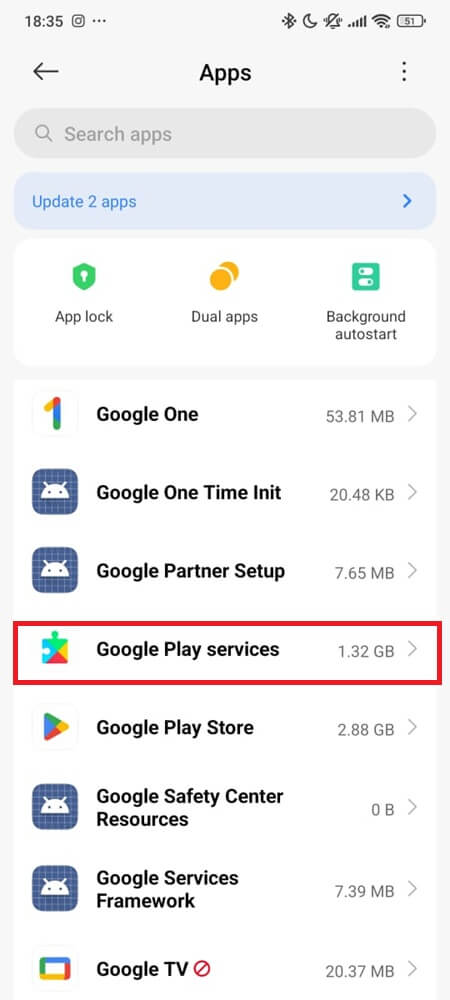
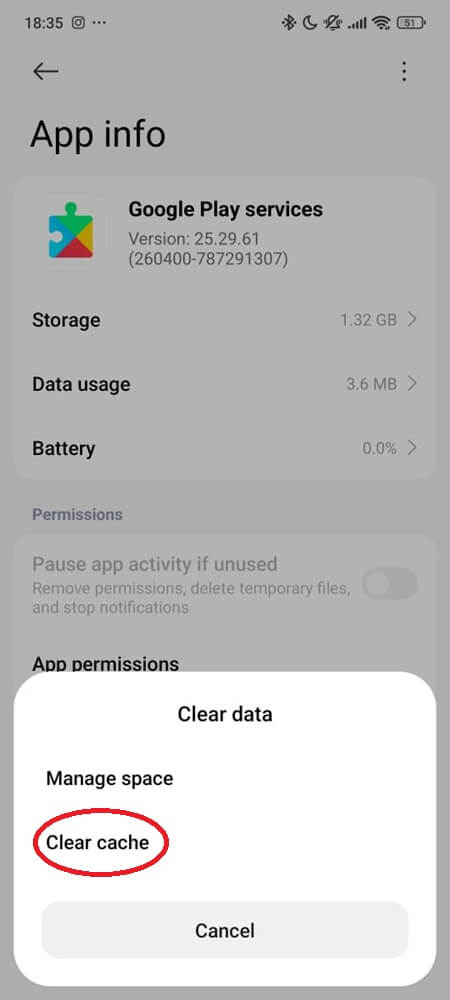
This action removes temporary files generated by Play Services, which can sometimes become bloated or corrupted. It’s useful when you notice repeated sync failures, delayed push notifications, or random in-app errors that don’t resolve with a reboot. It won’t affect personal data or change your Google Account status.
Manually Update Google Play Services
Open the Play Store, search for “Google Play Services,” tap the result, and select Update if available.
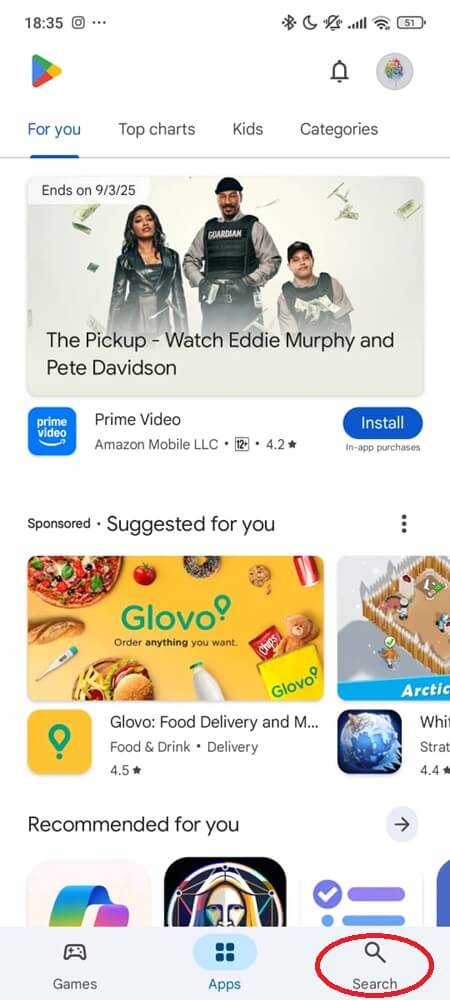
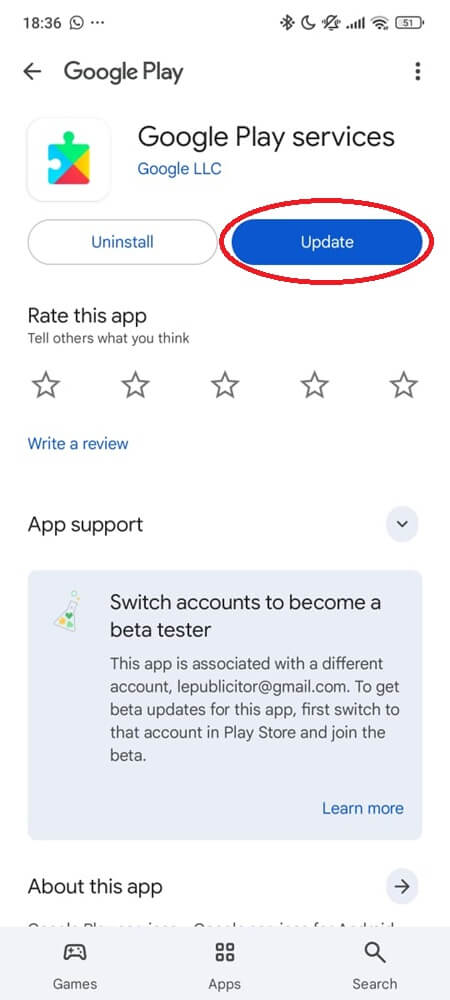
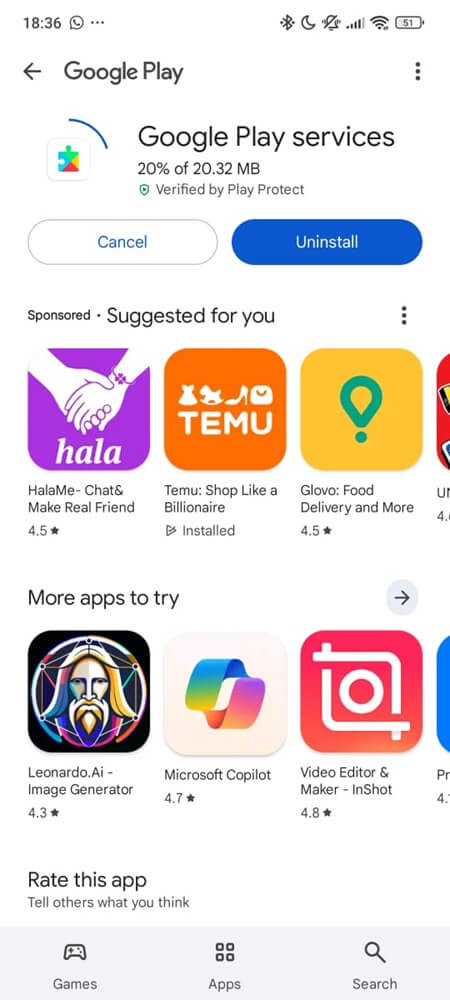
Play Services updates are usually automatic, but can stall due to network issues or device-specific conflicts. Manually updating ensures that the latest APIs are available and often resolves bugs introduced by older versions. It also improves compatibility with newer apps that expect updated services.
Reset App Preferences
Go to Settings > Apps > Manage apps > More (⋮) > Reset app preferences.
(You can also search “reset app preferences” in Settings if you can’t find it.)
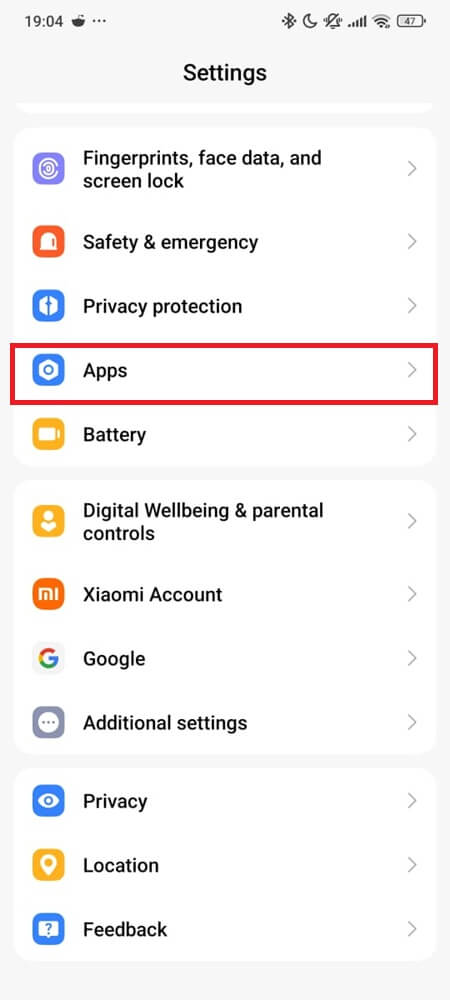
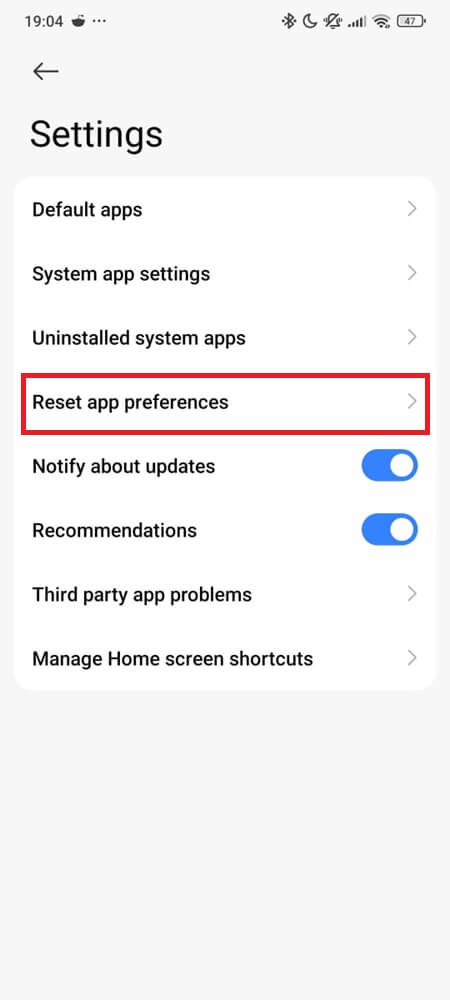
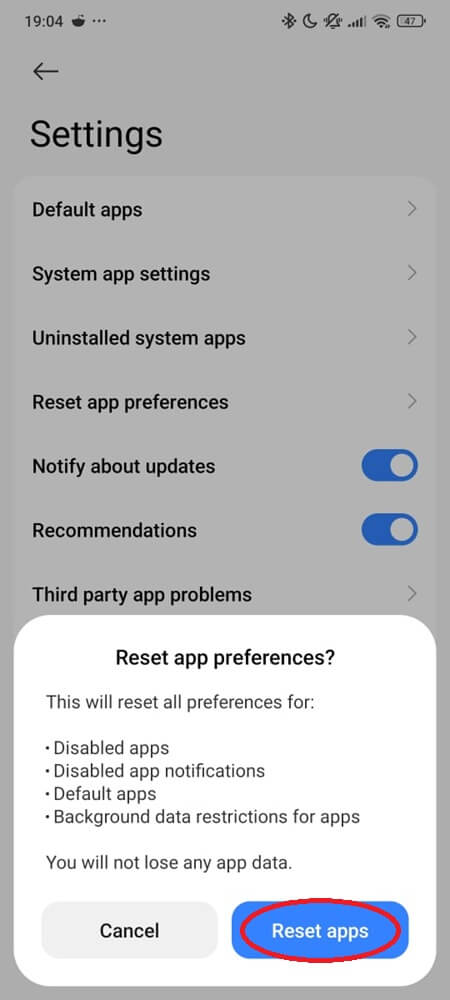
This resets all app defaults, permissions, and background restrictions—without deleting personal data. It’s effective if you’ve previously disabled system services, restricted background usage, or denied critical permissions that affect Play Services. After this step, check if your apps regain sync or push functionality.
Avoid Uninstalling Updates Unless Necessary
Some system settings may allow you to uninstall Play Services updates. This is risky and should only be done if you’re facing repeated crashes that began immediately after an update.
If used, allow the Play Store to re-update the package afterward. Running on an outdated version can lead to security issues or compatibility failures. On custom ROMs, make sure the architecture (ARM64, x86, etc.) and DPI variant match your device before reinstalling manually.
Why It Matters More Than It Looks
com.google.android.gms isn’t designed to be seen. But its presence is what lets apps feel seamless, secure, and always in sync. It manages trust, location, tokens, permissions, and the invisible threads that connect your phone to Google’s infrastructure.
When everything works, you won’t notice it. And when it’s gone—you’ll feel every missing piece.
So the next time you see it listed in your system settings, ask yourself:
What else on your phone is doing this much work—without ever asking for attention?
Related articles: