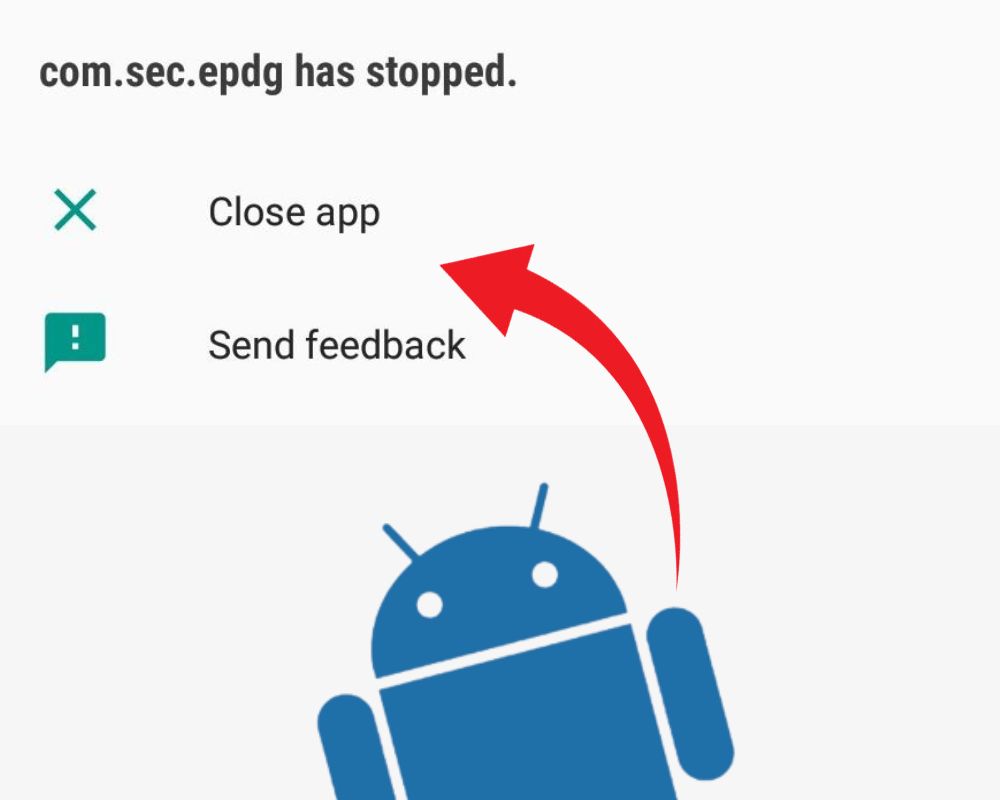You’re not sideloading anything. You’re not in Developer Mode. You didn’t flash ROMs, tweak APNs, or mess with IMS settings. And then — without warning — your Samsung throws this:
“com.sec.epdg has stopped.”
You swipe it away. It reappears. Then Wi-Fi Calling disappears. Calls start failing. Mobile data looks active, but RCS won’t send. Your phone gets hot. You reboot — nothing changes.
And just like that, the part of your phone you’ve never seen becomes the one that’s breaking everything.
What com.sec.epdg Really Does
com.sec.epdg is a system service built into Samsung firmware. It’s not something you installed, and it’s not found on all Android phones. Its role is to establish secure IPsec tunnels between your phone and your carrier’s ePDG servers. These tunnels enable IMS-based features like Wi-Fi Calling, VoLTE fallback, RCS messaging, and even emergency dialing when you’re off the cellular grid.
Without a working tunnel, IMS traffic can’t reach your carrier’s core systems over Wi-Fi. Your phone might still show signal, but critical services stop functioning. When com.sec.epdg crashes, it’s not the cause of the problem — it’s the alert that your secure connection failed silently.
The Real Reason It Crashes After Updates, SIM Swaps, or Roaming
Most com.sec.epdg crash loops happen after a system update — especially with beta firmware like One UI 7 Beta 4. These updates often change your IMS profile, modify APN access types, or point to new carrier endpoints. After rebooting, your device tries to reestablish the tunnel using outdated credentials or cached SIM data. When the authentication fails, the service keeps retrying in a loop — and fails again.
But it’s not just updates. Swapping your SIM, especially between MVNO and postpaid lines, can trigger the same crash. Roaming across regions with old carrier provisioning, or restoring backups without triggering a new IMS handshake, can also lead to tunnel misalignment. Your phone tries to trust its saved profile, but the carrier’s server no longer accepts it — and that’s where the loop begins.
What Not to Do — And Why Uninstalling It Can Break Your Modem Stack
Disabling or deleting com.sec.epdg through ADB or root will stop the popup — but only because you’ve broken the IMS system completely. This service is tightly linked to the Samsung IMS framework, the Phone app, Carrier Services, and the entire telephony stack. Removing it can result in bootloops, SIM authentication failure, and emergency services no longer working.
More importantly, once the IMS stack is destabilized, even re-enabling the service doesn’t guarantee full recovery. You’re not fixing the tunnel. You’re removing the only bridge your device uses to communicate fallback traffic over Wi-Fi. If you destroy it, there’s nothing left to repair.
How to Stop the Crash Without a Full Reset
You don’t need to reset your phone — and you shouldn’t unless all safe methods fail. What matters is reducing the strain on the IMS stack and reinitializing the tunnel without triggering the crash loop again.
Here’s the correct sequence:
- Go to Settings > Connections > Wi-Fi Calling and disable it
- Turn on Airplane Mode for 15–20 seconds, then turn it back off
- Return to Settings > Apps > Show System Apps > com.sec.epdg
- Tap Storage, then Clear Cache
- Tap Force Stop, then reboot your device
Once rebooted, open Galaxy Store and Google Play Store, and manually check for updates to:
- Carrier Services
- IMS Service
- Samsung Call/Phone Framework (if available)
If the com.sec.epdg has stopped pop-up still shows, but services are stable, you can suppress it without touching the system itself. Use the following ADB commands to mute the UI notification:
- Go to Settings > About Phone > Software Information > tap Build Number 7 times to unlock Developer Options
- Open Settings > Developer Options > enable USB Debugging
- Connect your phone to a PC using a USB cable
- Approve the “Allow USB debugging” prompt on your phone
- On your PC, open the ADB folder and run:
adb devices
Then run these commands:
adb shell settings put global hidden_api_policy 1
adb shell settings put global hidden_api_policy_pre_p_apps 1
This fix prevents the crash popup from interrupting normal use while you wait for a backend patch or OTA update.
What a Factory Reset Actually Does — And When to Try It
When no soft method works, a factory reset may reinitialize the IMS provisioning stack — but only if the carrier’s backend is ready to accept it.
Before you reset:
- Back up everything on your Samsung using Smart Switch or Google One
- Export messages and app data that won’t restore from the cloud
- Save your authenticator codes and logout-restricted accounts
- Remove Google and Samsung accounts to avoid reactivation lock
After the reset:
- Don’t restore system settings during setup
- Let the phone connect clean and download fresh provisioning
- Wait until Wi-Fi Calling, RCS, and VoLTE are active before restoring apps
- Watch for any reappearance of the popup — if it returns instantly, the issue wasn’t your phone. It’s your SIM profile or carrier backend.
Resetting doesn’t fix what your carrier hasn’t updated. It just gives them another chance to respond correctly.
How To Tell If It’s a Carrier Problem, Firmware Bug, or Something Else
If you’re still stuck, you can isolate the issue by testing like a technician. Dial *#*#4636#*#* to check IMS registration status. If it shows as unregistered, the tunnel isn’t authenticating. Insert your SIM into another Samsung device — if the crash follows, the problem lies with the SIM. If a different SIM works fine in your phone, the firmware is probably not to blame.
Advanced Samsung devices support *#272*IMEI#, which lets you rebind CSC profiles to trigger new carrier provisioning. And if you run logcat with filters like ims, epdg, eap, or xcap, you’ll often see handshake timeouts, DNS resolution failures, or authentication rejects — all signs of a tunnel trying to connect and being rejected upstream.
You can also contact your carrier to confirm whether your specific device + firmware supports ePDG fallback features on their network. Some MVNOs don’t, and many carriers don’t announce changes to their server profiles.
Final Take
com.sec.epdg doesn’t log your data. It doesn’t spy. It doesn’t drain your battery for fun. Its only job is to create a tunnel — one that links your phone to your carrier’s invisible infrastructure when LTE can’t help you.
When that trust fails, the instinct is to destroy the service. The fix isn’t about force. It’s about restoring the balance that keeps your calls, texts, and identity connected. And that means knowing when to reset — and when to wait.
Because sometimes fixing a crash isn’t about pushing harder. It’s about letting the bridge rebuild.