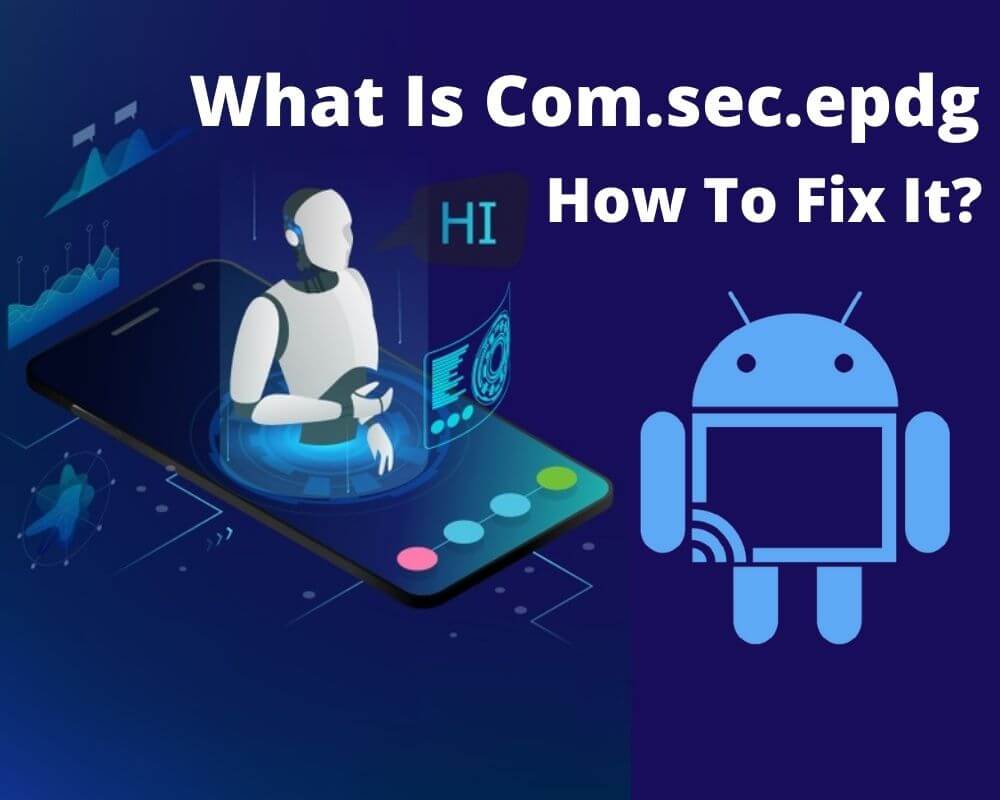The term com.sec.epdg (ePDG) stands for “Evolved Packet Data Gateway.” It is a single framework that is used by the 4G long-term evolution network to relay both the data and voice resources. Other than that, it also works seamlessly between the evolved packet core and the non-3GPP network.
In Android, com.sec.epdg availed as a non-deletable app in the sense that it is a permanent part and parcel of your phone system. As such, it works in the background to facilitate the proper functioning of your phone. If it has issues, you can only fix those issues but not delete them from your phone.
What Is Com.sec.epdg on Android?
Com.sec.epdg is basically a special kind of system application that enables the COTs server-based platform to integrate the wireless fidelity networks. This android app facilitates the flow of the data while also minimizing the loss of any piece of information in the process. It is by far the most critical component of any network or system of this kind.
How To Fix Com.sec.epdg Has Stopped Error?
We have already stated that this resource may also sustain issues from time to time. If and when this happens, it has to be fixed. In the segment of our discussions below, we are going to look into ways of doing this:
1. Flash the Stock Firmware
Firmware is data that is stored on a computer or other hardware device’s ROM (read-only memory) that provides instruction on how that device should operate. Unlike normal software, firmware cannot be changed or deleted by an end-user without using special programs, and remains on that device whether it’s on or off.
Step 1: Download and install the device driver
Start by downloading and installing the device driver on your Android phone. Skip this step if you use the Android Root. To download the driver, pay a visit to the Samsung website. Install it after downloading.
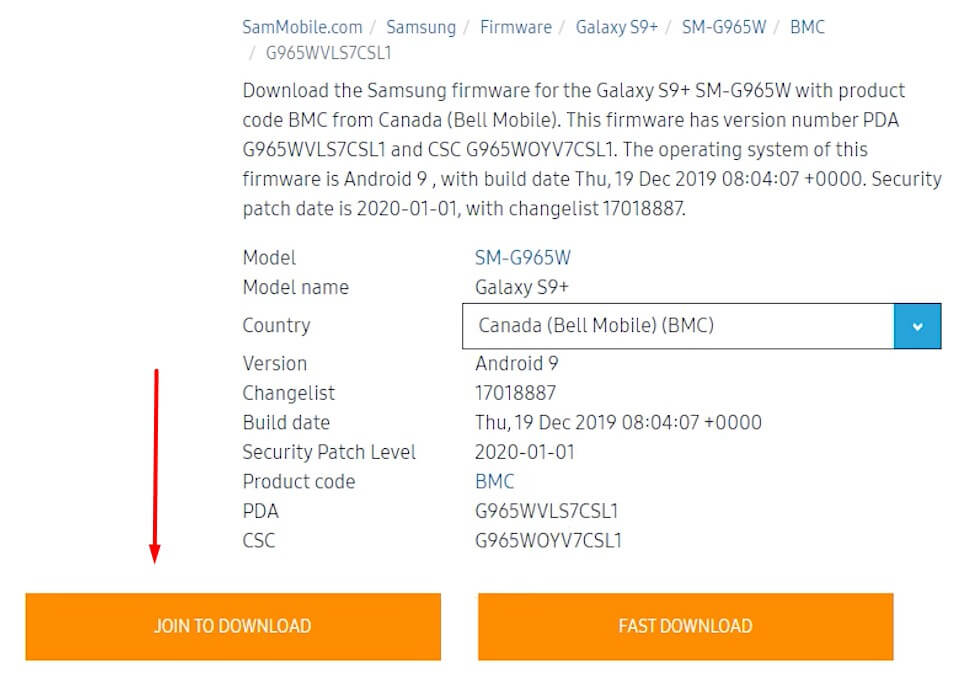
Step 2: Extract the Stock ROM (Official/Original Firmware)
You have to download and set up the Stock ROM original firmware. Alternatively, go to Samsung updates, Google, or the XDA forum to find firmware that is relevant to your device. Unzip it to make it capable of installing it on your Samsung or any other android phone.
Step 3: Download and extract Odin on your personal computer
Go ahead to download and extract the Odin 3.13.1 on your personal computer. Save it to your preferred location. Then right-click it to “Open as Administrator.”
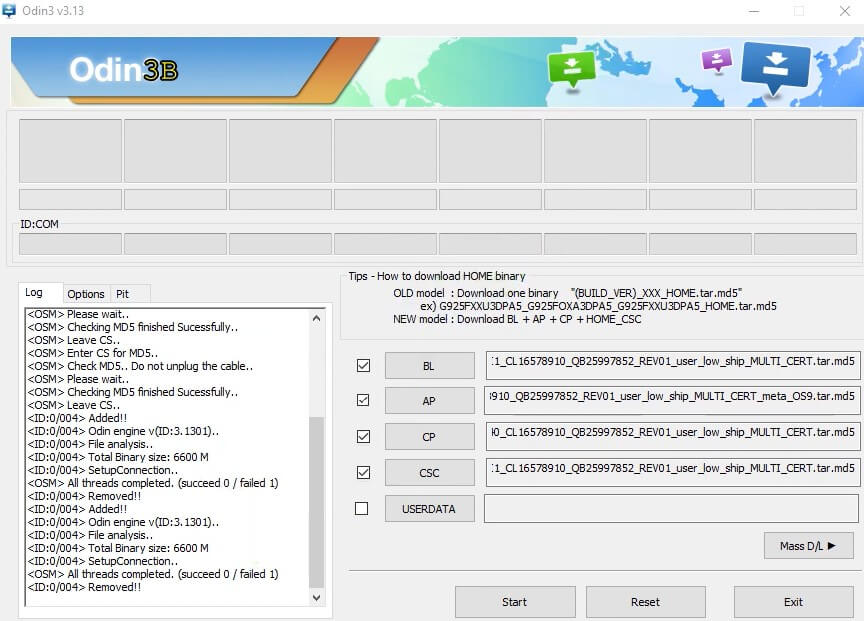
Step 4: Boot your device into the download mode
Boot your device now into the download mode by following the steps below:
- Power off your device
- Press and hold the power, home, and volume keys
- Release the power key as soon as your device vibrates
- Hold the volume and the home key though
- Press the volume up key to get to the ‘download mode’

Step 5: Attach your gadget to the personal computer
Your device should be recognized automatically by Odin. As a mark of recognition, it should display a message that reads, “Added!” This ought to be accompanied by the light blue box that states “COM:3” at the ID: COM.
Step 6: Click the “AP” and the “PDA”
After this, click “Start” to commence the flashing exercise.
2. Factory reset your Android phone
You may also attempt to reset the phone into its factory settings. Follow the steps below to fix the com.sec.epdg system app, Also this method can fix the carrier hub not responding, and CQATest app:
Step 1: Go to Settings
Start by going to settings. It is from this place that you get to manage the reset. The place provides all the tools you may need.
Step 2: Open ‘General management’
Now open “general management.” This ushers you to the many tools and resources you will find crucial for resetting your phone to the factory settings.
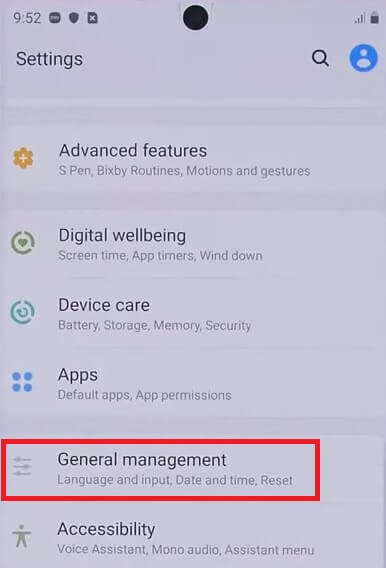
Step 3: Tap on the “Reset” option
To kick start the reset process, press the ‘reset’ button.
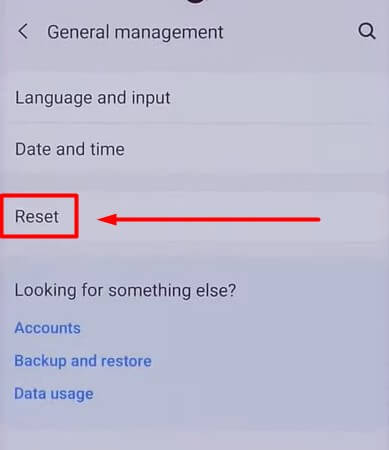
Step 4: Tap on “Factory data reset”
Proceed now to press the ‘factory data reset’ to revert to how the files were organized when the phone was extracted from the factory. At this stage, the gadget may prompt you to enter your password.
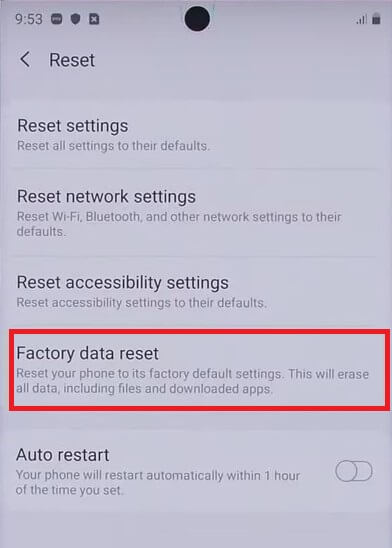
PS: The factory reset can fix com.sec.epdg but it will deletes the data of your Android device permanently. You hence have to provide a backup before you commence on it.
3. Eliminate Third-Party Apps by Untrusted Developers
Chances are that this com.sec.epdg has stopped issue is brought about by the third-party apps from developers with questionable integrity. Just to be sure, you may have to eliminate these apps. The steps below to go about this:
Step 1: Test the app
You will first and foremost have to test the app. To do this, you ought to boot the Android phone in the ‘safe mode.’ This shall disable all third-party apps. If you do not see the “com.sec.epdg has stopped message” after this, then one of the apps is responsible for its malfunction.
Step 2: Turn off your device
Now, turn off your device. Press and hold the ‘power’ button until something appears on the screen.
Step 3: Release the Power button
Proceed to release the ‘power’ button and follow this by quickly pressing and holding the ‘volume down’ button until the device turns on again. You should now be able to behold the ‘Safe Mode’ right at the bottom of your screen.
4. Clear the cache
Lastly, you may attempt to clear the cache as well. The procedures outlined below will do the job just fine:
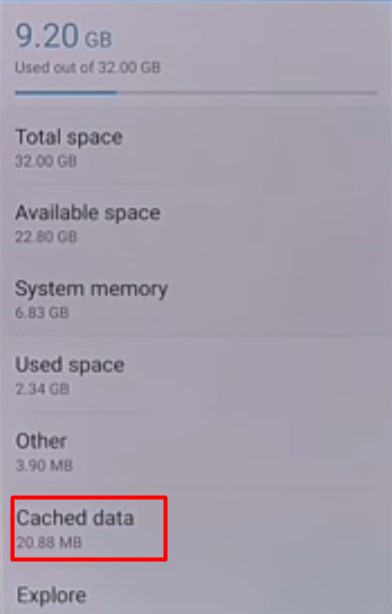
Step 1: Go to “Settings”
As always, you should start by going to the ‘settings.’ It is from here that you will launch your progress and handling thereafter.
Step 2: Locate and tap on “Apps.”
Locate and tap on the ‘apps.’ This shall bring about many apps and options for you to work with.
Step 3: Hit the ellipsis icon
After the above step, you should now hit the ellipsis icon. This icon is characterized by three vertical dots that exist at the top right corner. Refer to the manufacturer’s manual to remove any ambiguities as regards the existence of the icon.
Step 4: Open “show system apps”
You need now to open the “show system apps.” As you do this, you shall receive a long list of apps that are designed to work with the system. One of them is the com.sec.epdg app. Needless to say, you have to disregard the others on that list.
Step 5: Situate and hit the com.sec.epdg
You now have to situate and hit the com.sec.epdg. It is at this stage that you will now remedy the error. Be sure to scrutinize the list well to prevent any form of ambiguities from arising.
Step 6: Open “Storage”
Rounding it all up by opening the ‘storage.’ Proceed now to tap on the ‘clear cache.’ This clears the cache and remedies any com.sec.epdg errors. Also, we suggest that you repeat this step twice or thrice just to be sure that all the unwanted data is wholly removed from the system.
Also Read:
- What is com.sec.android.daemonapp?
- How to fix com.samsung.android.incallui?
- What is yourphone.exe
- What is com.android.mms?
FREQUENTLY ASKED QUESTIONS (FAQs)
We conclude our discussions by answering some of the commonly asked questions with regard to this subject matter:
Is Com.sec.epdg a Malware or Spyware?
NO, it is not! Rather, it is a system file that is critical to the proper functioning of any computing device. In fact, it is very crucial and can never be wished away or deleted from the system no matter what. To be on the safe side, you have to care for it well.
What is the meaning of sec epdg?
In a nutshell, this is an Android package that forms part and parcel of the Evolved Packet Data Gateway (ePDG) network entity. It is a system file that expedites the flow of information through the 3G and the 4G networks at the same time.
Can com.sec.epdg app be deleted?
NO! We have stated time and again that this file is indelible. It is a system file that forms a permanent part and parcel of the device. If it has any issues, those may only be removed by fixing; otherwise, the file is never destroyed or altered.
What is EPDG test app Samsung?
This is a special EPDG test app whose role is to test the efficacy or the suitability of the com.sec.epdg system file. It is hence critical and should never be handled recklessly. You have to use it each time you embark on the remedying of this error.
Conclusion:
As you may deduce from the explanations above, fixing errors in the com.sec.epdg system file is potentially catastrophic in the sense that it may permanently delete crucial files and data. You have to tread this issue with caution hence. In fact, we only recommend it if you are truly sure that there is no other cause for the malfunction of your gadget.
We also ask you to entrust this issue to experts. Something that is somewhat complicated and may never hence be really relegated to just about any other person. Do you find anything here a little bit too confusing? Let us know. We may help to demystify the same.