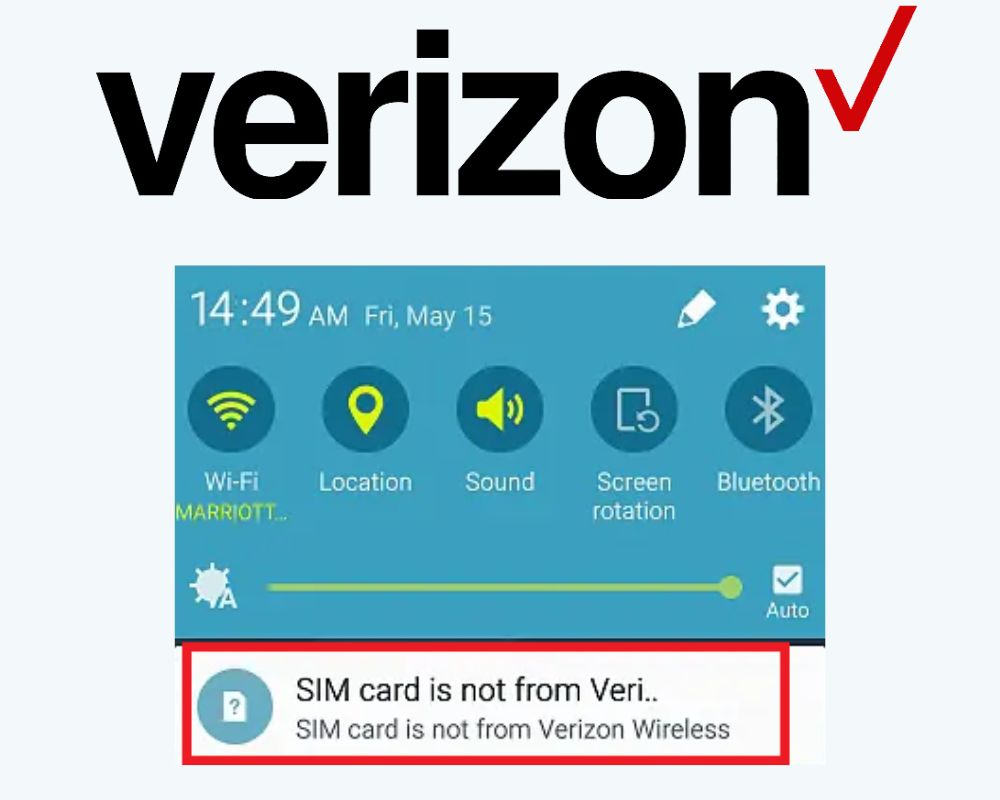Sim card not from Verizon Wireless is a common issue faced by many users. When a user attempts to insert a sim card from another carrier into a Verizon device. This will result in an error that the SIM card is not compatible with Verizon.
In this article, we will explore why the SIM card may not be from Verizon Wireless and how to fix the error message.
What Does Sim Card Not from Verizon Mean?
If you are using a Verizon Wireless device and see the message “The SIM card is not from Verizon Wireless”, it means that your SIM card is not working or not compatible with the carrier network. A SIM card contains data that identifies you as a customer of a particular operator.
When you buy a new smartphone from Verizon. They provide a compatible SIM card with it. if you insert an incompatible or locked SIM card into your phone, it may display the error “SIM card is not from Verizon.”
Also, your phone may have been used on another carrier’s network before and requires unlocking to work properly on the Verizon Wireless service. In such cases, inserting an unlocked SIM card can be helpful in fixing the problem.
Now we understand what causes this error, let’s explore some possible steps to fix it!
How to Fix Sim Card Is Not from Verizon Wireless?
- Update your Phone
- Restart your Device
- Unlocked Device
- The device is Locked
- Incorrect APN
- Reset your Device
- Contact Verizon Customer Support
1- Update Your Phone
The first and easy solution to fix the SIM card not from Verizon Wireless issue is updating your phone. It’s a quick method that may resolve the problem in a matter of seconds.
- Open the “Settings”
- Locate “System Updates”
- Click Update
It’s important to keep your phone updated with the latest software version for optimal performance and security purposes. By updating your device, you will ensure that all features work correctly including cellular network connectivity.
2- Restart Your Device
Restarting your phone is a simple yet effective method to fix the issue of a “SIM card not from Verizon.” This classic solution can help clear any temporary glitches and problems including a phone that says no SIM card or invalid SIM cards.
- Press and hold down the power button
- Select the restart and wait for your phone to turn back on
Before confirming that the SIM card error has been solved. It’s crucial to give your phone time to fully restart. In order to ensure a good connection, it is also advisable to remove and reinstall your SIM card after the restart.
In some cases, a simple reboot may not fix the error message. Try other solutions such as changing your APN settings or checking your device if it’s unlocked or locked.
3- Unlocked Device
A device that has been unlocked can be used with any compatible SIM card because it is not linked to a particular carrier or network provider. If your phone is unlocked, it says. By inserting a SIM card into your smartphone, you can upgrade to Verizon Wireless.
Try inserting another SIM card into your phone and see if it works. If so, then congratulations! Your phone is probably unlocked.
However, if your phone is locked to another carrier. You may need to contact the help center for help before using Verizon as your second provider. Keep in mind that some carriers have specific requirements that must be met before they will unlock a smartphone.
Unlocking your phone can also have additional benefits, such as the ability to travel abroad and use local networks without incurring expensive roaming charges. So, if possible, consider buying an unlocked phone.
4- The device is Locked
If your smartphone is locked, it is restricted to one carrier and cannot be used with SIM cards from other carriers. This can happen if you bought your phone from a carrier and agreed to a contract or payment schedule.
You must contact Verizon customer care to obtain an unlock code in order to resolve the “Sim Card not from Verizon wireless” error on a locked device. When you get the code, type it into your phone according to Verizon’s instructions.
Not all phones are eligible for unlocking. So make sure to check with Verizon before purchasing new devices. Additionally, unlocked phones may still have limitations when utilized with different carriers.
Unlocking your iPhone or Android phone can provide flexibility in terms of switching Sim cards and carriers but also having the ability to sell it easily. Contacting customer support is the best way to get begin this procedure.
5- Incorrect APN
An incorrect Access Point Name can cause issues with your Verizon SIM card. The APN settings are responsible for connecting the phone to the internet, and if they’re not configured properly, it can lead to connection problems such as the mobile network not being available or the mobile state keep disconnected.
- Go into your Settings
- Find the section labeled Mobile Networks or Cellular Data
- Select “Access Point Names” and look for any entries that don’t match Verizon’s recommended settings
If you find an entry that is incorrect or missing altogether, simply create a new one by clicking on the plus sign in the top corner of the screen. Make sure to enter all the recommended information provided as mentioned below:
- APN Name: Verizon
- APN: vzwinternet
- MMSC: http://mms.vtext.com/servlets/mms
- MMS Port: 80
- MCC: 310
- MNC: 12
- APN Type: internet+mms
If the issue still persists, double-check that all your information was entered correctly and restart your phone.
Incorrect APNs can be frustrating when trying to use your Verizon SIM card. However, following these steps should help get things back up and running smoothly!
6- Reset Your Device
If you have tried updating your phone and restarting your device. But still see the message “Sim card is not from Verizon Wireless,” resetting your phone may be a solution. Resetting your Android or iPhone can clear any software bugs or errors that could be causing the issue.
Make sure to back up all of your important data and files as the process will erase everything on it. Once you have backed up everything:
- Go to Settings
- Locate General Management
- Tap on Reset
- Select Factory Data Reset
- Click on Erase all Data
The process may take some time depending on how much data needs to be erased. After the reset is complete. Set up your device again by following the prompts.
Resetting your phone should only be done as a last resort when other solutions haven’t worked. If this method doesn’t resolve the problem with the sim card. Try the last method below.
7- Contact Verizon Customer Support
If you have tried all the above solutions and your phone still shows “SIM card not from Verizon”. Then it is time to contact Verizon customer support and provide them with the ICCID number located on the back of the SIM card. They will be able to guide you through further troubleshooting steps or provide a replacement SIM card if required.
To enjoy uninterrupted service on your device, you must use a SIM card from your carrier. By following these simple steps, you can fix the “SIM card is not from Verizon Wireless” error.
Last Words
In conclusion, it is important to understand why a SIM card may not be from Verizon Wireless and how to fix any issues that come with this. By knowing the common causes of compatibility problems and which steps are necessary for resolving them, you can ensure that your device works when using a Verizon SIM card.