Touch screen devices have become commonplace, with both iPhone and android companies taking advantage. With touchscreen issues such as the iPhone screen not working or not responding to touch, which is rare on Apple products. It can create all sorts of problems using this high-end product.
The touchscreen issue can affect the entire screen or a portion of the screen. This article will address both instances and provide 9 ways to fix the touch screen not working so that you can continue to enjoy iPhone services.
Table of Contents
- Why is Your iPhone Screen Not Responding to Touch?
1.1. Restart your iPhone
1.2. Clean the iPhone screen
1.3. Remove the Screen Protector
1.4. Use iMyFone.Fixppo tools for your Android or iPhone
1.5. Update iPhone to Latest Version
1.6. Adjust the Settings of Your iPhone Touch Screen Sensitivity
1.7. Uninstall the corrupted/problematic app
1.8. Restore your device via iTunes
1.9. Contact Apple Support Centre to Solve the Hardware issue
Why is Your iPhone Screen Not Responding to Touch?
Several reasons could cause the iPhone to freeze or unresponsive touch screen, including the following:
- The digitizer which is responsible for processing touch stops working correctly.
- The iPhone’s top screen not responding could also be due software malfunction issue.
This problem could require professional help but first, consider possible solutions. Start with system fixes and confirm if the screen does not respond. However, the success rate of this solution may be below, and you may not yield good results if your phone has serious issues.
How To Fix iPhone Touch Screen Not Working?
If the problem persists, use advanced methods. Follow the 9 best ways that will help you fix the iPhone screen not responding to touch or not working issues.
Restart your iPhone
Restarting your iPhone means that many processes running in the background will start afresh. It means that if the software is the cause of the top part of the iPhone screen not working or the phone lagging, restarting the phone may provide the needed solution.
The down shutting procedure will vary depending on the iPhone version. For iPhone 8 and the earlier version, you will need to press and hold the buttons on the side until the slider appears.

However, for iPhone X and the models that followed, you will press and hold the side button together with the volume button until the slider appears on the screen. You could now turn on the device to see whether the iPhone touch screen is working or not.
Clean the iPhone screen
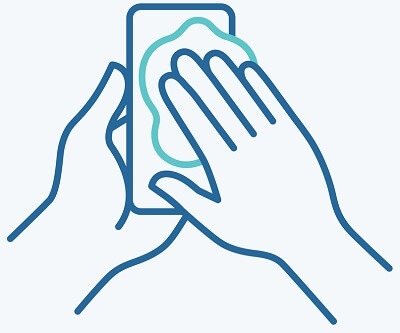
The touch screen may fail to respond if it is wet or dirty. The first thing we advise you do is to properly clean the iPhone screen using a clean and soft cloth.
Be careful to use soft cloth; hard or rough cloth can scratch the screen, making it unresponsive to touch.
Remove the Screen Protector
Having a screen protector can prevent your screen from cracking in case of a fall. Nevertheless, the screen protector can also make the iPhone touch screen unresponsive to touch.
In the event of a problem, the iPhone screen is not working; you want to remove the screen protector and expose the screen to touch. You will then restart your phone to determine if the problem is gone.
If the basic methods above did not solve the iPhone touch screen not working, you need to try advanced methods to solve this problem. Take a look at these advanced solutions.

Use iMyFone.Fixppo Tools for Your iPhone
In most cases, the problem of the iPhone screen not responding is an internal iOS system problem. To fix an iPhone software issue, you will need help from iMyFone.Fixppo.
This tool is advanced that is proven to fix various iOS issues with a 100% success rate.
iMyFone.Fixppo has an advantage since it supports several iOS versions, such as iOS 7 and all iPhones 11,12, and 14. Many websites recommend this tool, and it could fix the problem in the following three steps.
Step 1– Download and Install Fixppo on your computer and launch it, then click Standard Mode. Connect your iPhone to the pc using a lightning cable and then click “Next.”
Fixppo will automatically recognize the iPhone and proceed to the next step. If the computer does not recognize iPhone, then put the device in recovery or DFU Mode.
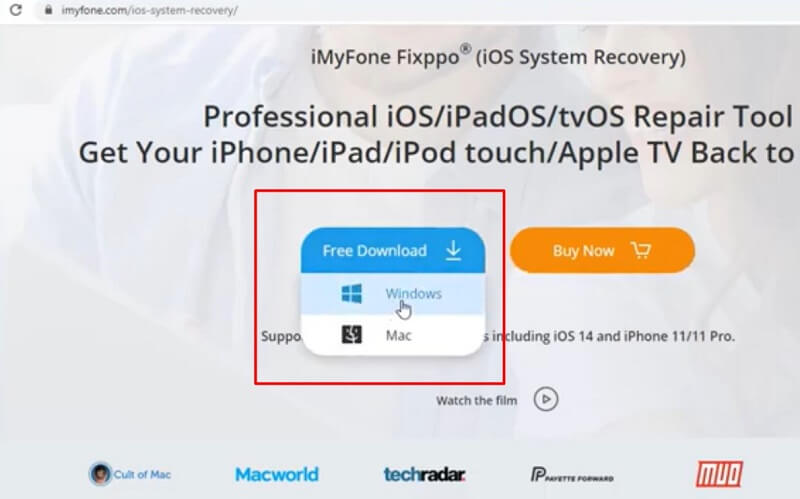
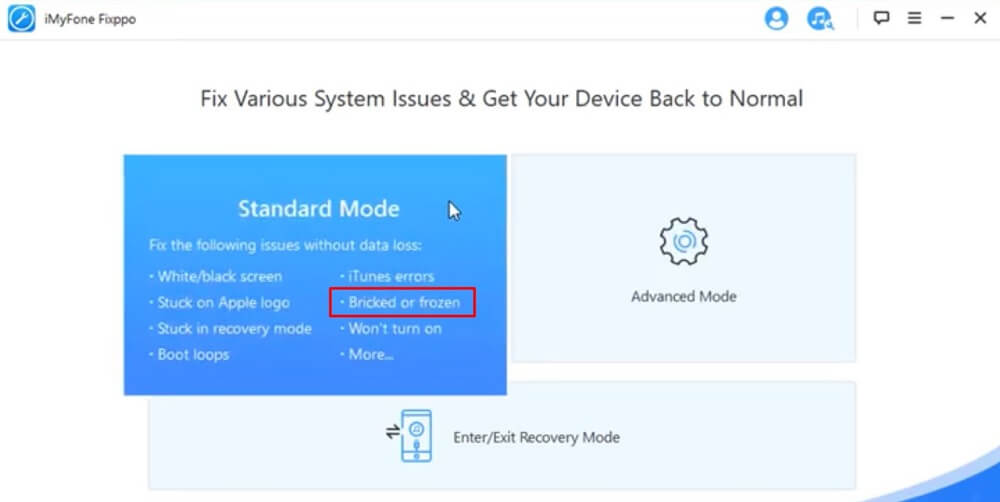
Step 2– If the iPhone enters Recovery mode, the Fixppo tool will detect the iPhone correctly and the latest version of firmware versions.
You will then choose the appropriate version and download it.
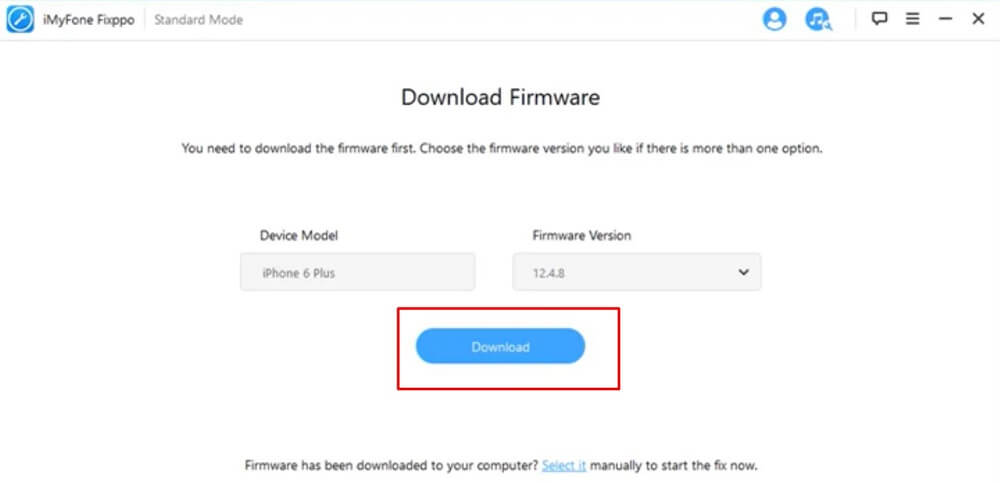
Step 3– Check if your device matches the firmware information; if yes, click on the Start button. The procedure will allow the software to start fixing the iOS issues automatically.
Restart your iPhone when the process is complete; your issues are fixed by then.
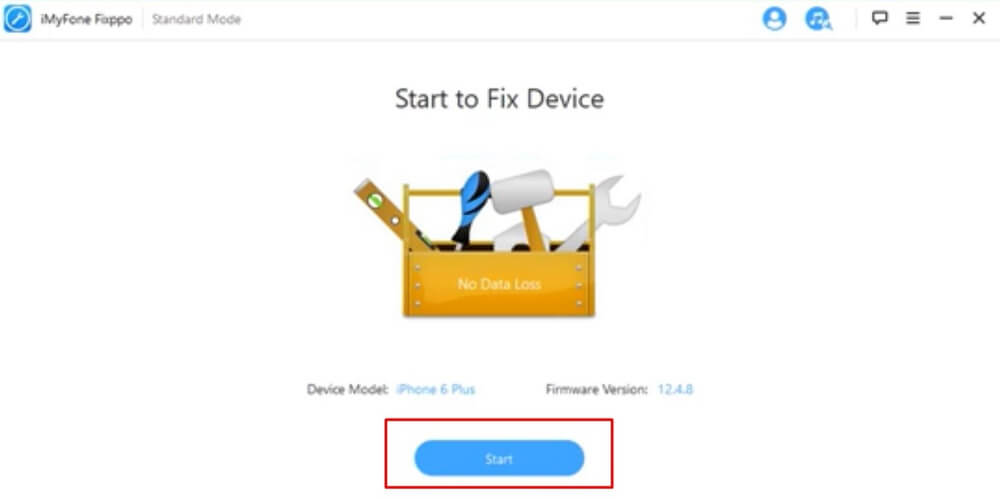
If the problem of the iPhone screen not working persists after you have tried the use of Fixppo, then use other advanced methods below.
Update iPhone to the Latest Version
An outdated version could contribute to the iPhone screen issues that can be frustrating. Updating the iPhone to the latest iOS version will resolve most of the issues. Follow the following steps to update your iPhone.
Go to Settings and then to General. Now click on Software Update.
Your iPhone will search for any available updates. If there are updates, you will download and install them.
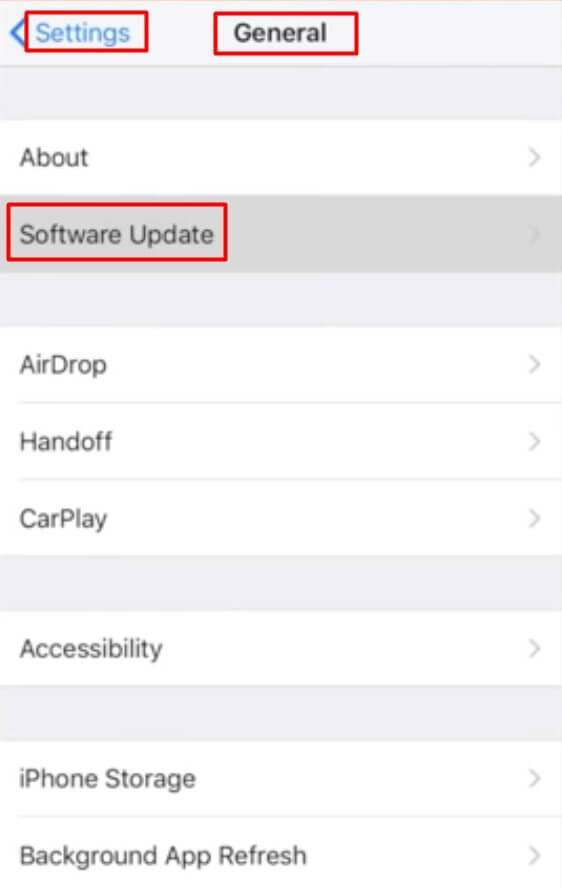
Adjust the Settings of Your iPhone Touch Screen Sensitivity
If you are having an iPhone 6 or the later models of the phone, the problem of the iPhone screen not working or inaccurate touch might come due to 3D Touch sensitivity issues.
To change the settings, follow these steps.
Open Settings and access General, then go Accessibility.
Tap the 3D touch and then adjust the slider by setting the pressure to activate a 3D Touch.
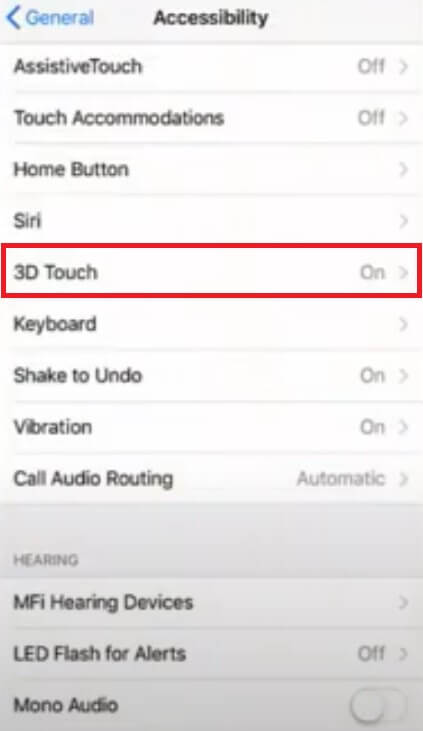
if the problem persists, turn off the 3D touch and turn it on again to see whether it is corrective.
Uninstall The Corrupted/Problematic app
Sometimes the issue of the iPhone screen not working is due to the unresponsive app you recently downloaded. If that is the case, consider uninstalling this app no matter how important it is to you.
This process will be simple; simply long press on the app and then click on the cross symbol that pops up to permanently delete the app.

Restore Your Device Via iTunes
The process of restoring your iPhone to factory settings can be tricky because you are prone to losing data.
Therefore, before you restore your device to factory default, backup the data on it, and consider using iTunes or iCloud to backup your data and transfer your videos, images, contact for later extraction.
After you have backup the data, restore your device. Now steps to fix the problem via iTunes.
- Open iTunes on your PC or Mac and connect your device.
- Choose the iPhone and click Restore on the screen
- Upon clicking Restore, click confirm to authorize iTunes to erase your iPhone data and install the latest iOS. The device will automatically restart after it the restored to factory settings.
- Set up the iPhone as a new device and restore the last backup. Now check if the iPhone screen is not responsive and is still there.
Suppose it is solved well for you. However, in case it is not solved, then you will consider the last step or method.
Contact Apple Support Centre to Solve the Hardware issue
Contacting Apple Support customer care is your last resort to solve the iPhone screen not working issue.
You will explain to the support team what is wrong with the hardware, and they will respond appropriately.
How To Fix Unresponsive iPhone Touch Screen?
The following steps can help in fixing an iPad or iPhone touch screen not responding to touch.
- Restart the device by holding the power button and the lower volume button until a slider appears.
- Clean the touch screen with a soft cloth to clear water and dirt.
- Disconnect the iPhone from the lighting cable or USB port if the problem is the cable and then connect to a different power outlet charger or cable.
- Remove the screen protector to enhance screen sensitivity.
How Much Cost To Fix iPhone Screen Not Responding To Touch?
If your iPhone is covered, the cost of screen repair will be $25 and $89 for fixing any other phone hardware damage. However, if the iPhone is out of warranty and with no Appecare+, then the cost for an iPhone screen replacement will range between $140 and $295, depending on the iPhone model you have.
What If Your iPhone Is Lost Data After The Issue Is Fixed?
If you realize that you lost essential data after fixing your iPhone, try using third-party software to recover the lost data.
One such software is iMyFone D-Back which helps in recovering lost Android phone or deleted data without backup.
This software supports all iPhone models and their respective iOS versions. To launch this software, follow the procedure below.
Step 1: Open D-Back software on your PC and then click “Recover from iOS Device” to start. Ensure you have connected your device to the computer so that D-Back can detect it and tap “Next.”
Step 2: click on the file type you intend to recover and then click scan.
Step 3: Upon completion of the scan, the recovered data is shown. Choose the file you want to recover the data to, and then click on Recover
Q&A About iPhone Touch Screen Not Working Issues
What is Touch disease on the iPhone?
“Touch disease” damages the touch controller on iPhone 6 or iPhone 6 Plus due to physical stress.
The disease is the result of normal overtime use. This disease is characterized by a display of flickering gray bar seen at the top of the screen. The iPhone’s screen becomes insensitive to any touch input.
Can iPhone Touch disease be repaired?
Apple support service can repair your iPhone screen with touch screen disease; however, the cost will vary depending on the model.
If you have an iPhone lifetime warranty, ‘the Plus a come-to-you repair’ is an excellent option. The apple team will organize to meet you conveniently in an hour, and the warranty covers the cost.
How to fix the iPhone screen unresponsive to touch when charging?
If the unresponsive touch screen only occurs when the phone is charging, the problem could be the charging cable.
The solution would be to check the charging brick and see if there is any damage.
You may need to buy a new charging cable, but ensure the new one is a genuine and quality lighting cable.
It would be wise to change the cable immediately rather than charge with the faulty cable and use the phone when you are not charging.
The problem is that the faulty cable may cause further damage to your iPhone.
iPhone touch screen not working on a particular app?
Sometimes the touch screen is not active with a specific app in the iPhone; in that case, the app is the problem, not the iPhone.
The solution to this problem is to uninstall the app and reinstall it fresh from the App store.
Finally
The above methods we discussed are applicable in solving the problem of the iPhone screen not responding for the entire screen or partial screen. Try the method that works for you, or you could try the methods one by one until you find the one that addresses your phone’s specific problem.
Author’s recommendations
