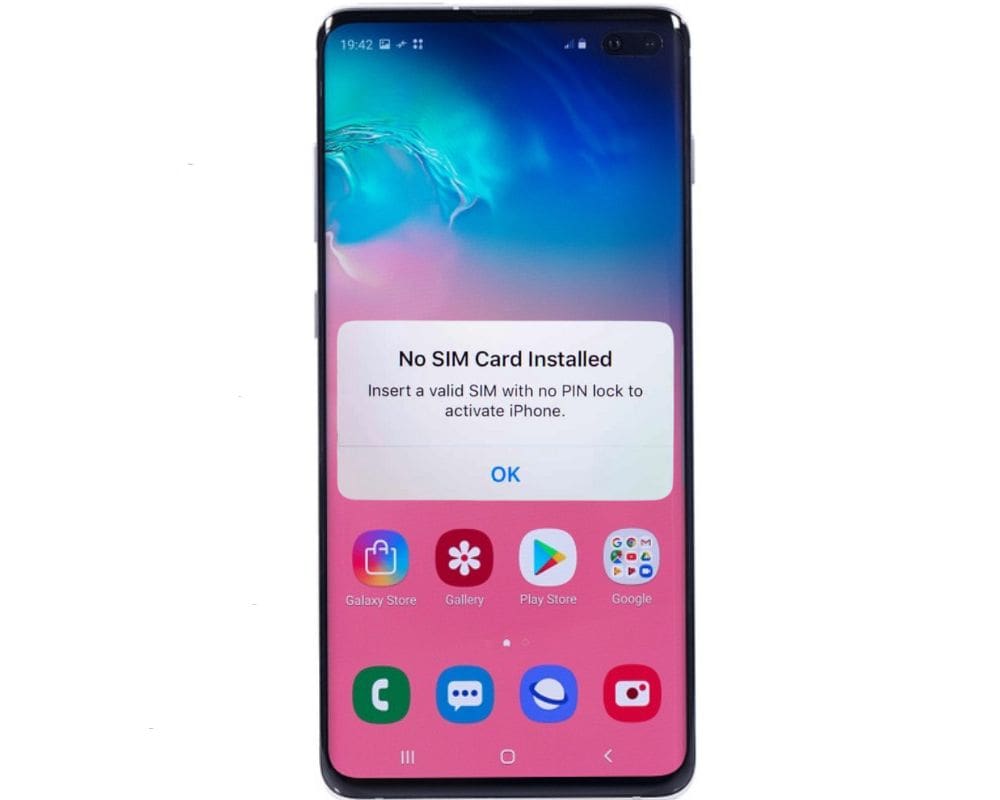Your phone will say there is no SIM card installed or detected when you are making a voice call or sending a text message, or even using the internet. You may not understand why this is happening, but through the article in this blog post, you’ll be able to learn more about why and how to fix your phone that keeps saying no sim card on your Android device.
What Is Android SIM Card?
A SIM card is a physical card that allows mobile phone users to connect to the network operator of their choice. When buying a phone, many people are unaware that they need a SIM card and may instead opt for a contract with their carrier.
A SIM card can be inserted into an Android device, provided it has been unlocked. A SIM card is necessary to use your regular mobile services as it contains your personal details such as your telephone number, service provider, and a subscriber ID.
If you move to another country, your new service provider will likely require you to insert a new SIM card into your phone in order to obtain coverage.
Why Does Your Phone Keep Saying No SIM Card?
If your Android phone says “no sim,” there’s a good chance you’re not using the proper cellular service or your phone is not registered on the network. Here are some common why no sim card is installed or detected on your android device:
1. You’re not using the right carrier. Ensure your smartphone is connected to the correct cellular network provider. Contact your phone company to be sure you’re getting roaming coverage in other countries.
2. You’re not using the right phone or SIM card. Some SIM cards and phones are not well-matched with each other. Make sure you use the proper model of your phone to get your sim working properly.
SIM cards are typically locked to specific carriers, so make sure you’re using the right one.
3. Your phone isn’t compatible with that network’s service. If you’ve tried all of the above and your phone still says “no sim,” it might be because your phone isn’t compatible with that network’s service.
Try connecting your phone to a different carrier or using an alternative type of SIM card to see if that solves the problem.
4. Your Android phone may be blocked from using cellular service due to an active data plan from your carrier or another app installed on your device. Try unblocking the phone by going to;
- Settings
- Wireless & Networks
- Cellular Networks
- Turning off Cellular Data for all networks
How Can I Locate My Android Phone SIM Card?
Finding a SIM card is sometimes difficult, especially when you don’t know the model of your phone. Here are some tips to help you locate your SIM card:
- Check your phone’s manual or online resources for information on locating your SIM card.
- Take off the phone case and check the battery, then search through the internal parts for a SIM card compartment.
- If your phone doesn’t have a detachable battery, look for a MicroSD card slot on the side or bottom of the phone.
- If none of these options work, contact your carrier or manufacturer to ask where you can buy a replacement SIM card.
How To Fix No SIM Card Detected Issue On Android?
Most people that have an Android phone and are having trouble getting a SIM to work say that it’s because their phone is not recognizing the card.
You might be able to fix your phone keep saying no sim card installed or detected by trying these things.
Restart your Android
If your Android phone is not connecting to the network or if you’re getting a “No SIM” error, you can try turning your phone off and back on again by holding down the power button.
Then select the off option from the main screen. This usually fixes most problems such as Invalid sim card, and sim not provisioned mm#2.
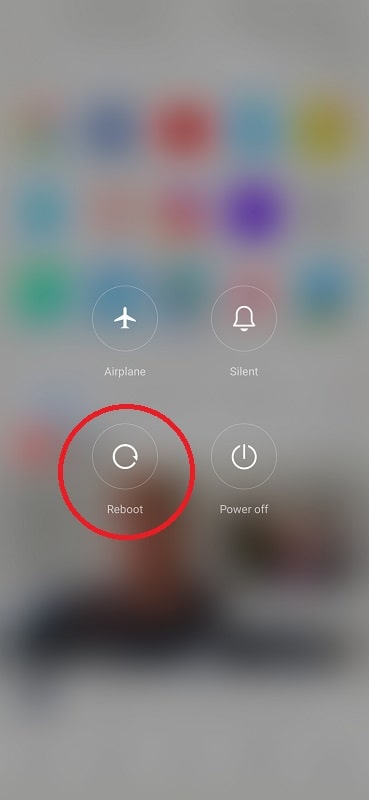
Insert the sim correctly
It seems like most of us have had this problem at some point where our phone says there is no SIM card detected when in reality there is one waiting to be inserted.
This can be frustrating and time-consuming to try and fix, so here are some tips on how to add the SIM card correctly.
Get the correct type of SIM card. The first step is to make sure you have that before continuing.
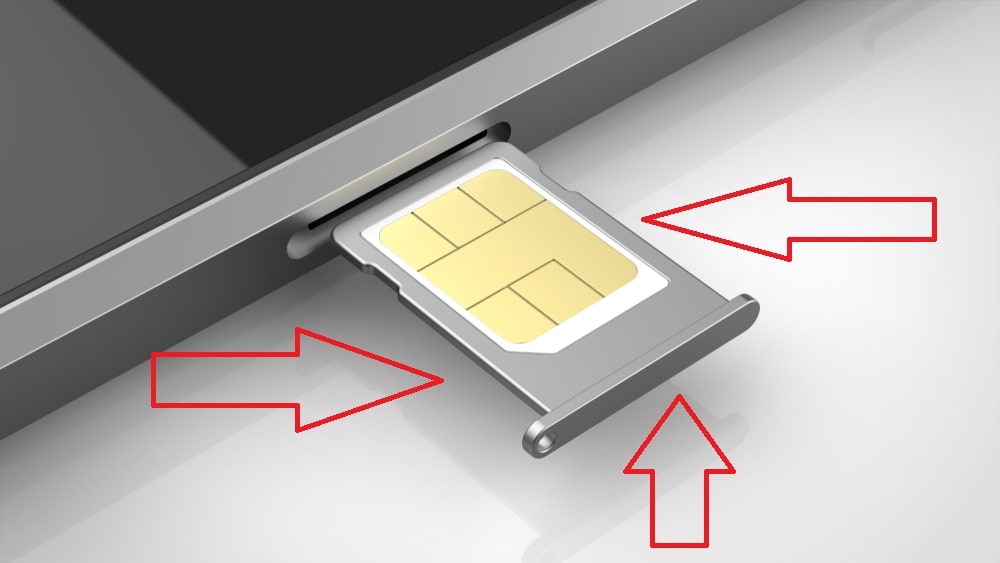
Most phones these days come with a micro-SIM card and a standard SIM card. If your phone only has a micro-SIM card, you will need to get a different phone or use a SIM adapter.
If you have a standard SIM card for your phone, make sure to insert it into the correct slot. Most phones have a left or right side for the SIM card and it should be inserted into the same side as your battery.
If you are not sure which slot the battery is on your phone, you can usually find this information on the inside of the phone or online.
Once the SIM card is inserted correctly, turn your phone on and make sure you have an active internet connection. You can sign in with your existing account or use any other app that requires authentication.
Use a family sim card
If your phone says no Sim card installed, but you don’t have any friends or one of your family who has a SIM, there’s one more option. You can go with a family old SIM.

To start doing this, you need to recognize the IMEI or ICCID number of your family phone. You can find it below:
- Settings
- About Phone
- Status
- Model Number.
IMEI numbers are usually three digits long.
Once you have the IMEI number, you can go to a phone carrier or wireless provider and ask for a SIM card that is compatible with your friend’s phone.
If your family has an unlocked android device, then you can get a SIM card from any wireless carrier.
Your SIM Card is dirty
Most people would agree that a dirty SIM card is not a great sight. In fact, most would say that it’s downright gross. Well, if you’ve ever had to clean a SIM card, then you know that it can be a tricky process.

If you ever have to clean a SIM card, make sure to do it correctly. Cleaning your phone incorrectly can cause damage, so be sure to follow the instructions carefully. Here are four ways to clean a SIM card:
1. Use boiling water: Boil fresh water in a pot and pour it over the SIM card. Swirl the card around in the boiling water for about 30 seconds.
Then use a cotton ball to soak up the water from the card. Let the card cool before inserting it back into your phone.
2. Use an anti-static brush: If boiling water isn’t available, you can use an anti-static brush to clean the SIM card.
Just place the brush over the top of the card and turn it on. The bristles will remove any dirt or dust from the card surface.
3. Use rubbing alcohol: For really dirty cards, you can also use rubbing alcohol to clean it which will help you fix no sim detected problem.
Try Soft restart
Phones can sometimes freeze or stop working altogether. In some cases, you may be able to fix the No SIM card installed by doing a soft restart. This is a quick way to restart your phone without having to power it off and on again.
To do a soft restart on your smartphone:
- Power off your device by pressing and holding the volume up, down, and power button.
- Wait 10 seconds.
- If you have a password lock, enter your password and continue holding the power button until the phone begins to boot up. (If you don’t have a password lock, the phone will automatically start up after 10 seconds.)
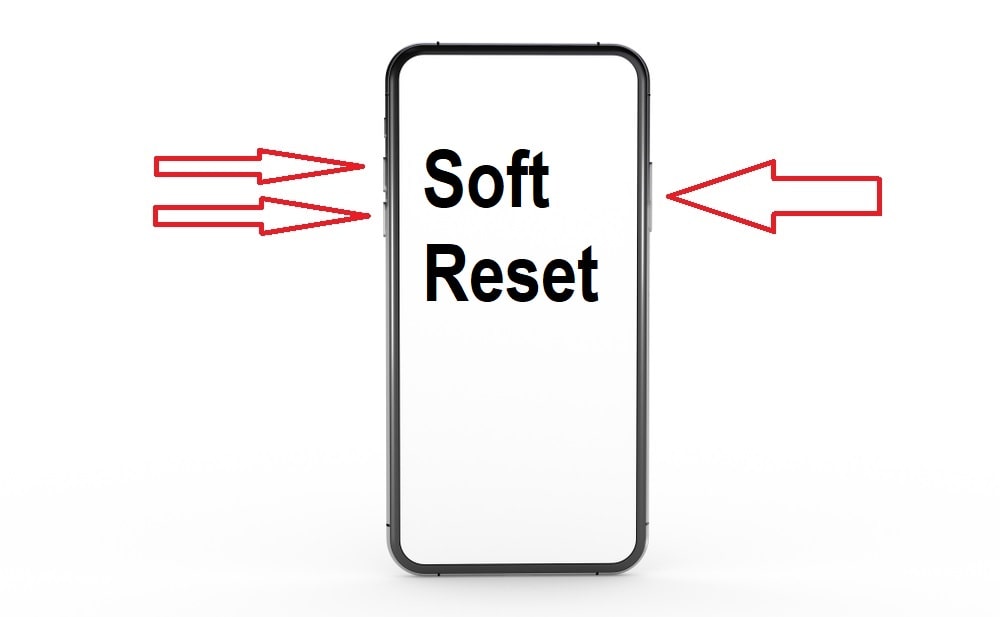
Once your phone has booted up, you should be able to solve the phone keep saying no sim card detected.
Updating your carrier settings
If you’re noticing that your phone is saying “No Service,” there are easy ways you can do to try and fix the issue.
To startup your carrier network, you first have to ensure that your devices are up-to-date. This can be done by visiting their website and checking for any updates or patches that may need to be installed.
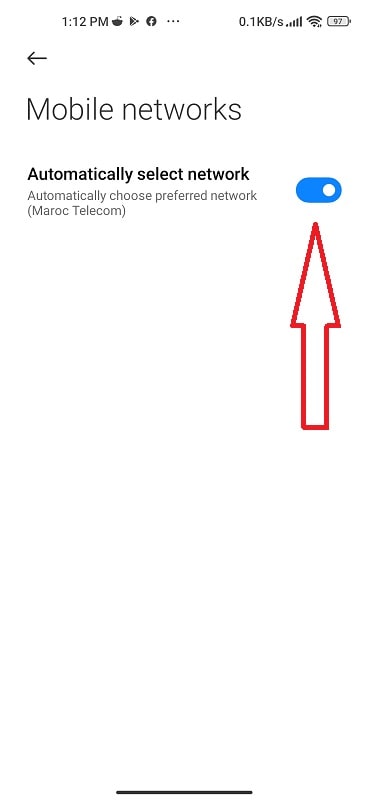
If the carrier network is still not working, it may be necessary to identify your SIM card and upgrade the phone’s firmware. However, you may run into network locked sim card inserted and other SIM problems if your Android phone is not compatible with other models of the firmware.
This can be done by visiting your phone manufacturer’s website or by searching online for guides on how to do it.
Ultimately, the best solution is usually a combination of both upgrading the firmware and making sure the carrier network is up-to-date.
Resetting Network Settings
If your phone says “no sim,” The first thing to check is whether or not your carrier has a plan that includes a SIM card from another network.
If not, you’ll need to reset your network settings. To do this;
- Open Settings on your phone
- Go to General
- Reset
- Reset Network Settings.
- You’ll need to provide your carrier’s IMEI number and password and then restart your phone.
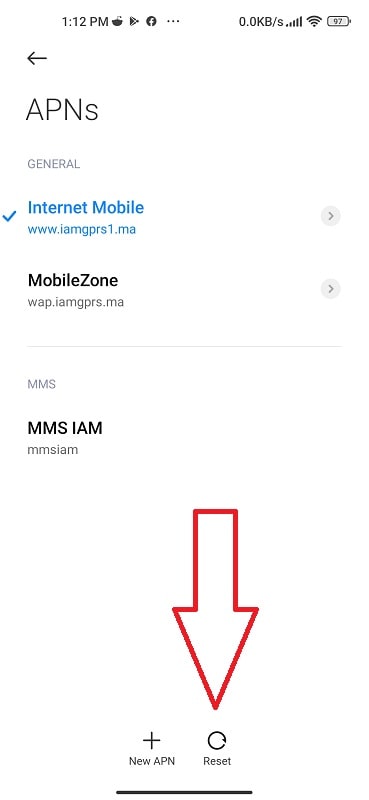
After the reset, check to see if the SIM card is installed and the problem is solved. If it is, great! If not, try one of the other solutions below.
Turn on and off Airplane Mode
Airplane mode blocks all signals from coming in or going out of the device, which can sometimes cause the Android phone to keep saying no sim card with connecting to a cell tower or accessing internet services.
Here’s how to enable and disable airplane mode:
- Open the Settings app on your phone.
- Under “Wireless and networks,” scroll down until you see “Airplane mode.”
- Tap on “Airplane mode.”
- On the next screen, you will be asked if you want to enable airplane mode for all networks or just your current network.
- To enable airplane mode for all networks, tap on “Enable.” To enable airplane mode for only your current network, tap on “Only current network.”
- After you make your choice, tap on “OK” to confirm.
- Your phone will now turn off all wireless communications. If you need to use your phone while it’s in airplane mode, you will need to turn it back on by following steps 1-5 above and then tap on “Enabled.”
- If you ever want to disable airplane mode again,
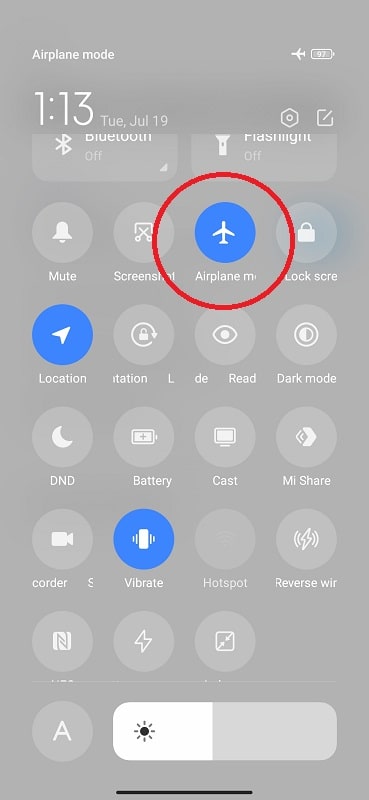
Update your Android system
Android system updates are always a good idea, and this one is no exception. This update fixes an issue where some phones say that there is no service when in fact there is.
If you have been experiencing this issue, updating your Android system should fix it.
- Go to Settings.
- Scroll down and click About Phone.
- System Update.
- If you have an update available, tap the Download button.
- After the update is complete, return to Settings and tap System Update again to verify that the update was successful.
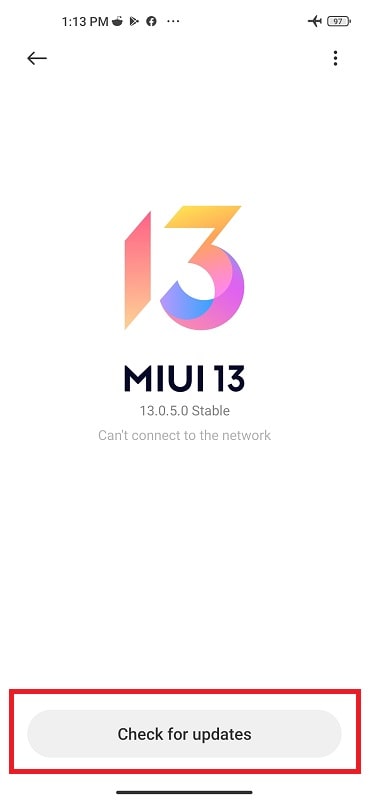
Check for a Faulty app
Fixing an app that’s causing your phone to say “no sim” is as easy as deleting it and reinstalling it. Keep in mind that any app can cause this issue, so be sure to check the list of compatible apps before downloading anything new.
There are a few tricks you can try to fix the issue:
- Try reinstalling the application from the Google Store.
- Delete the cache and data of any apps that you don’t want on your phone.
- Disable or uninstall other apps that may be conflicting with the app you’re trying to fix.
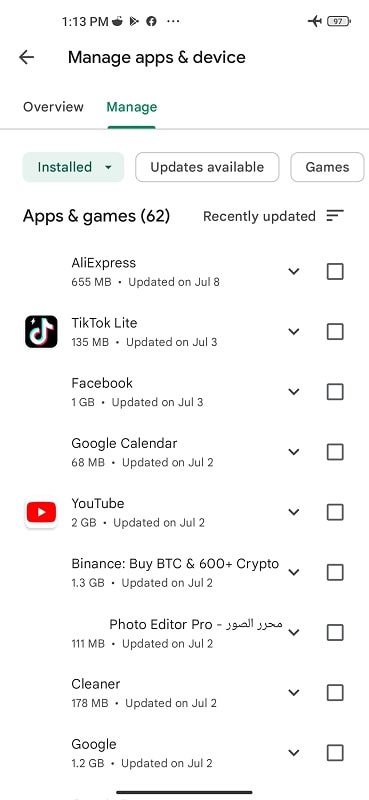
Check if you have a valid IMEI
It’s important to make sure you have a valid IMEI number. Without a valid IMEI number, you may not be able to get help from your carrier or the manufacturer. Here’s how to find your IMEI number:
- Open your phone’s Settings menu
- Under “General,” tap on “About Phone”
- Scroll down to “Serial Number” and click on it
- Your phone should have a string of numbers next to “IMEI.” This is your IMEI number.
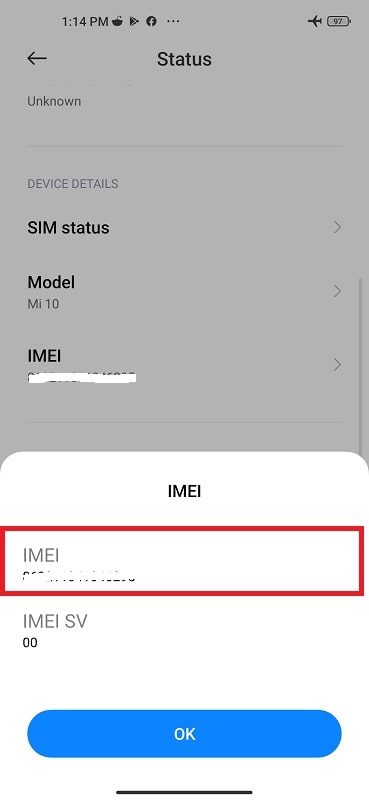
Clear your android cache and data
Android phones can often become cluttered with apps, photos, and other content. This can slow down your phone and create errors. Clearing your android cache and data can help fix No SIM card installed. To clear your phone cache.
- Open your phone’s main menu (usually found on the home screen)
- Select “Settings.”
- Scroll down to “Storage,” and then select it.
- Under “Storage,” click “Clear Cache.”
- If you want to keep any of your cached or downloaded content, tap “Keep Data.” Otherwise, tap “Delete All.”
- Tap OK to confirm your changes.
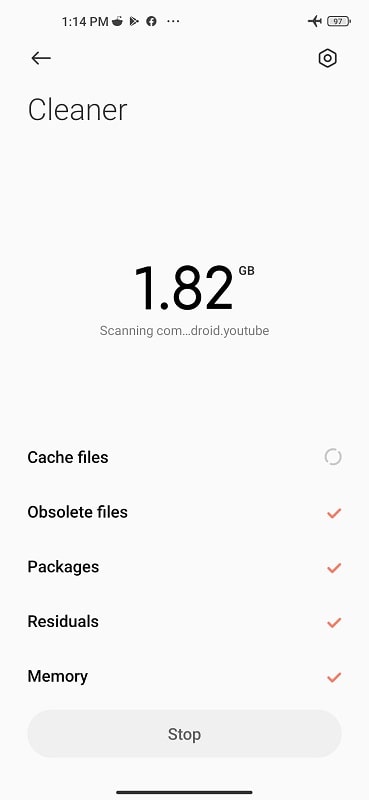
Perform a factory reset
Performing a factory reset might be your best option to fix the Sim card not working. This will erase all of your data, settings, and apps, and should help you fix the no sim problem. Here’s how to do it:
- Power off your android phone and wait 10 seconds until it goes into standby mode.
- Press and hold the Volume Down key and the Power button simultaneously.
- When you release the power button, the Android System Recovery screen appears.
- Tap the Volume Up/Down buttons to scroll to “Wipe Data/Factory Reset” and press the power button.
- Press the Yes key to highlight it.
- Scroll to “reboot system now” and press the Power button to select it.
- After completing these steps, your phone will restart and you’ll be able to reconnect to cellular service if needed
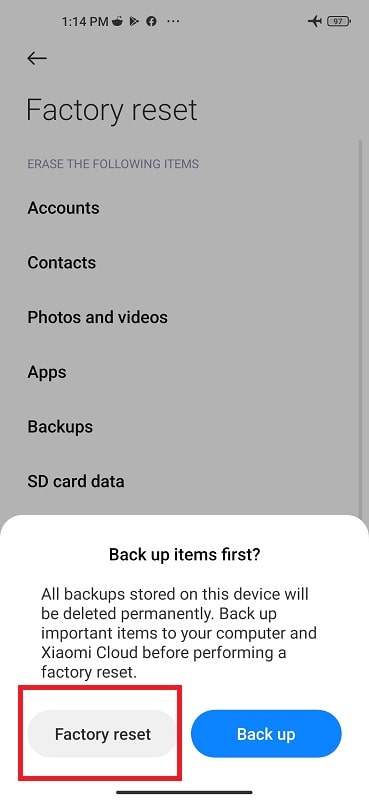
Check Hardware Issues
If you are following all steps above and can’t seem to get it fixed, you may need to take it to a technician. One common cause of Android device issues is a bad motherboard. If this is the case, taking the device to a technician may be the last option to fix your phone say no sim installed.
Final Words
If you’re like most people, your phone has a few different accounts that you can use to access the internet and various apps. And if you ever switch between those accounts, or if your phone is lost or stolen and someone tries to use it with another carrier’s SIM card, you may get an error message that says no SIM Card installed. The good news is these problems resolve themselves after trying our easy and quick steps above.