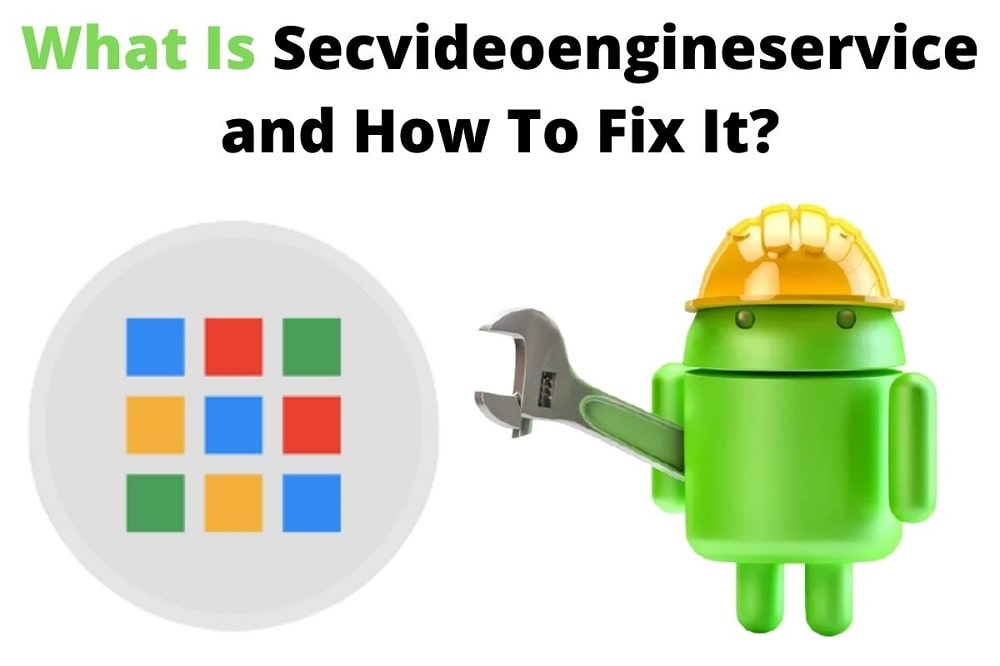Android system apps often operate behind the scenes, ensuring everything runs smoothly. You may not notice them until something goes wrong. The SecVideoEngineService app is one of those hidden components that are vital for carrier video calling.
If you’ve experienced issues with video calls dropping or not connecting correctly, there’s a good chance this app is involved. Understanding its purpose and how to troubleshoot common problems can save you time and restore smooth operation.
What Is SEC Video Engine Service Android?
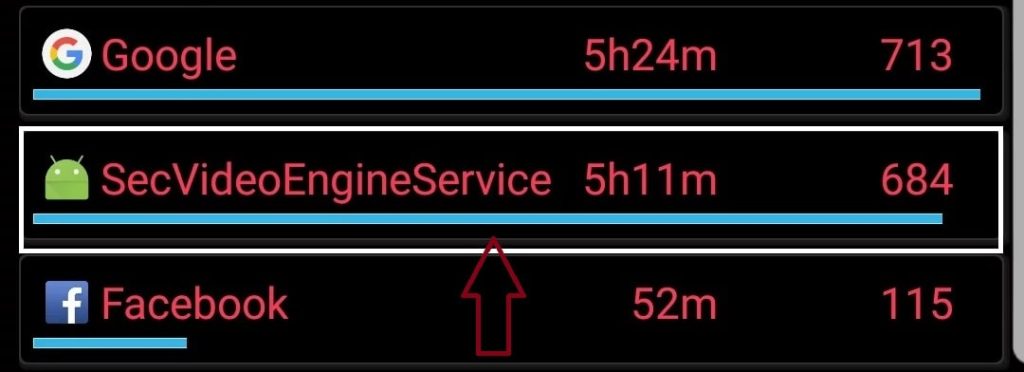
The SecVideoEngineService app isn’t something you interact with daily. You don’t open it, and you don’t interact with it directly. But it’s there, working like com.sec.camera. It’s a system-level app embedded within Android devices, especially those from Samsung.
This app supports carrier video calling, ensuring that when you dial a video call, it connects seamlessly, the video streams clearly, and the encryption holds. It runs invisibly in the background as long as everything functions well. When it malfunctions, you notice. It’s like a solid wall cracking. Suddenly, what’s hidden becomes crucial.
Why should you care about an app you never see? Because when it doesn’t work, you lose an essential feature. Your video calls fail. The screen lags, or the connection drops, and you wonder why your phone can’t do something so basic. Knowing what SecVideoEngineService does—and why it matters—gives you a head start in fixing it when issues arise.
Why the Secvideoengineservice App Stop Working?
Let’s say you’ve experienced some problems. Maybe your video calls start to buffer endlessly. Perhaps they won’t connect at all. Here’s why it might be happening:
- Software Updates: Android updates bring new features but sometimes introduce conflicts. Our phone might not handle how the new software interacts with the existing app, leading to crashes or stalls.
- Corrupted Cache or Data: Apps, over time, store temporary data (cache), and sometimes, it gets tangled up. Files can corrupt. When that happens, Sec video engine service may not know how to handle its job. It slows down, or worse, it stops entirely.
- Resource Strain: Modern phones juggle dozens of tasks. They manage apps, updates, and connections, all while keeping the battery from draining. If your phone’s memory or storage is limited, it may not provide the SecVideoEngineService app with the resources it needs. Low Storage or insufficient RAM can slow everything down.
- Third-Party App Conflicts: The more apps you install, the more your phone has to manage. Sometimes, new apps want the same resources. Media players, network managers, or apps that boost phone performance can interfere with system services. When they clash, your video calls suffer.
How to Fix Secvideoengineservice App on Android?
So, you know what it is. You see why it might not be working. Now, let’s get it fixed. Here’s how:
1- Restart Your Device
Simple. Effective. It’s the tech equivalent of a deep breath. Restarting clears out temporary bugs and resets the system. Sometimes, that’s all you need to get any app back on track.
2- Clear Cache and Data
- Go to Settings
- Manage Apps
- System Apps
- SecVideoEngineService
- Tap Storage
- Choose Clear Cache first
This clears temporary files that might be causing the issue. If that doesn’t work, go further. Tap Clear Data. This resets the app, wiping any problematic configurations, though it might reset video call settings. Think of it as a clean slate.
3- Update Your Device Software
System updates don’t just add new features—they fix bugs. If your Android OS is outdated, it could be why sec video engine service struggles.
- Go to Settings
- Software Update
Install any available updates. They might contain the patch you need.
4- Check for Conflicting Apps
Have you installed anything new recently? Especially apps that manage videos or the network? Try disabling or uninstalling them one by one. It’s like finding a needle in a haystack, but you’ll know when you find the culprit.
5- Free Up Storage and RAM
Your phone needs space to breathe. If your storage is full or your RAM is maxed out, free up space. Delete unused apps and clear out old files. If your device has room, it runs smoother. It’s simple, but it works.
6- Reset Network Settings
Sometimes, the problem isn’t with the app but with how it connects. Resetting your network settings clears any conflicting connections or misconfigured data settings.
- Go to Settings
- Find General Management
- Locate Reset
- Tap Reset Network Settings
Your saved Wi-Fi passwords will disappear, but it often solves the problem.
7- Factory Reset (As a Last Resort)
Nobody likes this option, but sometimes, it’s the only one left. A factory reset may be necessary if none of the above steps work. Back up everything first. Once you do that, the process cleanses your device, restoring it to factory settings. It’s drastic, but it gets rid of deep-rooted problems.
Conclusion
The sec video engine service app keeps your video calls secure and smooth. It’s a core component you don’t see but rely on. When it malfunctions, it disrupts your life. But with the proper steps, you can fix it. Sometimes, it’s as simple as a restart. Other times, you dig deeper—clearing cache, managing resources, or even resetting your device.
By understanding the app’s role and taking proactive measures, you keep your phone functioning, your calls connecting, and your device running the way it should.
Check out more app insights: