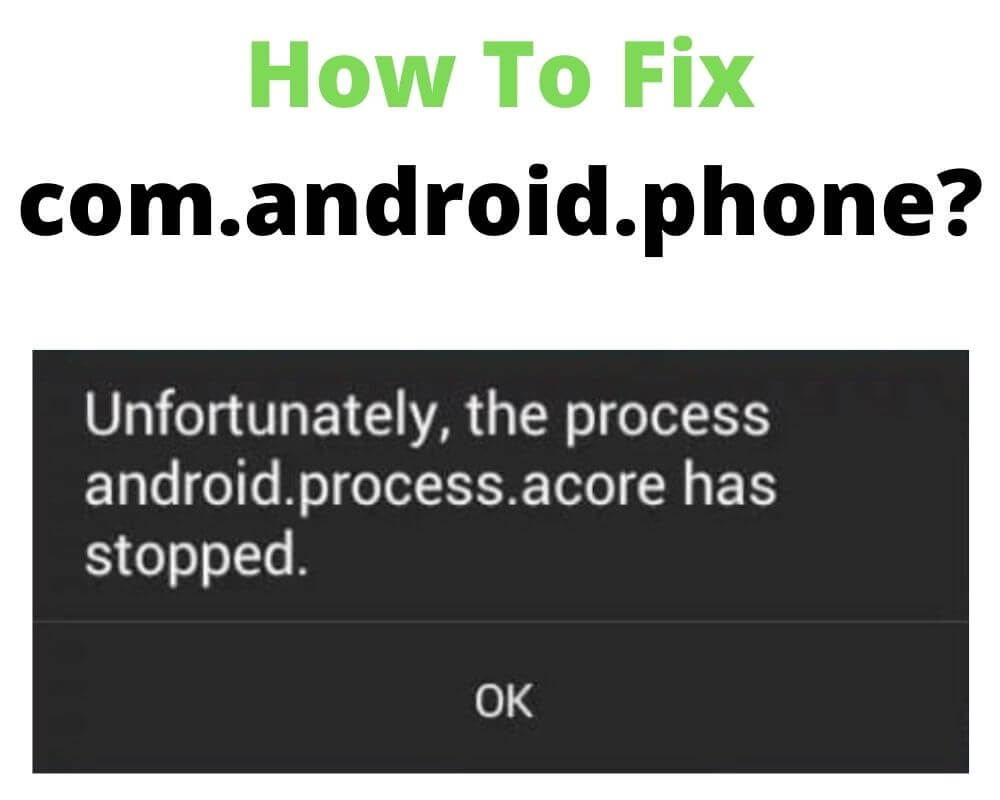If you are an android user, you might have noticed that your phone device gets unfortunately the process com.android.phone has stopped occasionally. If you have not experienced this problem, you might someday, especially if you keep using the android device. It is worth noting that like many other errors, the com android phone keeps stopping is common and has many causes.
You might experience it after recently upgrading the system or as you try to connect to the internet. In some cases, the com.android.phone keeps stopping error message appears when you are making calls. Unfortunately, you might not know how to go about the error every time, but this blog shares tips on troubleshooting the problem.
There are several options, restarting the Android device and factory resettings are the first and the last options. Here are the details about all the troubleshooting tips, but let’s first explore what causes the unfortunately the process com.android.phone has stopped.
What causes unfortunately the process com.android.phone has stopped
As mentioned at the outset, many things could contribute to unfortunately the process com.android.phone has stopped error, with the following being the main ones;
- Your device might be having junk and bloat files
- It might be that the phone is out of storage
- Making a call and connecting to the internet might also prompt the error
- If you recently upgraded the system, you might experience this error if the device is not in tandem with some of the updates
- Significant changes in your data might lead to the com android phone keeps stopping error
- Restoring data might also prompt the error
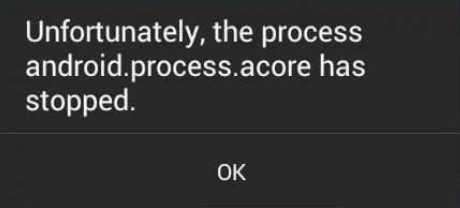
How to fix unfortunately the process com android phone has stopped?
The above are just, but a few causes of error notification. With this information, you can fix unfortunately the process com android phone has stopped error by trying any of the 9 fixes below.
- Restart Your Device
- Explore the Benefits of the Droidkit
- Remove the SIM Card and Reinsert It
- Clear Cached Data
- Clear System Cache
- Disable Automatic Update for the Device’s Apps
- Clear Cache for Sim Toolkit
- Factory Reset the Device
- Contact the Device Manufacturers
Restart Your Device
Restarting your mobile device is the fastest and topmost option you should think of when solving hardware and software issues. It does not cost you any data loss or harm to your device.
Besides, it only takes a few minutes to restart your phone, so you should opt for it the next time you encounter the com android phone keeps stopping error. Proceed as follows to restart your device;
- Clear all open files by saving them
- Long press the power button
- You will have at least two options; reboot and power off
- Click the power off option, and on again, which probably solves the com android phone keeps stopping error
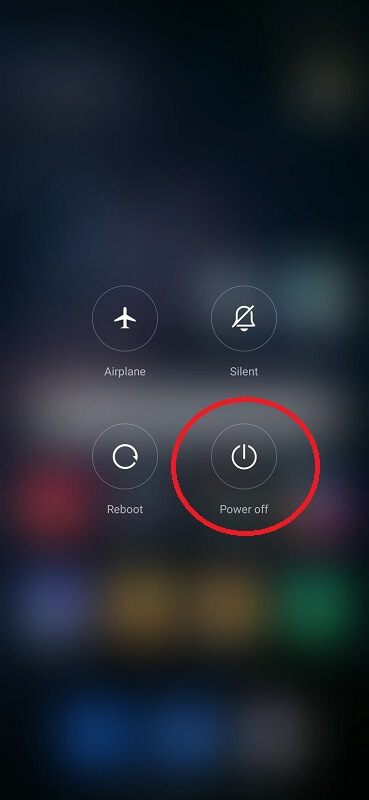
Explore the Benefits of the Droidkit
Droidkit is designed for android devices, and you can use it to solve most of the hardware and software problems.
You can opt for it when your google play services keep popping up, the screen freezes, the smartphone screen does not work, the battery excessively drains fast, and even now, when your device keeps displaying the com android phone keeps stopping error.
It is simple to use and includes following the below procedure;
- Visit your browser and download Droidkit on your PC
- Connect your device to the PC using a USB cable, launch the Droidkit app, and click on the Fix Issues
- On the next page, click ‘start.’
- A range of options appear; click ‘fix now’
- Leave the device on the download option and when prompted, click the ‘next’ button
- The upgrade continues, and when it is complete, it notifies you
- Restart the device as in the above procedure, and all the issues that cause the com android phone that keeps stopping should be fixed at this point
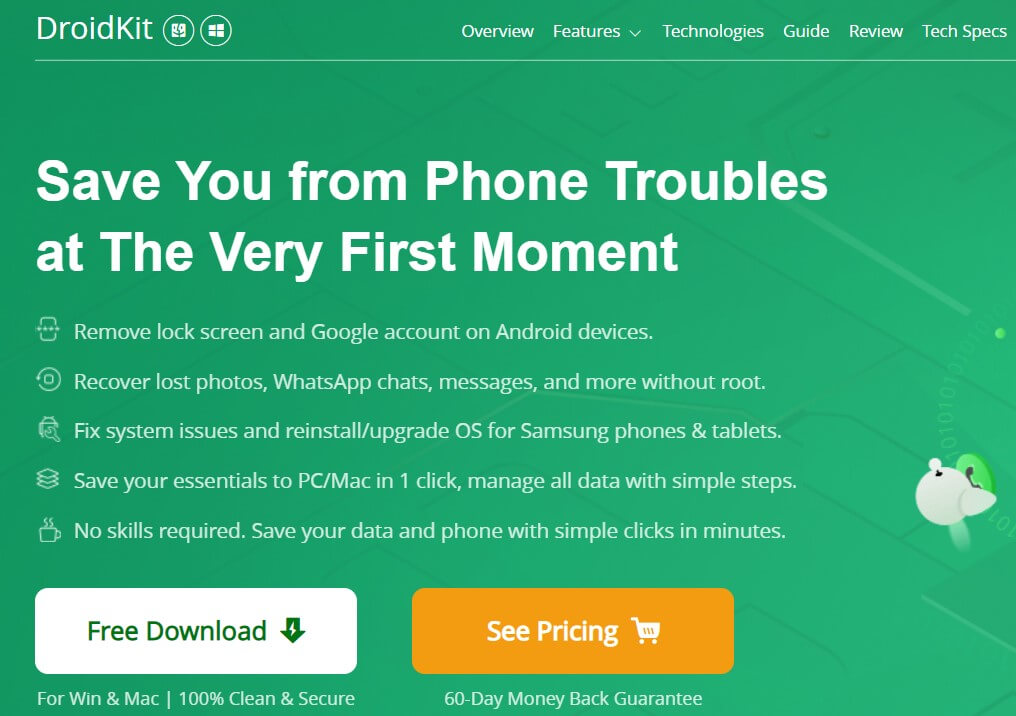
Remove the SIM Card and Reinsert It
You might also want to remove the Sim card and insert it back to solve most android problems such as invalid sim card and com android phone keeps stopping error message.
This, too, is a simple process that you can easily follow and execute without costing yourself in terms of data loss. Proceed as follows to troubleshoot the com android phone keeps stopping by reinserting the sim card;
- Locate the sim card slot
- Switch on the device
- Using the sim card pin, carefully aim at the slot and let the card slide outside
- Remove it
- Clear its surface and put it back
- Turn on the device, and at this point, it should have been fixed the unfortunately process com.android.phone keep stopped, especially if you received the notification while making calls
Clear Cached Data
Junk files and full caches could also prompt the com android phone to keep stopping error notifications. As part of troubleshooting the error, you can clear Android cache data for any app with massive space under cached files. Proceed as follows to execute this command;
- From the main menu, locate Settings, and then apps
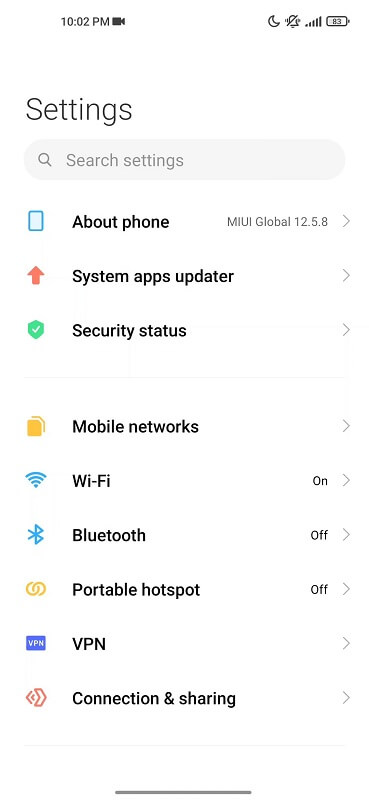
- Go to Devices and click App Manager, Application Manager, Apps, or anything of the kind, depending on your device model
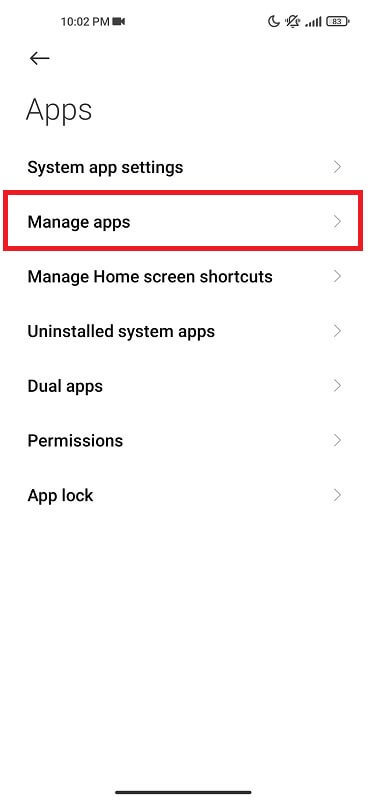
- Select the app whose cached files you want to clear
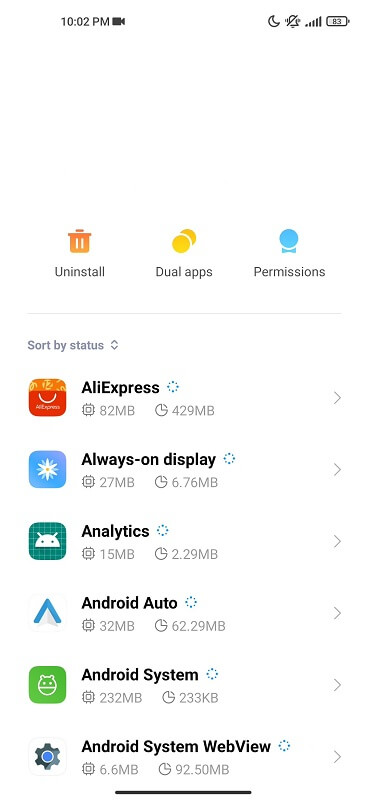
- Click on storage
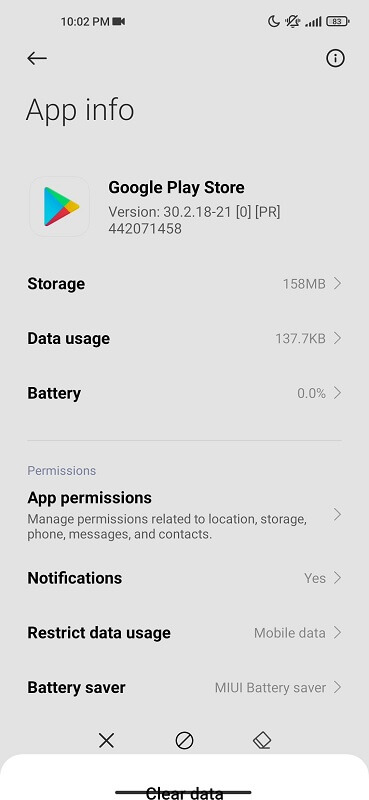
- Click delete all data
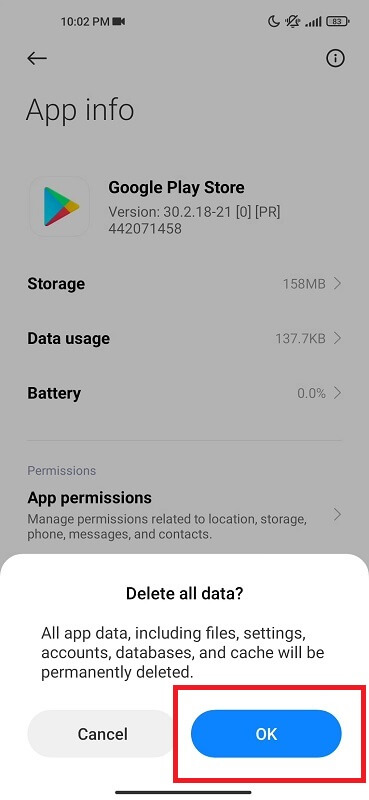
Clear System Cache
The procedure above is for clearing the system Android cache. Still, if it does not work, you may want to clear the system cache.
As with clearing the cache for individual apps, clearing them does not harm your device but might actually work to its advantage.
It is noteworthy that the procedure for clearing system cache varies from one device to another android device. For Samsung phones, you only need to click the Power button + Home Button + Volume up button and follow the prompts.
You need to google online and determine how to perform a system cache clearing and follow the procedures, hopefully solving the com.android.phone has stopped error.
- Go to settings on and then about phone depending on your android models
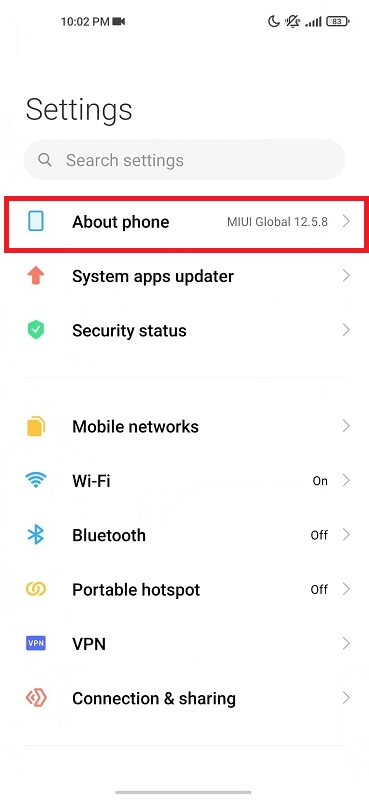
- Tap on storage space
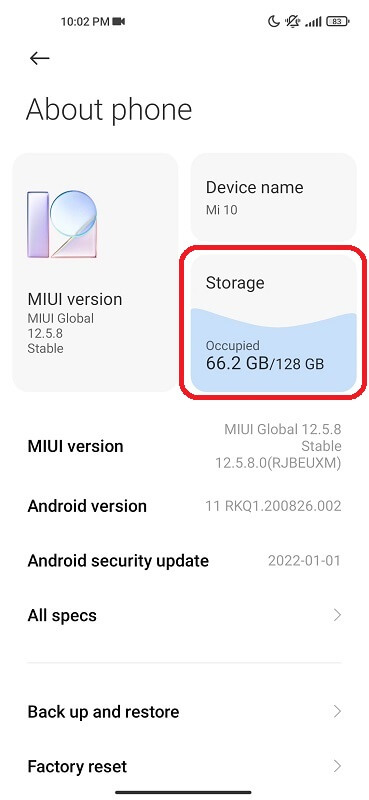
- Click on clear
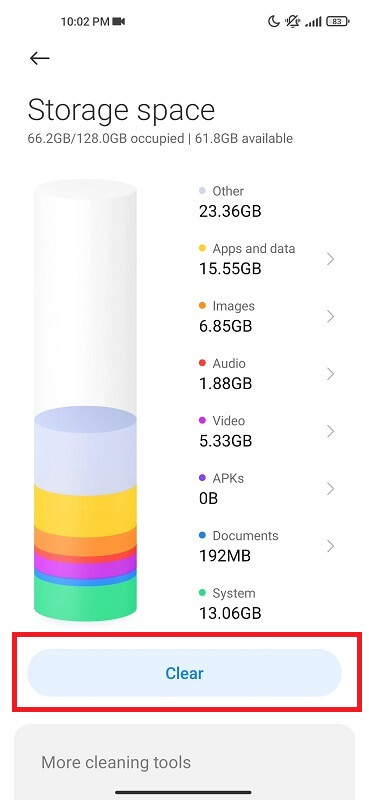
- You can also proceed with a deep clean or clean any other apps
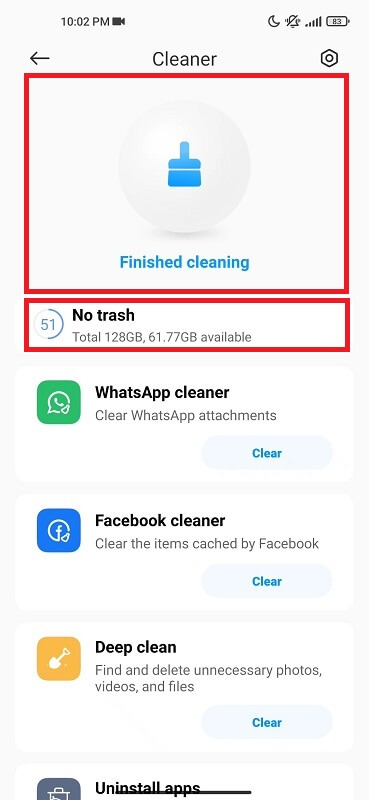
Disable Automatic Update for the Device’s Apps
As stated at the outset, it is common to experience the com android phone keeps stopping error after a system upgrade.
Still, having the automatic update on may also prompt the error, and it is no wonder that many people troubleshoot it by turning off the automatic update feature.
You can switch off automatic updates by following the below simple procedures;
- Go to Google Play Store and select your profile
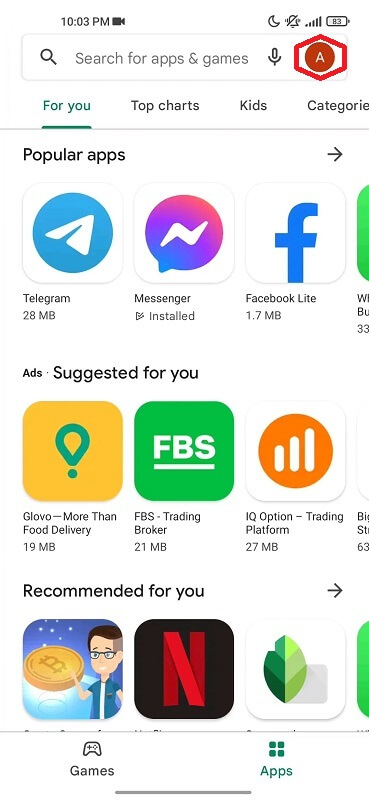
- On the main menu, click on Settings
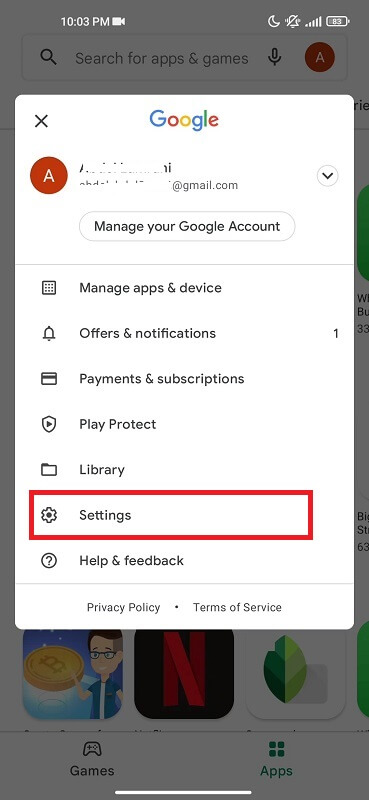
- Locate the Network preferences
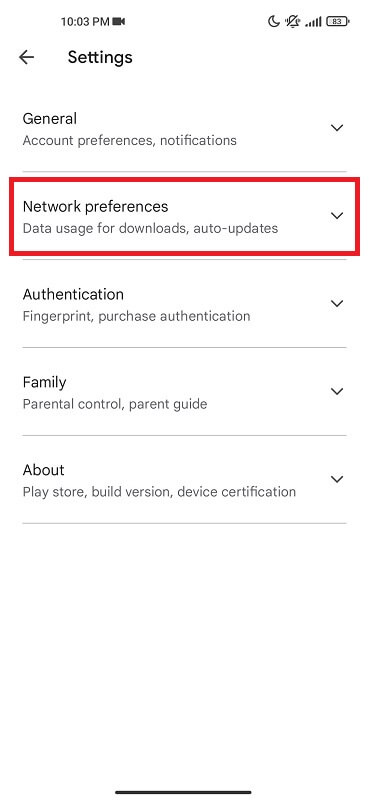
- Select don’t auto-update apps
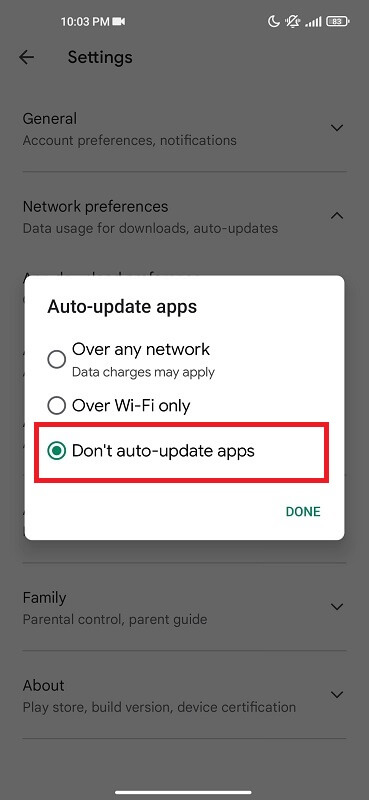
Clear Cache for Sim Toolkit
If your sim toolkit has many junk and cached files, you might experience the com android phone keeps stopping error. As such, you can clear the sim toolkit’s cache to troubleshoot the com.android.phone has stopped the error.
Doing so is a simple procedure, and you only need to follow the steps below;
- Go to Settings on the main menu
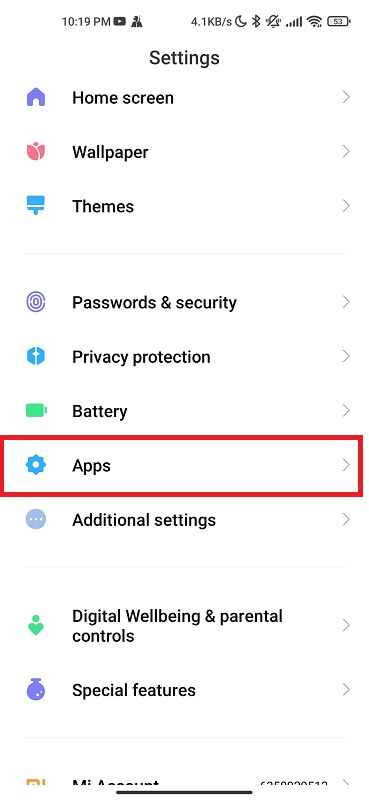
- One the settings menu, locate the Apps, Application Manage, or App Manager, depending on your device
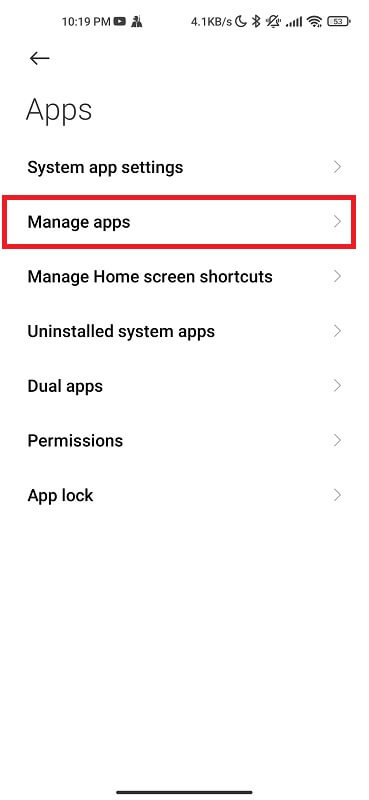
- Locate sim toolkit
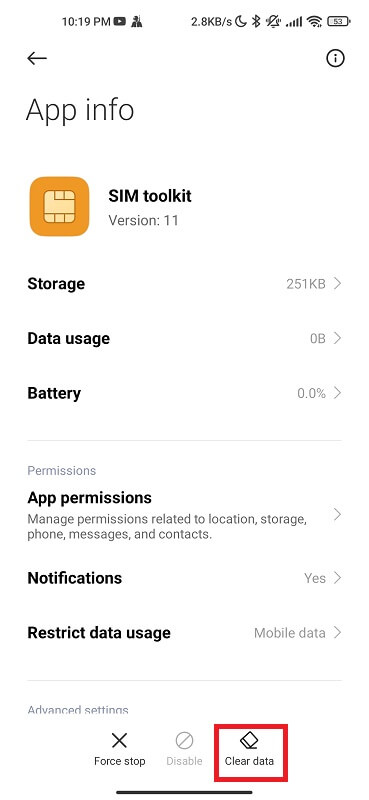
- On the Storage option, click on Clear Data
- One the Cache option, click on Clear Cache Data
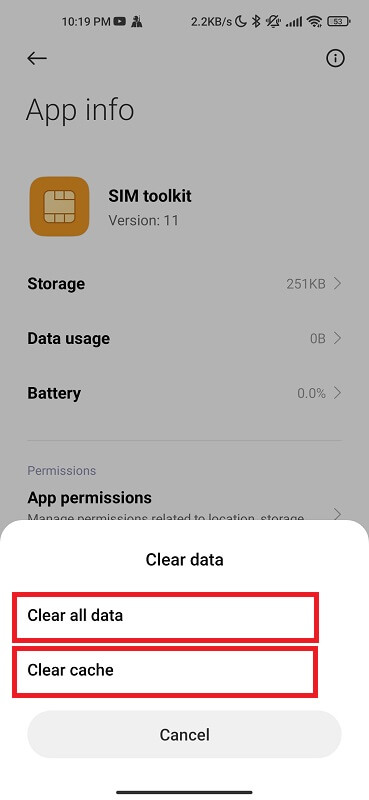
Factory Reset the Device
If none of the above options seems to work to solve the com android phone keeps stopping error, you might want to factory reset the device. However, this should be the very last option when nothing seems to work since a factory reset literally washes clean your device.
Meaning you lose all your data and have your phone as clean as it came. You need to back up the Android data so that you retrieve your important files. After backing up data, proceed as follows;
- Go to the main menu and tap on Settings, then click on About phone
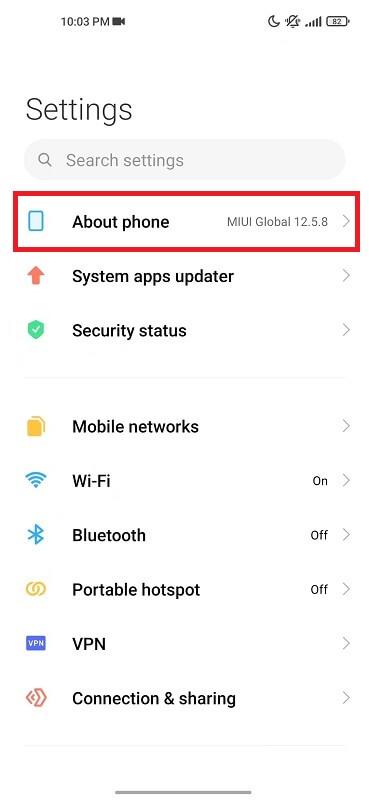
- Tap on the Factory Reset
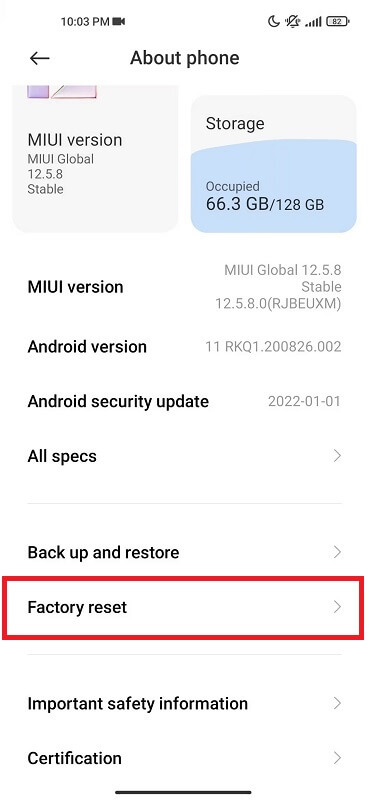
- Click on Erase All Data and give the phone time to empty itself
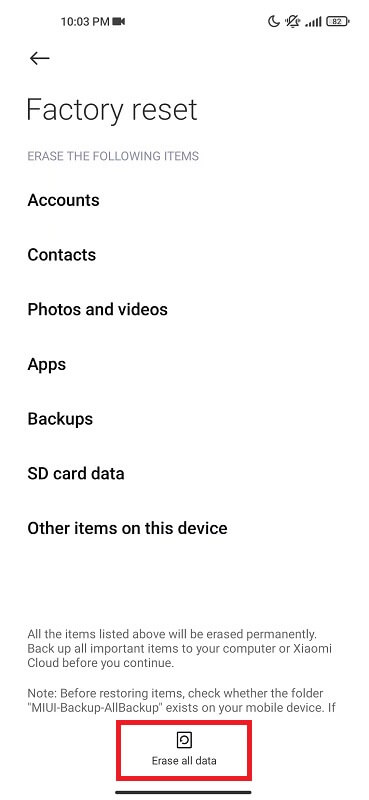
Once the factory reset is done, you can restart the device to see if the error goes away. If it persists, you have one more option.
Contact the Device Manufacturers
You can also reach out to the manufacturers of your Android device such as Samsung, Xiaomi, LG, or Huawei to have it looked up for any problem such as unfortunately the process com.android.phone has stopped.
You might have to visit any phone’s offices, depending on your device, then contact them using the IMEI number or phone serial.
Final Words
Most android users testify that they have come across the com android phone keeps stopping error. It could result from many things, including a recent system upgrade, significant data change, data restoring, or attempts to make calls or connect to the internet.
There are many tactics to solve the Unfortunately process com.android.phone has stopped, including restarting the device, removing the sim card and reinserting it, clearing the app and system cache, and factory reset, which should be the last resort.
Editors’ Picks