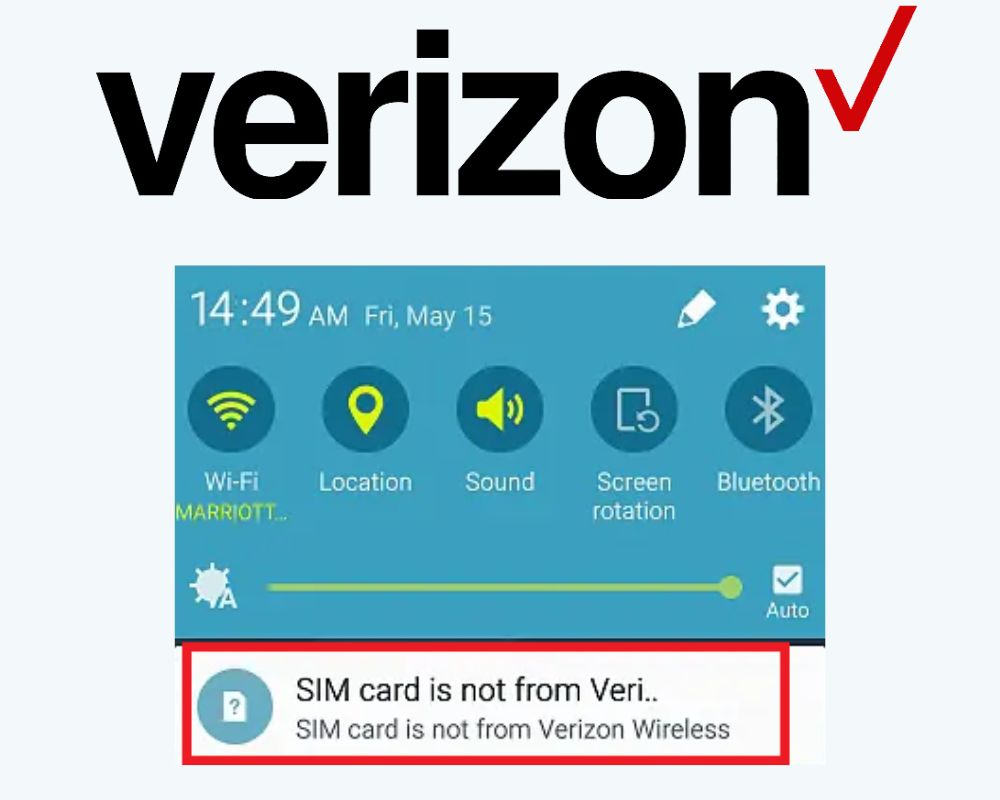You swap SIMs and instead of service, you get a wall of text: “SIM card is not from Verizon Wireless.” For some phones, that’s the end of calls, texts, and data. For others, it’s a nag that won’t disappear even when the SIM works fine. This isn’t one bug. It’s three separate problems hiding under the same banner. If you want it fixed without wasting days on resets or bad advice, you have to sort which one you’re actually dealing with.
What Is the “SIM Card Is Not from Verizon Wireless” Error?
The message is hardcoded into Verizon’s firmware and only appears in three situations:
- Lock status: Phones that Verizon hasn’t fully released from their network.
- Network configuration: APNs or carrier settings mismatched when using MVNOs that run on Verizon’s towers.
- Firmware bugs: Verizon-branded devices where their own software triggers false alarms, even with Verizon SIMs.
Knowing which category you’re in is the difference between a five-minute settings fix and weeks of dead ends.
Confirm Unlock Status First
Every Verizon device is locked for 60 days from purchase. After that, the carrier promises it auto-unlocks. But in practice, their database doesn’t always update, leaving IMEIs flagged as locked. If your phone still thinks it’s tied to Verizon, any non-Verizon SIM will trip the error.
- Insert a SIM from another carrier — AT&T, T-Mobile, even a prepaid card.
- Try calls, SMS, and data.
- If nothing works and the error persists, it’s not your SIM, it’s Verizon’s lock.
At this point, no APN tweaks or resets will help. The fix is escalation:
- Call Verizon support and insist they re-push the unlock signal tied to your IMEI.
- Ask for written or email confirmation that your device is listed as unlocked/whitelisted.
- If they resist, reference FCC unlocking rules — carriers are legally required to release your device after obligations are met.
Don’t waste money on third-party IMEI unlockers. They can’t override Verizon’s system. Until the unlock is corrected on Verizon’s end, your phone will keep rejecting outside SIMs.
Update Firmware and Carrier Software
Sometimes the lock isn’t the problem. In 2022, OnePlus 8 owners on Verizon saw the message even with Verizon SIMs. Outgoing calls and mobile data worked fine — but the nag reappeared after every reboot. Verizon eventually admitted it was a firmware bug tied to their activation agent and rolled out a patch.
That means the error can live in software, not hardware. And the cure is updates:
- Go to Settings → System → Software Update.
- Install every pending patch, including carrier-bundled security updates.
- Reboot and test again.
- Keep checking until no further updates are available.
These patches add features and replace carrier components. If Verizon’s code is the cause, only Verizon’s next patch clears it. Ignoring updates leaves you stuck with a cosmetic bug you can’t dismiss.
Fix APN and Network Settings
If you’re switching to a Verizon-powered MVNO like Visible, US Mobile, or Google Fi (CDMA side), your phone may accept the SIM but fail to load the right APN. Verizon’s leftover APN profiles can trick the firmware into thinking the card doesn’t belong, throwing the error even when the phone is technically unlocked.
- Open Settings → Network & Internet → Mobile Network → Access Point Names (APN).
- Delete any old Verizon APNs.
- Add a new APN using the exact values your MVNO provides (check their support site).
- Save, reboot, and test voice, SMS, and data.
- If issues persist, go to Settings → System → Reset Options → Reset Mobile Network Settings.
A clean APN table is often the difference between a working MVNO SIM and a phone that screams “not from Verizon” even while carrying Verizon traffic.
Remove Verizon’s Cosmetic Nag
Some users confirm their phones are unlocked, service works, but the message won’t leave the screen. That’s not a lock or a network mismatch — it’s Verizon’s setup wizard, hard-coded into their firmware. Unless you remove it, the notification comes back after every reboot.
If calls and data work, the message is harmless and can be ignored. If you want it gone completely, you’ll need to flash unbranded firmware or strip it out with ADB.
- Download Platform Tools from Google
- Extract the ZIP (anywhere — Desktop, C:\ADB, etc.)
- On your phone, go to Settings > About phone
- Tap Build number 7 times until you see “You’re now a developer”
- Go back to Settings > System > Developer options
- Turn on USB debugging
- Connect your phone to your computer with a USB cable
- On the phone, tap Allow when the USB debugging prompt appears
- On your computer, open a terminal or command prompt inside the platform-tools folder
(Shift + Right Click → “Open PowerShell window here” on Windows), then type:
adb devices
Once your device appears, run:
adb shell pm uninstall --user 0 com.verizon.setupwizard
That command disables the Verizon Setup Wizard package for your user profile. It won’t break service — it only silences the nag. If you ever want it back, run:
adb shell cmd package install-existing com.verizon.setupwizard
For a permanent solution, flash factory-unlocked firmware (for Samsung, that’s the U1 build). This removes Verizon’s activation agent completely. But flashing carries risk: pick the wrong build and you could lose features like Wi-Fi Calling or VoLTE. Only take this route if the cosmetic message is unbearable and you’re comfortable with firmware tools.
Still Not Working After Everything
If you’ve confirmed unlock, updated firmware, reset APNs, and even stripped Verizon’s activation agent, yet the phone still refuses to connect, you’re likely stuck in an unlock failure that only Verizon can correct.
At this stage, options are limited:
- Push Verizon again to validate your unlock. Escalate beyond frontline support if needed.
- Contact the OEM (Samsung, OnePlus, Motorola) to ask if the device can be rebranded with non-Verizon firmware.
- Or cut losses and move to a factory-unlocked model: Google Pixel, iPhone unlocked SKUs, or Samsung’s U1 builds.
These devices carry no Verizon firmware. They accept any SIM, no nags, no hidden activation code.
eSIM Doesn’t Change Who Controls the Phone
Physical SIMs made it easy to diagnose unlock issues. Swap cards, see what works. With eSIMs, things are more blurred. Carriers like Verizon can push their own profiles remotely, and branded firmware still decides whether an eSIM counts as “valid.” That means the same warning could appear even with digital SIMs, and fixes rely even more on firmware and carrier cooperation.
The lesson is clear: carrier-branded phones are never fully yours. If you want freedom from nag messages and unlock disputes, only factory-unlocked hardware guarantees it.
Final Insight
The error isn’t random. It’s Verizon code doing its job — either holding a lock too long, misreading APNs, or nagging through firmware. You can fight it with updates, resets, and ADB tricks, but the deeper truth doesn’t change: the more your phone carries a carrier’s stamp, the less control you have over it.
Related articles