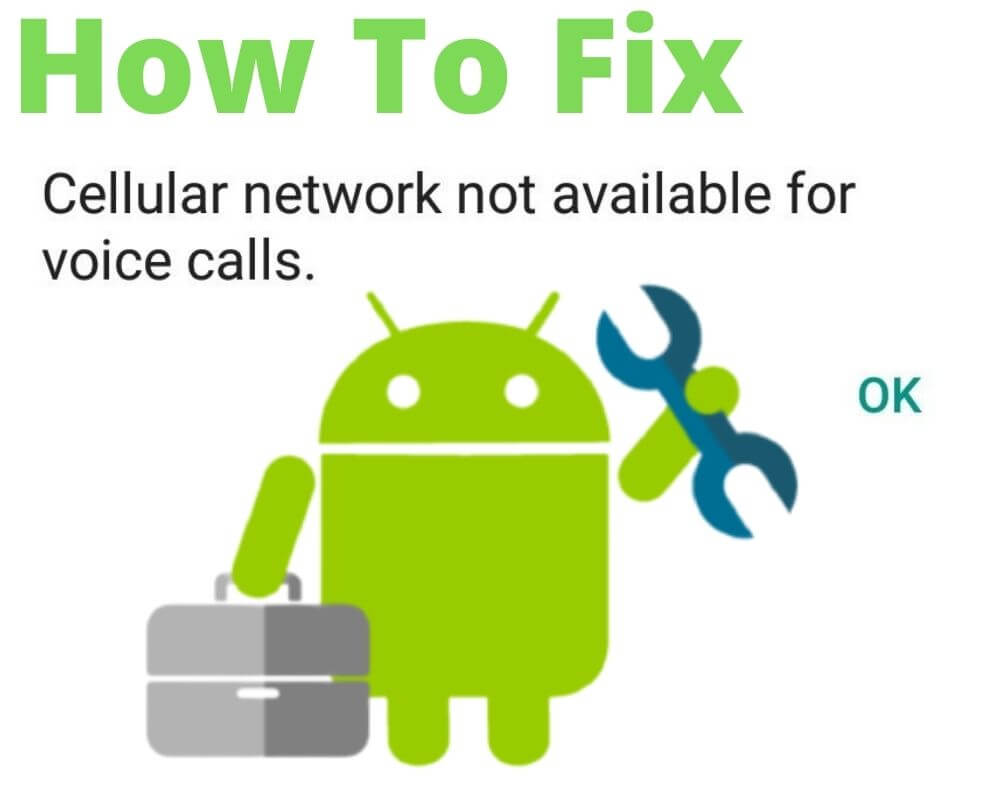You tap “Call.” The screen blinks. Then nothing. No ringing, no error tone — just silence and a message: “Cellular network not available for voice calls.”
If you’re on Verizon, it’s rarely a tower outage — and it’s not random. It’s a breakdown between your phone, SIM, and how your number is provisioned. Here’s how to fix it without swapping phones, standing in line, or resetting blindly.
1. You Have Signal — But Voice Still Fails? That’s Not a Tower Problem
This isn’t about bars — it’s about the voice path. Verizon no longer supports 3G fallback. That means all calls must go through Voice over LTE (VoLTE). If that handshake fails, you’ll still get internet but not voice.
This usually points to:
- VoLTE being disabled or missing entirely
- A SIM card that isn’t correctly linked to your plan
- A number port that hasn’t fully completed
- Carrier settings that don’t include HD Voice
Unless your account and device are both set up to support VoLTE, you’ll get signal — and still get silence.
2. Start With a Reboot — Because SIMs Reauthenticate on Boot
Powering off your phone isn’t a throwaway tip — it forces the SIM to renegotiate its credentials with Verizon’s network. If your line just got upgraded, ported, or modified, this refresh might restore calling instantly.
- Power off the phone completely
- Wait 10–15 seconds
- Power it back on and give it 30 seconds before calling
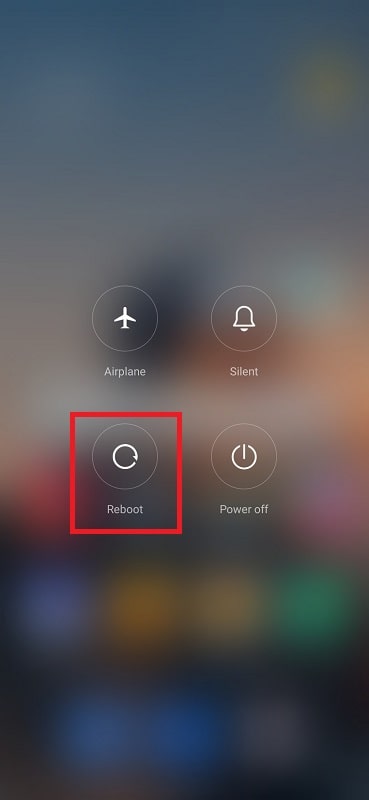
This is the softest reset — try it before touching anything else.
3. Reset the Tower Link — Manually Force a Network Re-Search
Your phone may be clinging to a tower that doesn’t support voice — even if it handles data. That happens after travel, SIM swaps, or visiting a mountain village with a weak signal. Manually reconnect to Verizon’s nearest working tower:
- Turn Airplane Mode ON
- Wait 15 seconds
- Turn Airplane Mode OFF
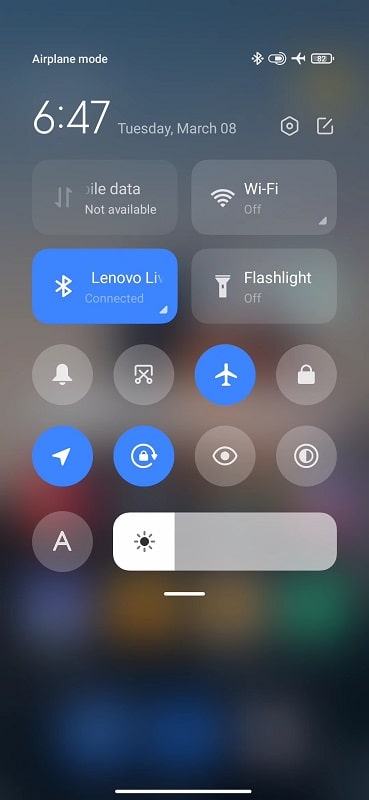
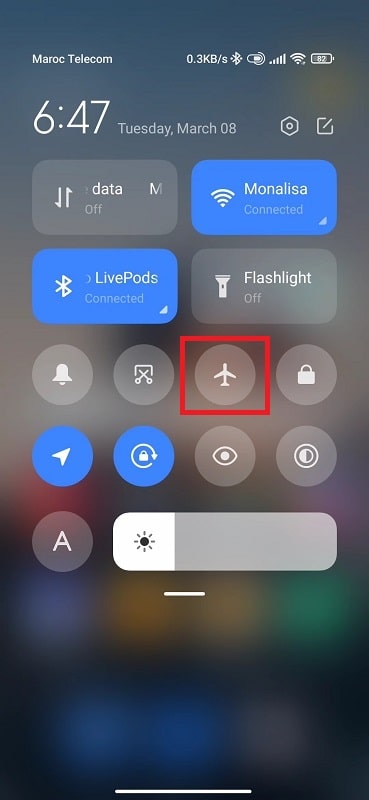
- Open Settings → Connections (or Network & Internet, which may appear differently depending on your phone model or Android version) → Mobile Networks → Network Operators
- Turn OFF Auto-select
- Choose Verizon Wireless manually
This triggers a full registration handshake with the correct backend routing for voice.
4. Make Sure VoLTE Didn’t Get Disabled
One Reddit user had full LTE and three bars — but no calls. The fix? Just toggling VoLTE back on. On some Android devices, updates silently disable Enhanced Calling without warning.
To re-enable it:
- Go to Settings → Connections → Mobile Networks
- Look for VoLTE, Enhanced 4G LTE Mode, or Advanced Calling
- Turn it ON
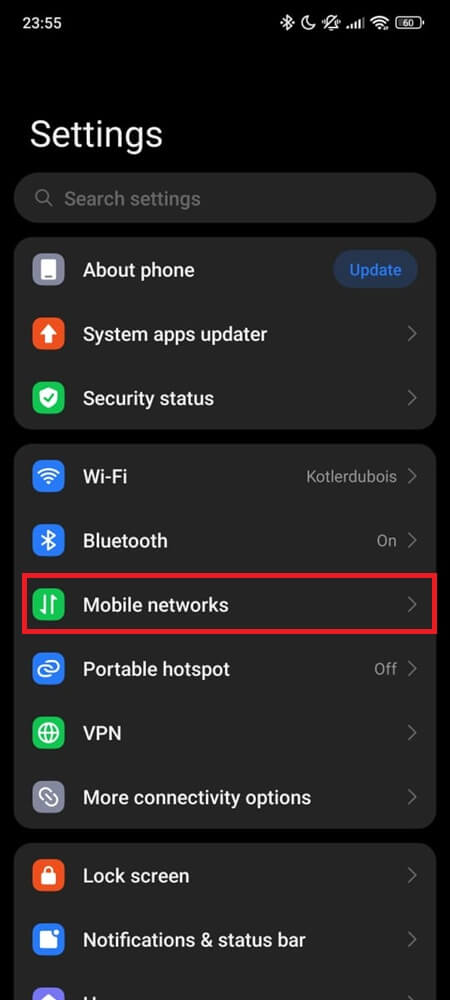
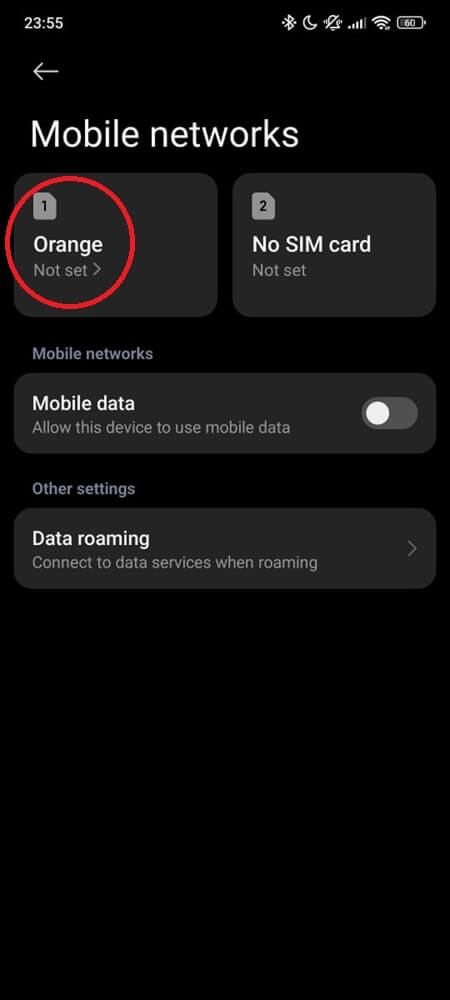
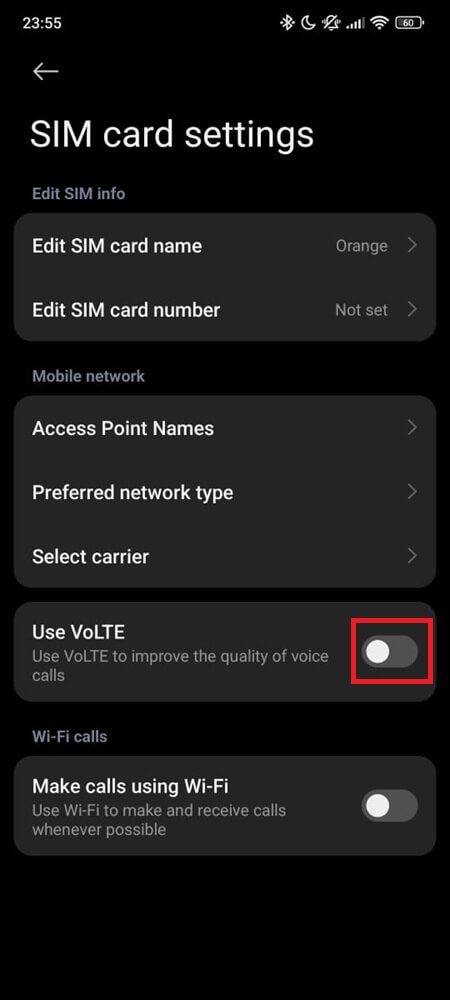
If the option is gone, your line may not support it yet, or your phone is missing a carrier update.
5. Clean or Replace Your SIM — Especially If It’s Old
Not all SIM cards support Verizon VoLTE. If yours came from a 4G-only plan, has been moved between phones, or has worn contacts, it might block voice authentication.
- Power off the phone
- Remove the SIM
- Gently wipe the gold contacts
- Reinsert firmly and reboot
- Wait 60 seconds before testing a call
If voice still doesn’t work, take the SIM to Verizon for testing. If it fails there too, you just need a replacement — not a new phone.
6. Reset All Network Settings — This Clears Hidden Config Errors
Airplane Mode clears temporary links. A full network reset wipes corrupt IMS configs, stuck APNs, and leftover carrier profiles from older setups.
- Open Settings on your phone
- Scroll to and tap System (or General Management)
- Select Reset options
- Choose Reset Wi-Fi, mobile & Bluetooth
You’ll lose saved Wi-Fi and paired Bluetooth devices, but it gives your SIM and phone a clean slate to re-establish correct voice routing.
7. Update Carrier Services and System Firmware
Some updates don’t install automatically. Especially after changing SIMs or switching plans, you may miss a carrier provisioning update that’s required for voice.
- Go to Settings → System → Software update → Tap check for updates
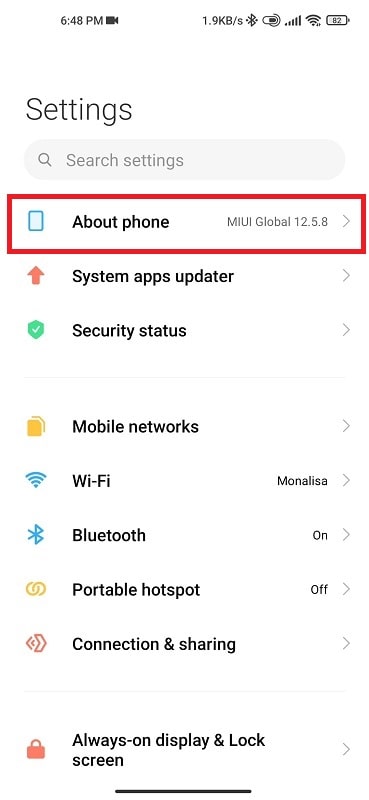
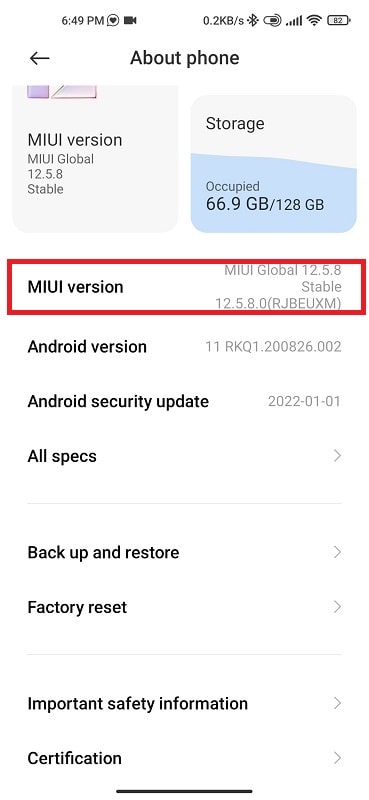
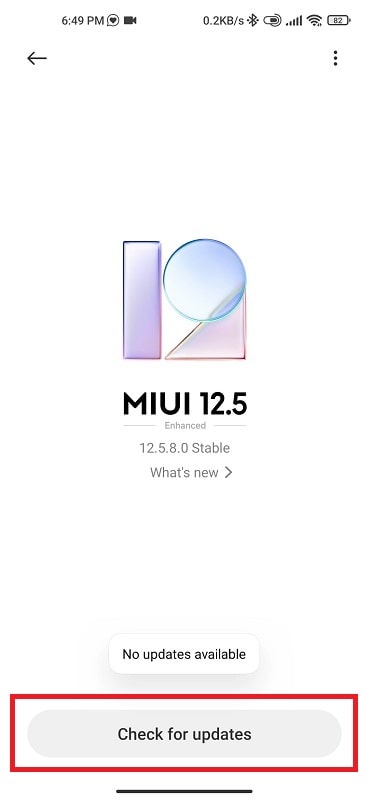
- Then check About Phone → Carrier Settings
- In the Play Store, update:
- Carrier Services
- Phone Services (especially on Samsung phones)
Without the latest carrier files, your phone might silently fail to register VoLTE even if the toggle is turned on.
8. Verify Your Line Isn’t Suspended, Blocked, or Half-Provisioned
Sometimes after porting a number, Verizon activates data first — and delays voice until the transfer is done. Or they assign a temporary number while the port finishes, which blocks calling.
Check the basics:
- Is your account suspended for billing or fraud?
- Is HD Voice enabled in your plan settings?
- Are there voice restrictions on your family/shared line?
Open the My Verizon app or call from another device. Ask support to verify that your number is fully provisioned for VoLTE and HD Voice. If they insist everything looks fine, but you’re still seeing “cellular network not available for voice calls” error — check Downdetector or Reddit to see if others in your area are reporting the same issue.
9. Safe Mode: Find Out if an App Is Blocking Voice
Apps like VPNs, call recorders, firewall tools, or battery optimizers can interfere with IMS registration — the backend process that lets VoLTE work.
To test:
- Long-press Power
- Tap and hold Restart
- Choose Safe Mode when prompted
- Try making a voice call
If it works, the issue is software. Start uninstalling recent apps tied to calling, notifications, or network control.
10. Factory Reset (Only If Everything Else Fails)
If your OS is corrupted or your VoLTE flags were never set correctly after updates, a full reset may be the only way to re-establish proper voice registration.
Before doing it:
- Back up everything: photos, videos, messages, contacts, WhatsApp, and any apps with personal data
- Make sure your SIM is still active
- Log into your Verizon account first to avoid lockout
After the reset, don’t restore apps right away. Test calling first. If voice works, install your apps one by one and watch for recurrence.
Final Tip
You’re not crazy. You’re not overreacting. This issue feels invisible — because it is. But if you’ve walked through every step above, you’ve already done more than most support agents would.
Now place the call. If it rings? You fixed what they couldn’t.
Related articles