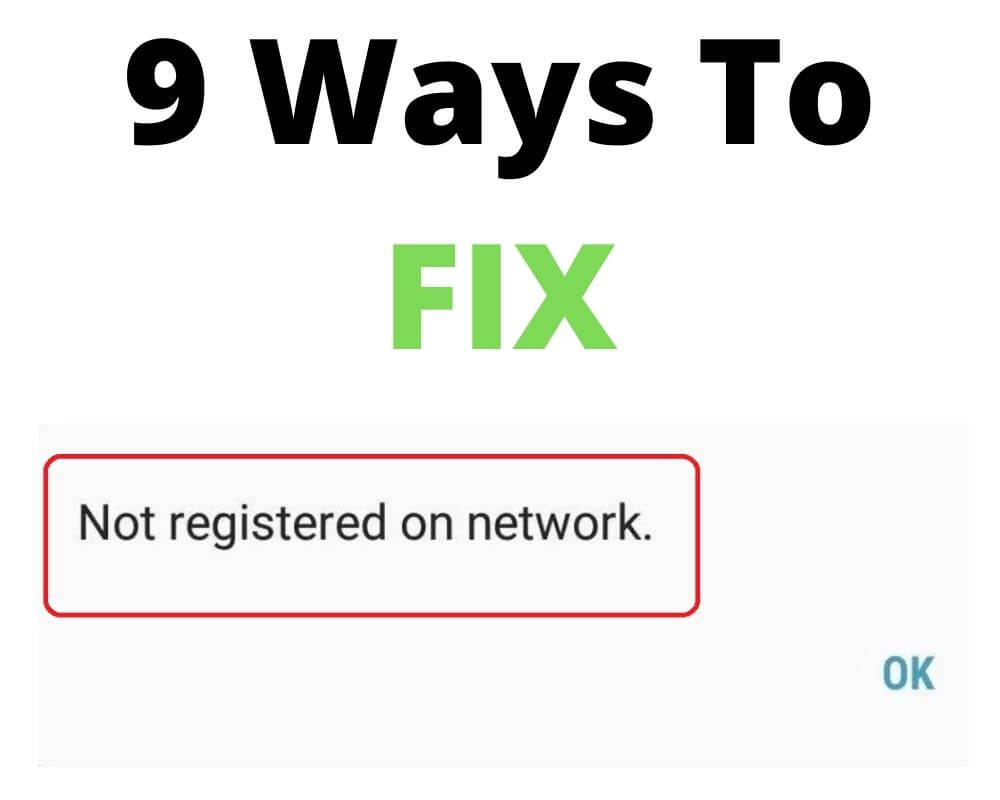If you own an android Samsung phone. You will agree that one of the many problems to deal with is not registered on network problems. It occurs often, and it is quite frustrating, especially because it denies you the opportunity to make or receive calls, nor can you log web pages.
Since Samsung is not registered on the network problem occurs across all Vodafone or airtel users. You might want to know how to solve it so that you know what to do the next time you experience it. This article helps you understand the error, what might cause it, and how to troubleshoot it. Enjoy the reading.
Quick Navigation
- What does not registered on the network mean on an Android?
- Why is Samsung showing not registered on the network?
- How to fix android phone not registered on a network?
- Conclusion
What Does Not Registered on Network Mean on Android Phone?
Before looking at how to fix the problem. You certainly want to know what not being registered on the network mean and why it occurs. Simply put, the not registered on network error message is displayed on your Samsung or Xiaomi phone when it cannot connect to the carrier network.
As such, you cannot do anything that requires an internet connection, nor can you receive or make calls. Besides, messaging becomes impossible when an error occurs. Why does the error occur?
The phone not registered on network error occurs when there is a glitch, either on the side of the carrier network provider or the android phone, standing in between the network and the smartphone such that there is no network connection or the mobile state network starts disconnecting.
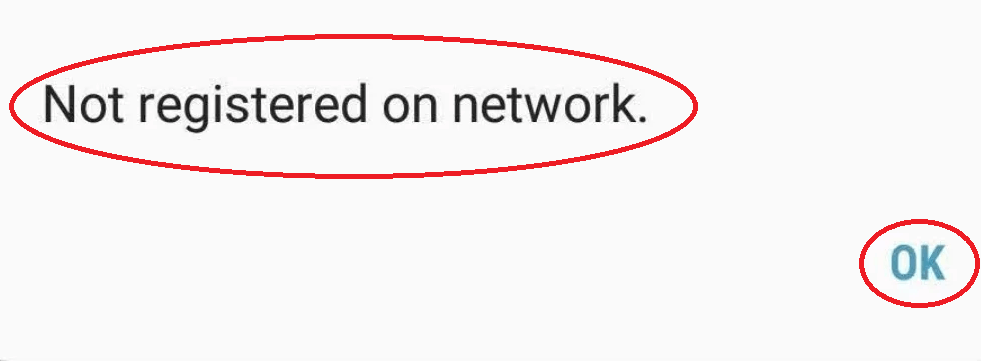
Why is Samsung Showing Not Registered on Network?
The other question you want to answer before delving into fixing the phone not registered on network problem is understanding what causes. It could result from many things, including;
- Having a faulty, or invalid sim card that cannot connect to the carrier internet to allow the network connection
- The carrier provider has some outages creating a disconnect between the device and the provider
- The firmware of the Android phone is out of date
- Not having the carrier provider selected as the default provider
How To Fix Android Phone Not Registered on Network?
With a basic understanding of what does mean network error and what causes it, you can peer into how to fix an android phone not registered on the network.
Admittedly, there are many suggestions you can try, and you can opt for one after the other until you get things solved. Below are the suggestions for solving the device not registered on network error;
1- Restart the Device
As raw as it may sound, restarting an Android phone is one of the quick fixes to help you solve most issues as unfortunately the process com.android.phone has stopped.
If anything, it is harmless in that you do not lose any data when you restart a device. However, you need to remember the sim card pin if you opt for solving the Samsung not registered on network error by restarting it.
Restarting a device is a simple process comprising the following steps;
- Close all the apps currently running and save any data that you were working on
- Long-press the power button
- Among the many options that appear, click on restart
- Some devices will prompt you to confirm the action and do so by clicking on Ok
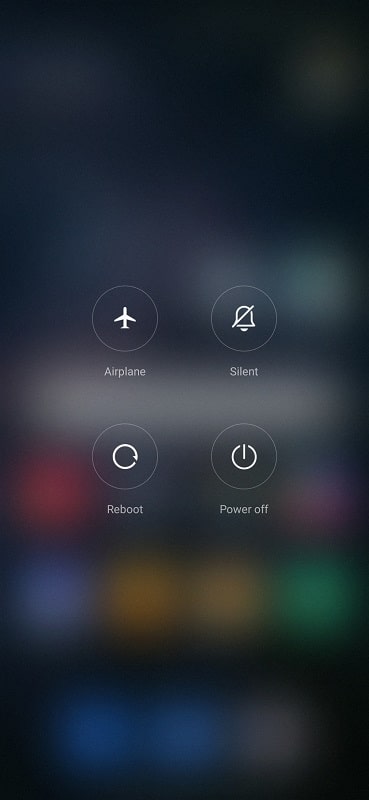
The phone shuts down and powers on again on its own. Since it solves most glitches, the phone not registered on network problem should be gone, and if not, opt for the second procedure below.
2- Remove the Sim Card and Reinsert It
Sometimes wrongly positioning the sim card may be to blame for any errors including sim not provisioned mm#2, and Android phone not registered on the network.
As such, as part of troubleshooting the issue, you might want to remove the sim card and place it back again. Again, this harmless method does not cost you data loss. However, as with restarting a device, ensure you remember the sim card’s pin before removing the sim card. Proceed as follows;
- Close all running apps
- Follow the above procedure to shut down the phone but select the ‘shut down’ option instead of restart
- Use the sim card slot pin to remove the sim carefully
- Put it back again
- Now power on the phone and find out if the error was solved. If not, opt for the procedure below.

3- Turn Wi-Fi Off and On
If you have the Wi-Fi on as the not registered on the network appears, you might want to turn off the Wi-Fi and switch it on again to see if the not registered on the network is fixed.
Like the processes above, turning off the Wi-Fi and turning it on again is harmless and does not lose any of your data. Contrarily, it could be all you needed to solve the Samsung phone not registered on network error.
Proceed as follows to fix the glitch by turning Wi-Fi off and on.
- Drag the screen down from the top or go to settings
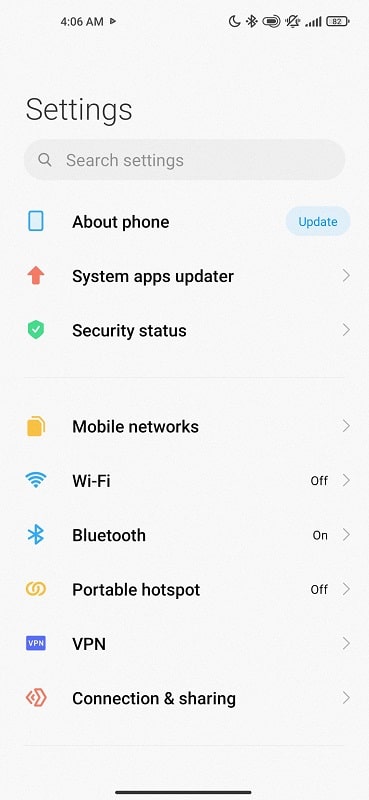
- On the notification panel that opens, locate the Wi-Fi icon
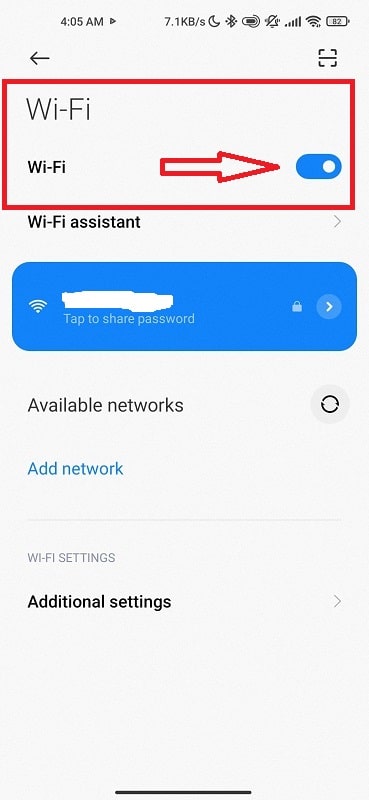
- Tap it to turn it off
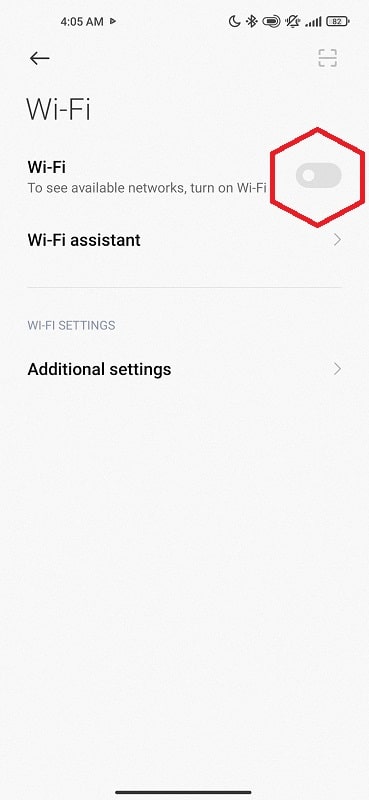
- Wait a few seconds and tap it again, making sure it is turned on
4- Turn the Airplane Mode On and then Off
The other suggestion you want to try to fix the android phone not registered on the network problem is to turn the flight or airplane mode on and off.
Like the previous suggestions, this procedure does not cost you anything and could solve the Samsung not registered on network error. Here is how to do it.
- Drag the screen from the bottom or up, or select settings then connection and sharing.
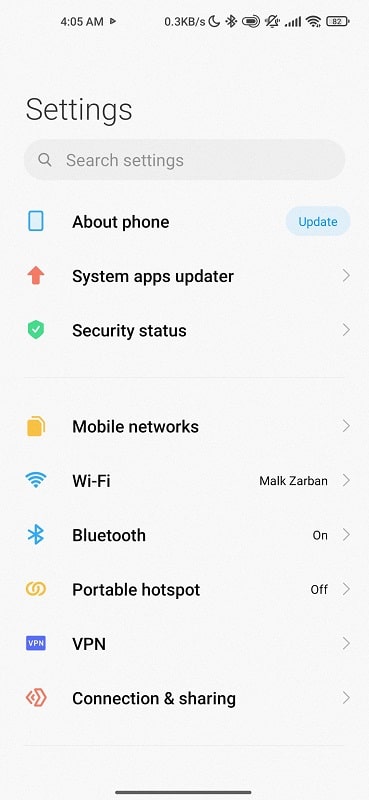
- Toggle or tap it to turn it on. You might get a prompt on the screen asking you to confirm the action which you should
- Allow a few minutes to elapse, and tap it again to turn it off
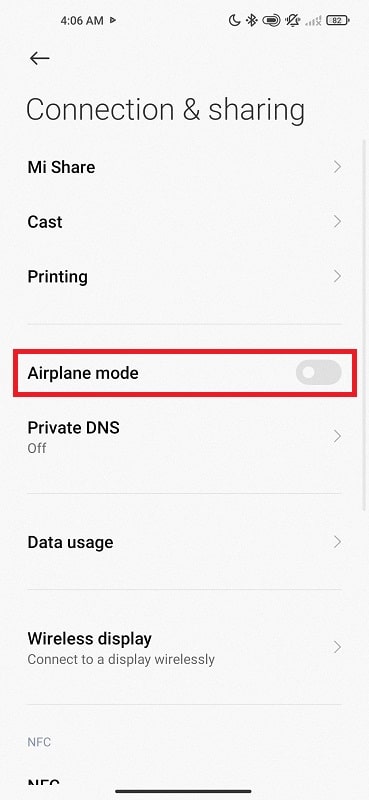
5- Change the Network Mode
In other instances, the phone not registered on network error is neither due to an issue on your android phone nor the carrier’s side. All you got to do is adjust your network mode, especially if you are in the low coverage zone.
If this is true in your case, opt for 2/3G connections instead of higher connections like 4/5 G. You only have to access the network settings as follows;
- Locate Settings from the main menu, and then Select Mobile Networks
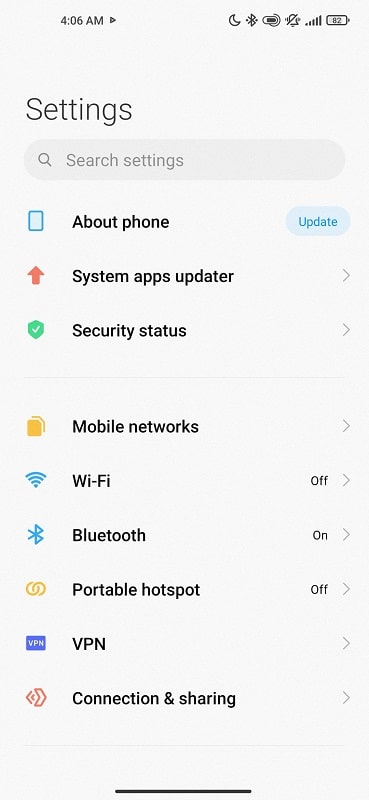
- Tap on the preferred network type
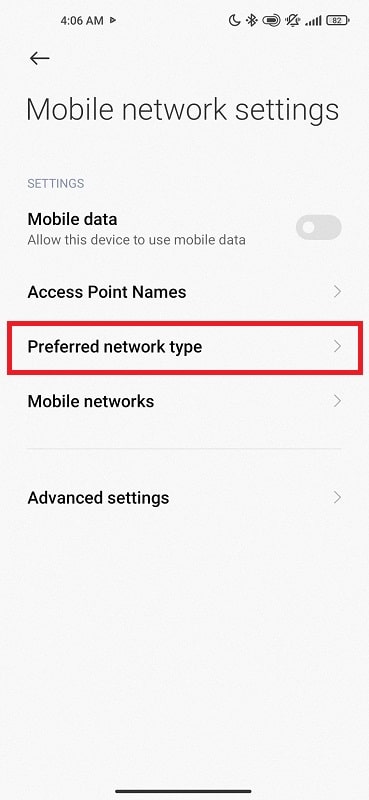
- Select Mode
- Toggle on 2/3 G
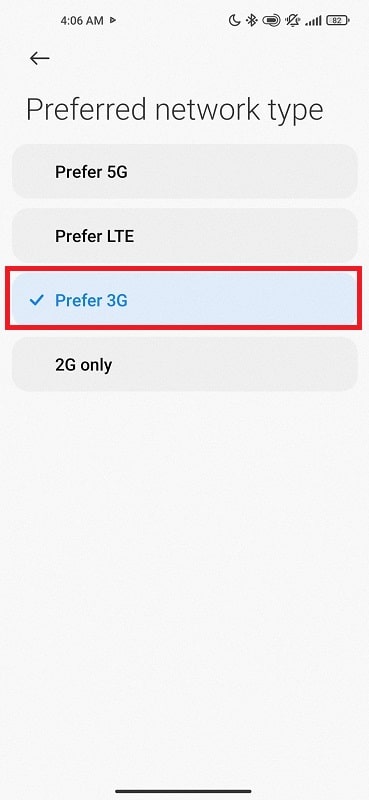
6- Check the Sim Card for Any Damages
In some cases, a damaged sim card could lead to many errors, including the device not registered on network error like Verizon SIM card not working. As such, you need to check the sim card for any damage.
Ensure you remember the card’s pin before opting for this procedure. It is simple, and all you need is to;
- Close all the running apps to save any work you had done
- Long-press the power button and select turn off to shut down the device
- Use the sim card slot pin to eject the sim card
- Check it for any damages or breakages
- If it is in good condition, slide it back to the slot

7- Manually Select the Carrier
In some cases, not selecting the carrier network as your default network provider might lead to the device not being registered on network problems.
As such, you need to review your default network provider settings and manually select the carrier network. You can do this by;
- In the main menu, select the mobile network settings
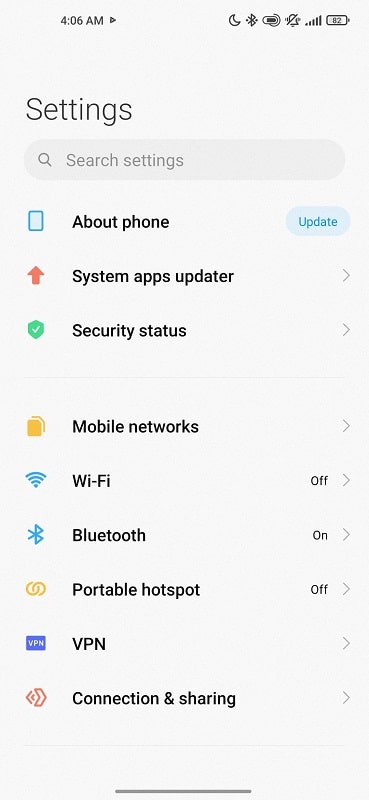
- Select Mobile Network
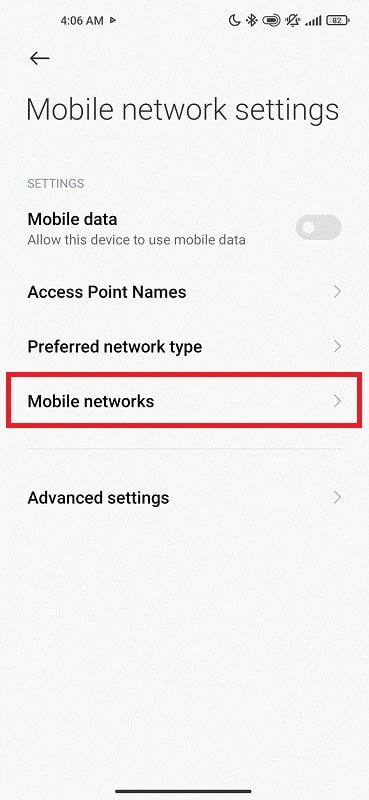
- Tap on blue bouton
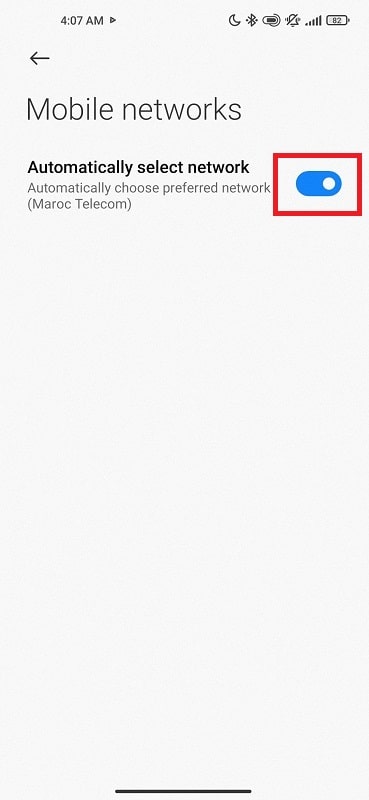
- Manually locate your network provider and set it as the default network provider
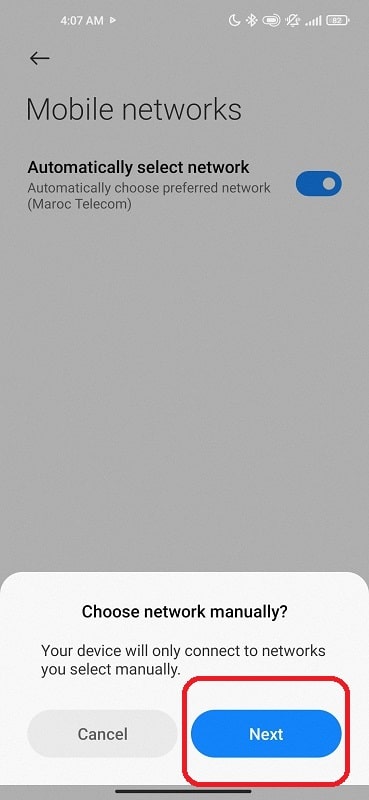
8- Use a Different Sim Card
You can also use a different sim card on your Android phone. If it works well and successfully connects to the carrier network, the not registered on network problem should be your sim card.
In that case, you can maintain the new sim card in the device to access the network.
9- Contact the Carrier Network Provider
If none of these options seem to be working, you might have to reach out to your network providers and bring out the not registered on network problem.
The user guide that accompanied the sim card has contact details for the network provider, so you can reach out to them and report your case. For the most, they should be able to troubleshoot the issue unless it is hardware-related.
Conclusion
Most android users would attest to having incurred the device (my Samsung) not registered on network error on Vodafone or Airtel. It could result from phone, sim card, or carrier network issues. You could restart the device to troubleshoot it, and if that fails, you try the other options herein listed, which should work for the most part. If all does not go well, you might have to consult the network provider to ask if there are any issues.
Author recommendation: