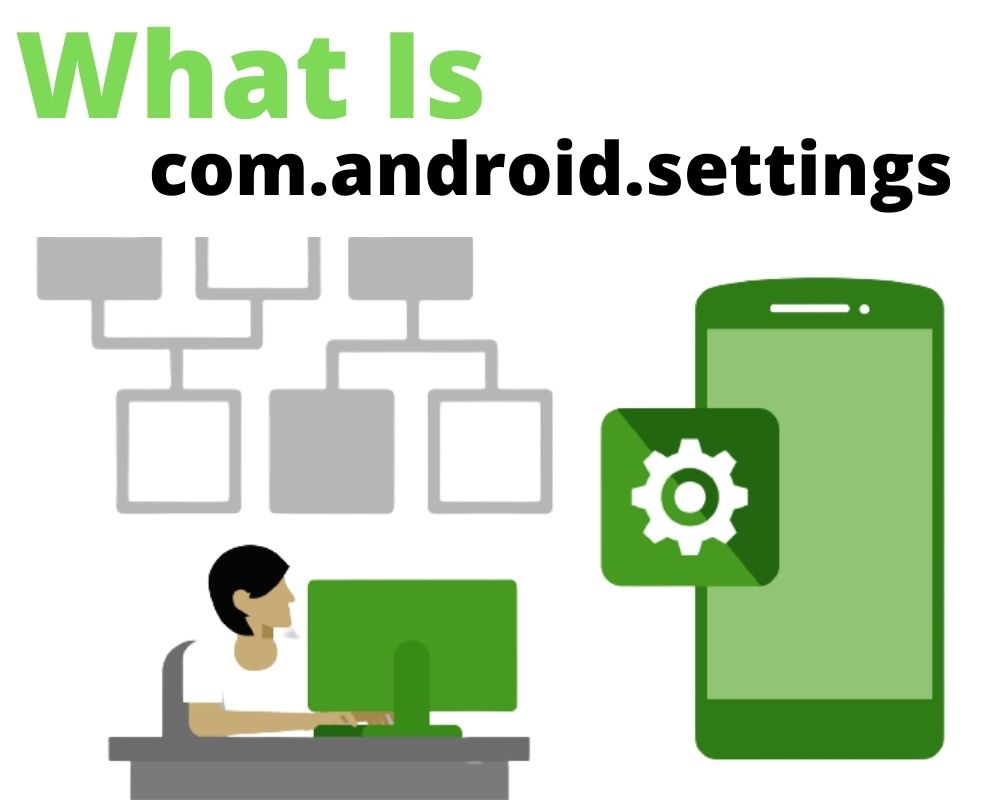Ever wondered what the com.android.settings app is—and whether it’s safe? You’re not alone. Many Android users have come across it and had the same question. This quick guide explains exactly what it does, why it matters, and how to deal with errors related to it. Let’s get into it.
Navigation
- What is com.android.settings App?
- Does your phone need the app?
- Is the com.android.settings app safe or spyware?
- Is com android setting app bloatware?
- Why the process com.android.settings has stopped?
- How to fix the unfortunately process com android settings has stopped?
What is Com.android.settings App?
First things first, you need to understand what com.android.settings are before getting to the minor details about its error message.
com.android.settings is the android package name for the Settings app through which a user executes all other settings in the smartphone.
For instance, you can adjust volume up and down, change the ring tone, play around with Wi-Fi settings, or change camera specifications, courtesy of the com android setting app. As such, this android application is critical for your device’s functionality.
Does your phone need the app?
Android users have concerns about many apps, including com.android.settings.intelligence, com.samsung.android.messaging and many wonder whether they really need it. Com android settings is a system application, and you definitely need it for the device to work well.
If you feel like removing it permanently, you are free to do so, only you will not adjust different settings within your device. For instance, you will not change some settings which important for a smartphone, errors, crashes, and much more.
Is the Com.android.settings app safe or spyware?
Many third parties have been introduced in the app stores for download, and many benefit us. Sadly, some apps introduce spyware or malicious programs into our devices.
Some have become victims of cyberbullying because of this. As if that’s not enough, some have had their personal data illegally transferred to third parties, or worse off, used for criminal activities.
In light of the above, people are apprehensive about almost every app. Some of which have no harm to mobile devices. For instance, the com.android.settings app is a vital tool in a smartphone, yet users have mistaken it for a malicious tool.
You might be relieved to know that com android setting a safe app. and despite the claims connecting it to malicious programs, rest assured that it will not harm your device.
In fact, the app does not spy on your activities; hence you should not worry about having your personal data shared with third parties without your consent through the app.
Is Com android setting app bloatware?
The other main concern android users have regarding most apps is whether or not they are bloatware.
These are applications that your android phone does not really need but utilize its resources for no good reason.
Com.android.settings app are no bloatware because your device definitely needs it for you to execute any setting.
What’s more, you will be thrilled to know that it does not consume extra resources in your device. Instead, the storage space it takes and the RAM it utilizes are all proportional to what services it offers a smartphone.
Of course, the support app runs in the background to execute any android settings you select.
Meaning that it consumes power and adds up to draining the battery. All the same, this is directly proportional to what it offers your Android phone.
Why the process Com.android.settings has stopped?
If you are using an phone as your primary device, you might have come across the ‘process com.android.settings has stopped’ error.
This is a common notification that pops up on an android device whenever the com android settings app fails to work.
It can be annoying, primarily because it literally blocks the screen and stops you from accessing any other application on the smartphone.
Worse off, making calls might be difficult when the error message appears, and you might be unable to text back people or compose messages.
The good news is that you can fully correct the error and access other applications on your smart device. The next section shares ideas on how to correct the error.
How to fix the ‘unfortunately process Com android settings has stopped’?
As seen in the preceding section, com android settings is a critical app, but the ‘unfortunately process com.android.settings has stopped’ error can make it a nuisance.
There are many ways to do so, and this section highlights some of the top 6 troubleshooting techniques to fix the error message.
1- Restarting the device
Restarting a device usually solves most of its problems, including the IMS service has stopped error. Therefore, when the ‘unfortunately process com android settings has stopped’ error appears, you can try this method to solve the error.
The process is simple and involves long pressing the power on/off button and selecting the restart option. Once the device fully relaunches, the error should be fixed.
2- Close down recent/unused apps
Like any other app on your android phone, com.android.settings require sufficient RAM to operate. This means that having several unused or recent apps running in the background might cause the app to crash.
Consequently, clearing such apps can solve the error, allowing you to enjoy accessing other apps easily.
3- Clearing cache
Small memory files called cache files usually collect as you operate your Android phone. When they become many or corrupt, some apps, including com android settings, may crash.
Clearing cache files can help solve the problem. Follow the procedure below to clear your device’s cache;
- Open the Settings menu from the main menu
- Select Apps & Notifications section to view your device’s installed apps
- Scroll downward and select Settings
- Tap on Settings and select the ‘Clear Cache’ option to empty cached files
The ‘unfortunately process com.android.settings has stopped’ error is fixed, and if you see the notification again. Proceed to the next troubleshooting option below.
4- Force stopping the Settings app
You can force-stop Settings to fix the error. Proceed as follows to execute this command:
- Choose Settings from the main menu
- Tap on Apps & Notifications to view the device’s installed apps
- Proceed to apps info and find settings
- Confirm the action by clicking on ‘Force Stop’
These simple steps should fix the problem. The main menu will be closed, and you should observe whether the error message still appears. In case it persists, try the next option described below.
5- Update your Android
Still getting the error message “com.android.settings has stopped”, there’s a good chance that your Android device needs a software update.
Updating your Android will usually fix this problem and can be done in just a few easy steps:
- First, make sure your device is connected to WiFi so you can download the update
- Next, Locate the Settings
- Click on About Phone, then tap on the Check for Updates button. If there’s an update available, it will start downloading automatically
- Once it’s finished downloading, tap on Install Now and follow the prompts to install it
If you see problems or errors after the update, reboot your android and these issues should be fixed.
6- Update all applications
It’s likely that one or more of your apps need to be updated. This error can be caused by outdated apps, or by applications that are not compatible with the latest version of Android.
To update your applications:
- Find Google Store
- Tap the menu icon (three lines in the upper left corner)
- Select “My applications & games“
- Click on “Update” next to any app that needs to be updated
Final Thoughts
Com.android.settings is an android support app that enables a user to execute and command settings on his device. For instance, it takes the com android settings to change camera, calls, message, volume up/down, and ring volume notification settings
Although many think of the app as spyware, bloatware, or malware, rest assured that it is safe and does not unjustifiably utilize your device’s resources.
The article highlights several methods for fixing the ‘unfortunately process com.android.settings has stopped’ error, and any of them can work to your benefit.
Author recommendations