IMS service is a critical android app that has attracted a lot of hype and buzz on the internet for the wrong reason. Despite the app’s essential role in the devices, it has been labeled as a virus or spyware. This has ruined the app’s rep, and many users wonder whether they can delete it.
The IMS service app also has its drawbacks, including the Unfortunately IMS service has stopped error message. This article helps you understand what the IMS service app means, what it does on your device, the common error message, what causes it, and how to go about it.
What Is IMS Service App?
The IMS Service app is the short form for IP Multimedia and Voice Service System, a built-in app that comes preinstalled on Android devices to allow them to communicate with the carrier network or the service provider without any disruption.

How Does The IMS Service App Work?
Moving forward, it’s time to understand how the IMS service app works. When you own an Android device, whether a phone or a tablet, you often send text and multimedia messages and make calls.
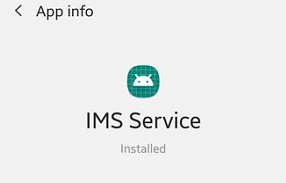
The app also true that your device has a SIM card through which you connect to a particular service provider. This is important since making calls and sending messages require a carrier network, also called the service provider.
This is where the IMS service comes in handy and ensures smooth communication between the device and the carrier network when you want to send messages or initiate calls. IMS service connects automatically to the service provider and allows you to do any carrier role without the mobile network disconnection.
Is IMS Service Safe Or A Spyware?
Some phone users have had a bad experience using third-party apps when some of them corrupted their data or introduced malicious programs to the device, some of which destroyed the devices.
Consequently, they don’t trust apps and call anything they don’t understand a virus or spyware. Unfortunately, the app, despite its critical role in Android devices, has been mistaken for being a virus. Are you wondering how true this is?
Worry no more for we have good news for you. Like most built-in apps including com android captive portal login, the IMS service app is safe. In fact, it is Play Protect-verified and the company’s data policy binds it.
Therefore, you should not be worried that the app will introduce malicious programs that will corrupt your personal information or data. What’s more, the app is not spyware. Instead, it connects your IP and multimedia requests to the corresponding service provider without eavesdropping on your phone’s activities.
What Permissions Does The App Require?
Like most internal apps, the IMS service app requires particular permissions to work and to allow your device and the service provider to connect. You can check the Settings options to view the permissions the service requires.
They are critical apps such as Call Logs, SMS, Storage, Camera, microphones, and Location, especially while using the app, Phone, and Contacts. Each of these is needed for text messages, calls, or multimedia messages.
What Cause ‘IMS Service Has Stopped’ Error Message?
As stated at the outset, the IMS service has its setbacks despite being an essential application. Although there are several concerns, most users have reported the ‘IMS service has stopped’ error message as the key issue.
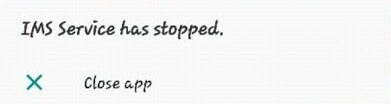
The notification can be triggered by several factors, including;
- Third-party messaging apps: having third-party messaging apps may block or bar the default messaging app, causing the IMS service error message to appear.
- Cache corruption: all apps, including the carrier hub app, has cache or temporary files created as the app runs. When the app cache is corrupted, the error message will be displayed.
- Outdated Android software: when Android software is outdated and requires updates, the error message will be displayed.
- Carrier network issues: sometimes, the carrier networks apply files on the app to facilitate messaging or calls. This may interfere with the IMS service, causing the error message.
- Outdated apps: if any of the apps directly linked to the IMS service gets outdated, the error message might appear.
How To Fix The IMS Service Has Stopped Error Message?
Having discussed the possible causes of the ‘IMS service has stopped’ error message, it’s time to discuss how to fix it so that if it pops out on your device, you will know how to go about it. There are several techniques for fixing this Ims keeps stopping and popping up, with the following being the most common:
- Check for software updates
- Check App Updates
- Changing System Configurations
- Delete cache partition
- Launch the device in safe mode
1- Check for software updates
This option works best to solve software update-related errors.
- Click on ‘Settings’ then ‘About Phone.’
- Select ‘Software Updates’ and prob a check by clicking ‘Check Software Updates’ to see any update.
- Click ‘Download Now’ and confirm installation once the download completes. The device relaunches and the problem should be fixed.
2- Check Application Updates
This criterion will fix the error if it was triggered by certain apps being out of date.
- Go to Play Store and select ‘Apps and Games.’
- Tap on the ‘Update’ option and then the ‘Refresh’ icon.
- Confirm ‘Update all’ and all the apps will be updated. This, too, should fix the ‘IMS service has stopped error message.
3- Changing System Configurations
When the IMS service error was caused by system corruption or the carrier network configurations, changing the system configurations can help fix the error. Ensure that you perform these actions within the default messaging app to avoid interfering with other apps.
- Select the default messaging app on the top right corner.
- Tap on ‘Settings.’
- Click on the ‘AT & T Messages Backup & Syn’ and select the ‘Disable Syn’ option.
- Restart the phone and countercheck to ensure the phone did not re-enable syn automatically. If so, repeat the process but don’t restart the phone.
4- Delete cache partition
The delete cache option helps fix the error message if the cache was corrupt and requires its partition to be cleared. Do this by holding the power + volume up + volume down buttons together and releasing the Power button to restart the phone.
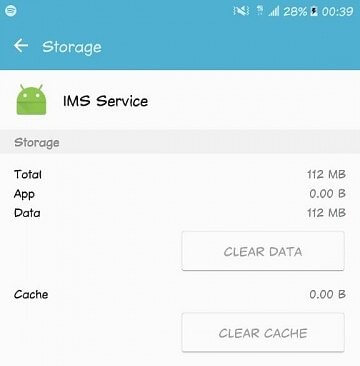
It will come back in the recovery mode and use the power button for selection and volume button for navigation and follow the prompts to install the necessary update.
The device should reboot at the end and the IMS service has stopped error message will be fixed.
5- Launch the device in safe mode
Launching the device in safe mode will disable all third-party apps but will not interfere with the default ones. This, too, fixes the IMS service has stopped error.
Do this by pressing the power button and selecting the ‘switch off option. Once the device is off, switch it on and when the logo appears, hold the Volume Down button.
This is the safe mode and it is successful, you will see ‘safe mode’ on the left lower corner of the screen.
Conclusion
The IMS service is a built-in app that allows one to send text & multimedia messages and make calls successfully while using a certain service provider like CIDManager. It requires several permissions, including phone, camera, messages, microphone, and location, but it is not a virus. In case you receive the ‘IMS service has stopped’ message while using the app, clear the cache partition, launch the device in safe mode, or check for system and application updates.
Authors recommendation:

