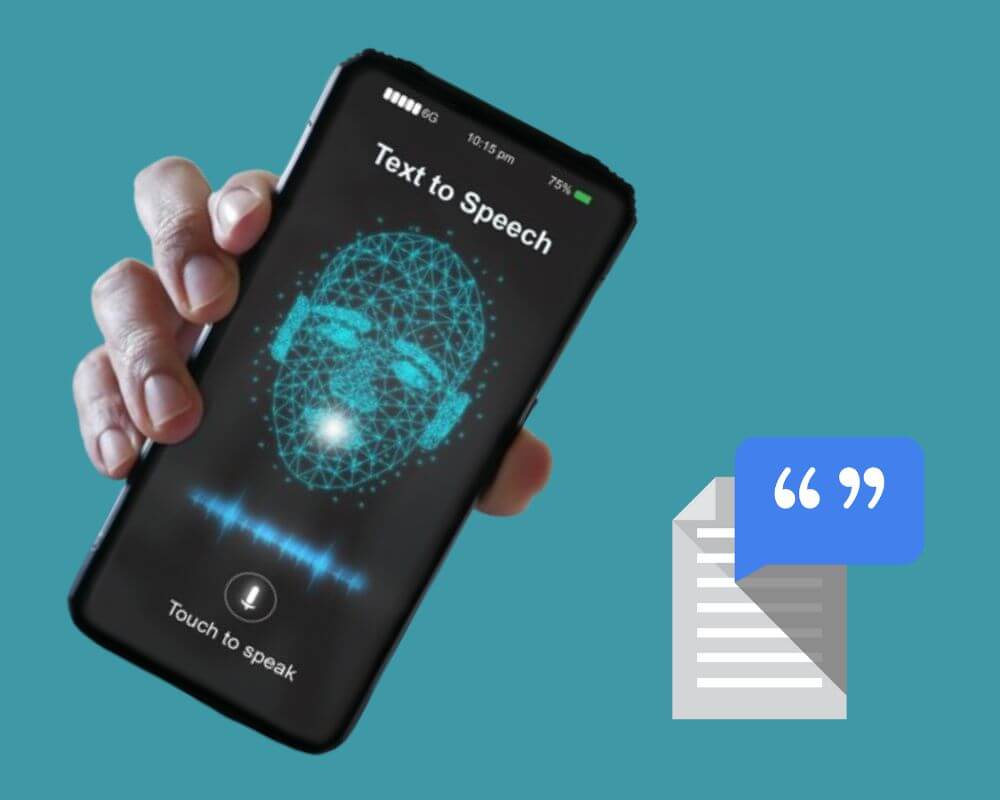When it comes to understanding the inner workings of our smartphones, there are often many hidden apps that can leave us confused and frustrated. One such name is com google android tts, a package that handles control of text-to-speech functionality on Android devices. Read on to find out what it means, how it works, its safety, and what you can do to fix the “Unfortunately, com.google.android.tts has stopped” error message.
Quick Navigation
- What is com.google.android.tts?
- What does TTS mean?
- Can I disable Google Android TTS?
- Is com Google Android TTS safe?
- What issues does TTS have?
- How to fx com.google.android.tts has stopped?
What is com.google.android.tts?
Before we begin, let’s understand what com.google.android.tts stands for. The “com” at the beginning indicates that it is a component package name, while “google” signifies that it belongs to Google. “android” denotes that it is an Android-specific package, and lastly, “tts” stands for Text-to-Speech.
For example, com.facebook.katana is the package name for Facebook official app. Therefore, com.google.android.tts is the package name for the speech recognition and synthesis app provided by Google.
The package includes all the necessary components and resources for TTS to function including language data, settings, and voice options. It is pre-installed on most Android devices and can be found in the system apps.
What does TTS mean?
TTS is a technology that allows computers or smartphones to convert written text into spoken words or vice versa. It enables users with visual impairments or reading disabilities to access information in a more accessible format. Text to Speech works by analyzing the text and converting it into speech using pre-recorded human or artificial voices generated through computer algorithms.
The purpose of text to speech is to make digital content more inclusive and accessible for everyone, regardless of their abilities. It has been used in various applications such as e-readers, navigation systems, virtual assistants, and accessibility tools like screen readers. TTS technology has improved over the years, making it more natural-sounding and easier to understand.
Can I disable Google Android tts?
It’s possible to disable com.google.android.tts, but it’s not recommended for all users. Disabling this service means that any apps or features on your phone that rely on Text to Speech will no longer work properly.
For example, if you use Google Maps, recorder and phone app, disabling com Android TTS will prevent this feature from functioning correctly. Additionally, if you use voice commands on Google Chrome or voice typing on your device, these functions may also be impacted by disabling the TTS app.
If you still wish to disable it, here’s how you can do it:
- Open the Settings app.
- Scroll down and click “Manage Apps,” depending on your smartphone model.
- Locate and tap on “Speech Recognition & Synthesis.”
- Tap on “Disable”.
Is com google android tts safe?
Now that we know what the app does, let’s address the question of its safety. The short answer is yes, it is safe to have com.google.android.tts on your Android phone. This is a pre-installed system app developed by Google and has been tested for security measures before being made available on devices.
However, as with any applications such as packageinstaller and Google Carrier Services, there are some potential issues to be aware of. One potential concern is privacy. The application does require some permissions including access to your microphone and storage to work correctly.
Another concern could be the impact on device performance. Text-to-speech technology can be resource-intensive and may use up battery and memory. However, Google has optimized this application for efficient performance, so it should not affect your device speed or battery life.
Overall, com google android tts is not a virus or spyware designed to harm your Android device. If you have any issues with the app, you can always disable it or limit its usage through settings.
What issues does TTS have?
While com.google.android.tts is a reliable and widely used package name, there are some common issues that users may encounter, including:
No voice output
One of the most common issues with com google android tts is the lack of voice output from the application that uses it. This can be due to various reasons such as incorrect settings, outdated versions, or conflicts with other apps using TTS services.
Sound distortion
Another common issue is sound distortion while using speech recognition and synthesis app. This can manifest as garbled or robotic-sounding voices, interruptions in speech flow, or uneven volume levels. The main cause of this issue is usually corrupted data files related to TTS voices.
Unfortunately, com.google.android.tts has stopped
This is the most common error message that users may face while using the application. This usually happens due to low storage space, many resources running in the background, and compatibility issues between the app and your operating system.
How to fix com.google.android.tts has stopped?
If you are encountering the error message “com.google.android.tts has stopped” on your Android device, you may be experiencing difficulties with the Google speech recognition & synthesis service. Here are the best steps to fix it:
Solution 1: Check for Updates
The first thing you should do is check for any updates available for your device’s operating system and the Google Text-to-Speech (TTS) app. As seen above, outdated Android can cause compatibility issues with the com android tts package.
- Go to Play Store.
- Locate Manage apps and device.
- Click on Updates Available.
- Find Google Speech Recognition and Synthesis.
- Tap Updates.
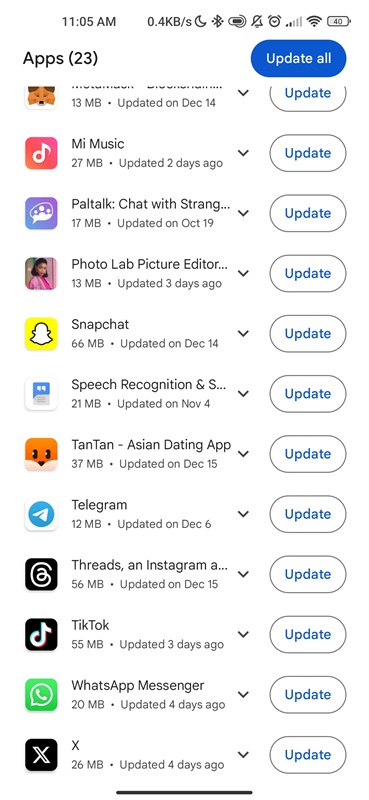
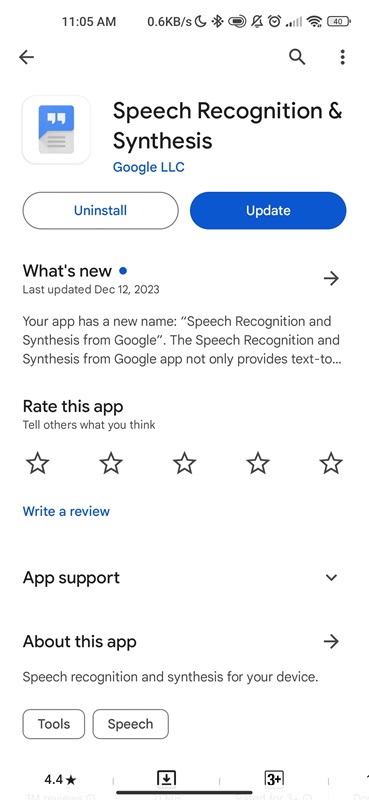
Solution 2: Clear Cache and Data
If the issue persists after updating, try clearing the cache and data of the Google TTS app. To do this:
- Go to Settings.
- Find Manage Apps.
- Locate Google Speech Recognition and Synthesis (TTS).
- Scroll down and tap Clear cache/Clear data.
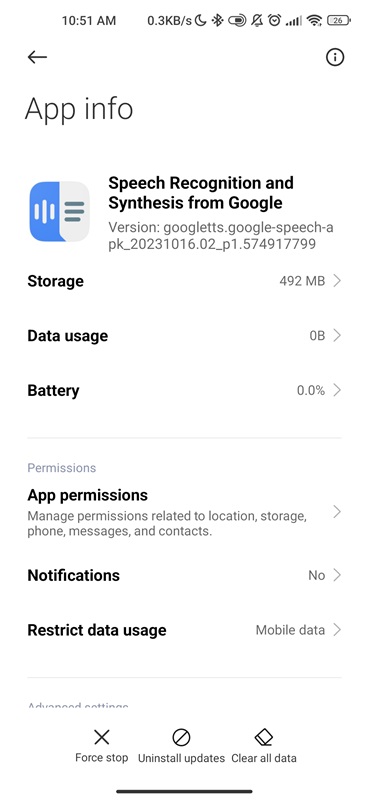
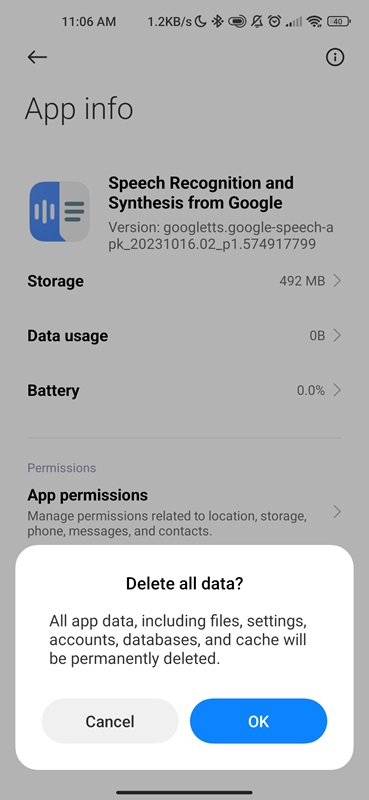
This method will remove any temporary files that may be causing conflicts with the package.
Solution 3: Check App Permissions
When you download and install TTS app, you are often prompted to allow certain permissions to function properly. These permissions can range from accessing your location to using your microphone or camera. The process is simple:
- Go to Settings.
- Locate Apps.
- Find Google TTS.
- Tap Permissions and ensure that the microphone is turned on.
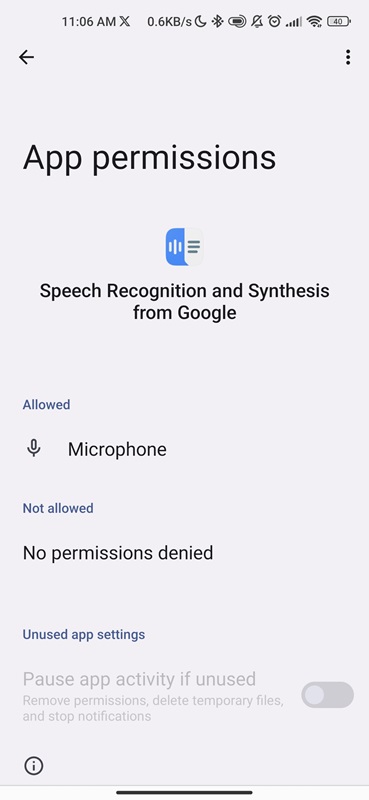
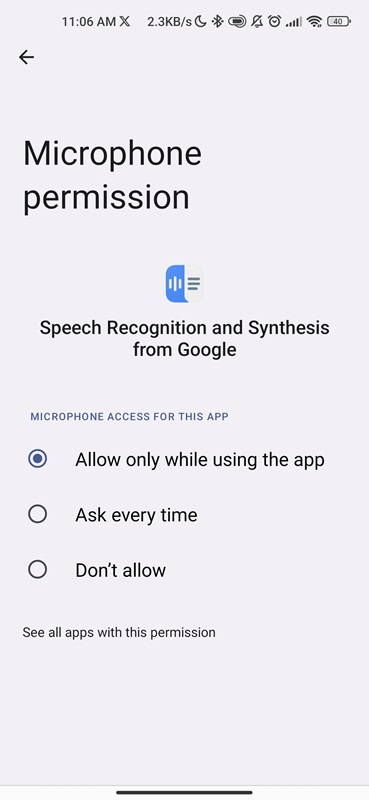
Solution 4: Disable Other Text-to-Speech Services
Disabling other TTS services means turning off or removing any additional text to speech app that is not the default one provided by the manufacturer. As we mentioned earlier, the default Text-to-Speech service is the com.google.android.tts package, which is also known as Google speech recognition and synthesis.
But why would you need to disable other TTS services? The main reason is to avoid conflicts between different services. These conflicts can occur due to multiple TTS engines trying to process text at the same time, leading to delays and errors in speech output. Try disabling or uninstalling these apps to fix com.google.android.tts has stopped issue.
Solution 5: Restart Your Device
Sometimes, a simple restart can fix technical glitches, including those related to com google tts. Press and hold down the power button on your device until a menu appears, then select “Reboot.”
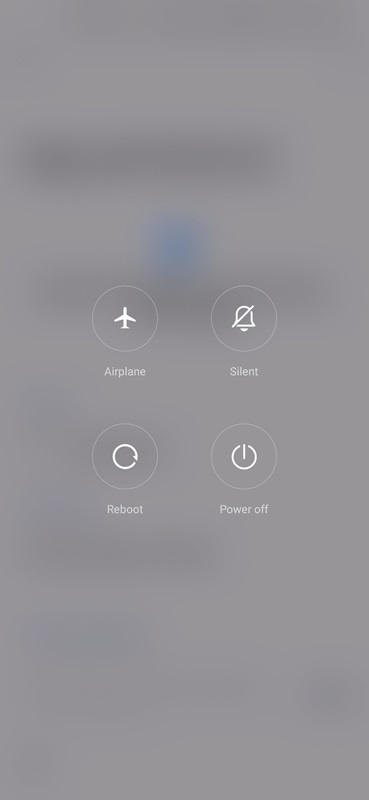
If the issue persists, you may need to Factory Reset (not recommended) or contact your device manufacturer or Google Support for assistance (recommended).
Please note: The step by step instructions outlined in this guide were specifically compiled on a Xiaomi MI 10 running Android version 13. The steps may vary depending on the specific smartphone model you are using.
Conclusion
Com.google.android.tts is a package name for speech recognition and synthesis (Google Text-to-Speech) application. It plays a vital role in providing users with high-quality speech synthesis capabilities on their Android devices. We hope this article has helped demystify the concept of the app and provided you with a better understanding of its purpose and functionality.
Author recommendation