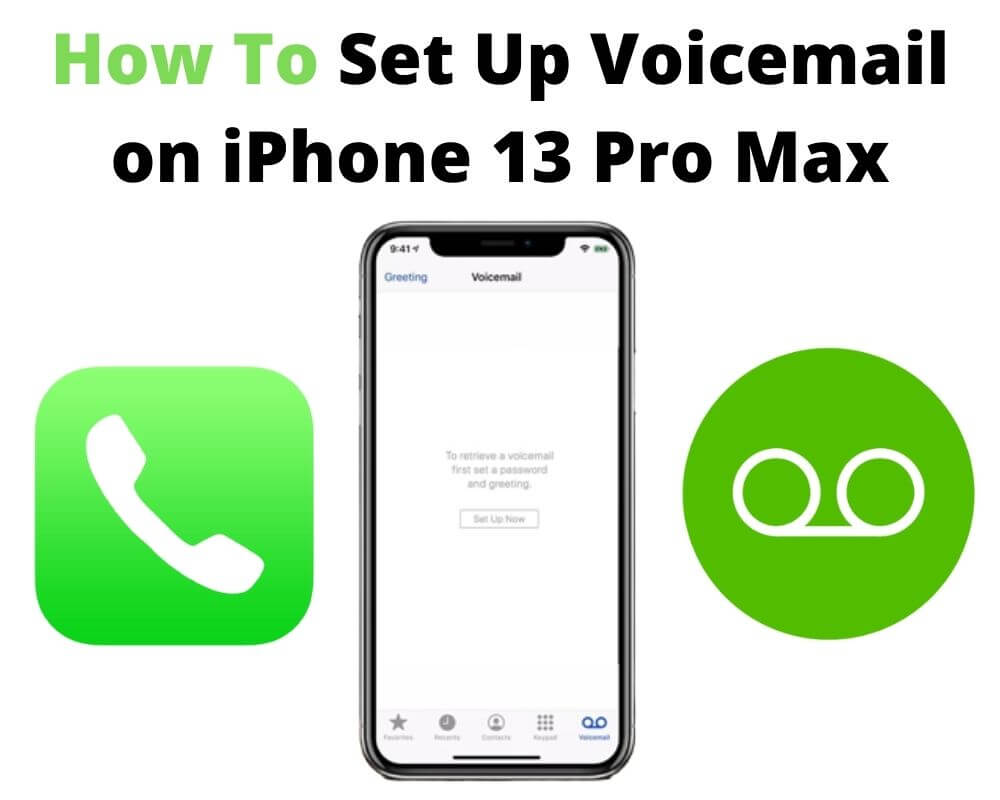Are you looking on how to set up voicemail on your iPhone 13 Pro Max? How do you go about the entire process? How about changing voicemail settings on your iPhone? This article answers all these questions; you only need to peer into it to learn the well-researched points
Setting up voicemail on iPhone 13 Pro Max is not something you want to miss out on, and for every good reason. Of course, the new iPhones come with great features, including the front-facing additions.
However, the experience has never been better than with the voicemail settings on! The new iPhones, especially the 13 series, have the ‘Call Voicemail‘ feature, which you can call to enjoy a wide range of provisions. In fact, these phones also have the ‘Visual Voicemail feature that helps a user receive transcribed versions of the voicemails.
What’s better than that? Imagine that after you have set up voicemail on the iPhone 13 Pro Max device, you won’t have to listen to audio messages that could be filled with noise. Rather, you will just be reading the transcribed versions of the messages.
What is an iPhone voicemail?
This may sound basic, but it is important before we get to the nitty-gritty of how to set up voicemails on iPhone 13 Pro Max. Simply defined, a voicemail refers to an electronic system of recording messages from callers, particularly when the receiver is offline or unavailable to pick up the call.
This is particularly useful, especially when one needs to deliver an urgent message no matter the case. Voicemails are provided by various carrier network providers, including Tfw, T-Mobile, and AT&T, and the features for a particular voicemail may vary from the other. However, the delete, play, and share features are present across the board.
What additional features do different carrier networks offer?
The main reason voicemails are there is to relay information to the recipient even when he is offline when he is called. Apart from the basic play, delete, and share features, some carrier network providers now offer additional tenets you can explore while on voicemail.
For instance, Verizon’s voicemail has an additional provision for visual voicemail, which you can explore to play and execute several commands around a message without following any particular order. As such, you need not follow the traditional method where you would have to play the messages sequentially.
Transcribe iPhone voicemail to message text
Visual voicemail has other features which make the voicemail experience even better. But how so? Some carrier networks have enabled their voicemail services to transcribe messages such that the receiver does not have to play the message. Rather, he only has to read out the transcribed message.
This is more helpful, considering that some messages are annoying, especially those recorded in noisy environments. Moreover, it becomes frustrating when you have to replay a voice message several times without fathoming what the speaker meant because of noise on the sender’s side.
Now, instead of going through the hassle of listening to such disturbing messages, you can subscribe to the transcription plan and have all voice messages as text.
More features are on the way
While it is true that voicemail services have already given us a lot to enjoy, there is so much that’s still needed. Thankfully, experts are deeply engrossed in studies to better voicemail experience by filling up the gaps.
For instance, the transcription feature is currently applicable for messages voiced in English only, at least in the US. As such, recording a voice message in vernacular means the receiver will not have the transcribed version of the message.
Rather, he will be forced to listen to the message, regardless of how much noise he is exposed to. How sad! Fortunately, experts understand this, so they are engrossed in studies to better voicemail experience.
Can I access voicemail on my iPhone?
iPhones 13 Pro and Pro Max are the latest iPhone models. They come with their fair share of issues, but the benefits associated with them outweigh the challenges. For instance, they are voicemail-enabled and can comfortably accommodate the latest voicemail services and the features that come with them.
As such, the first step you need to execute when you buy an iPhone 13 Pro Max is to set up voicemail and be able to access and enjoy the call voicemail, visual voicemail, and the transcription advantages that come with them.
Moreover, iPhone 13 Pro Max is network-unlocked, meaning they are compatible with any carrier network and will offer all the voicemail features provided by the carrier settings network. As such, this article rightfully helps you know how to set up voicemails on iPhone 13 Pro Max and how to change voicemails settings should there be a need.
How to set up voicemail on iPhone 13 pro max
When you buy a new iPhone and are using it for the first time, you have to set up voicemail to enjoy the multiple features that come with the voice messaging provision, including call and visual voicemails and voice message transcription.
Besides, if you reset your iPhone 13 Pro Max to new (this is like the factory reset option that clears all data and contents in phone devices), you will have to set the voicemail afresh. The system prompts you to do so to enjoy voice messaging services. The process is simple and entails the following steps;
- From the main menu, locate the Phone app

- Tap on the Phone app
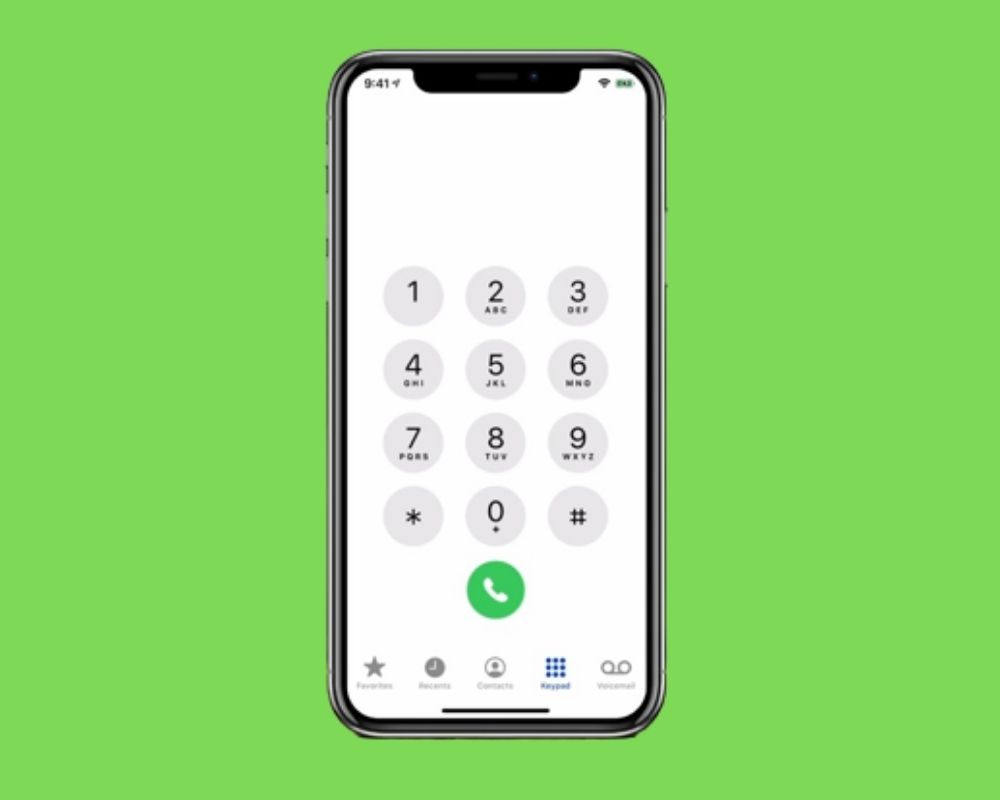
- On the bottom-right corner, click the Voicemail Option
- You might see the ‘Call Voicemail’ feature, and should it appear, click on it and follow the prompts to set up voicemail
- Otherwise, look for the ‘Set Up Now’ option, still on the top-right corner
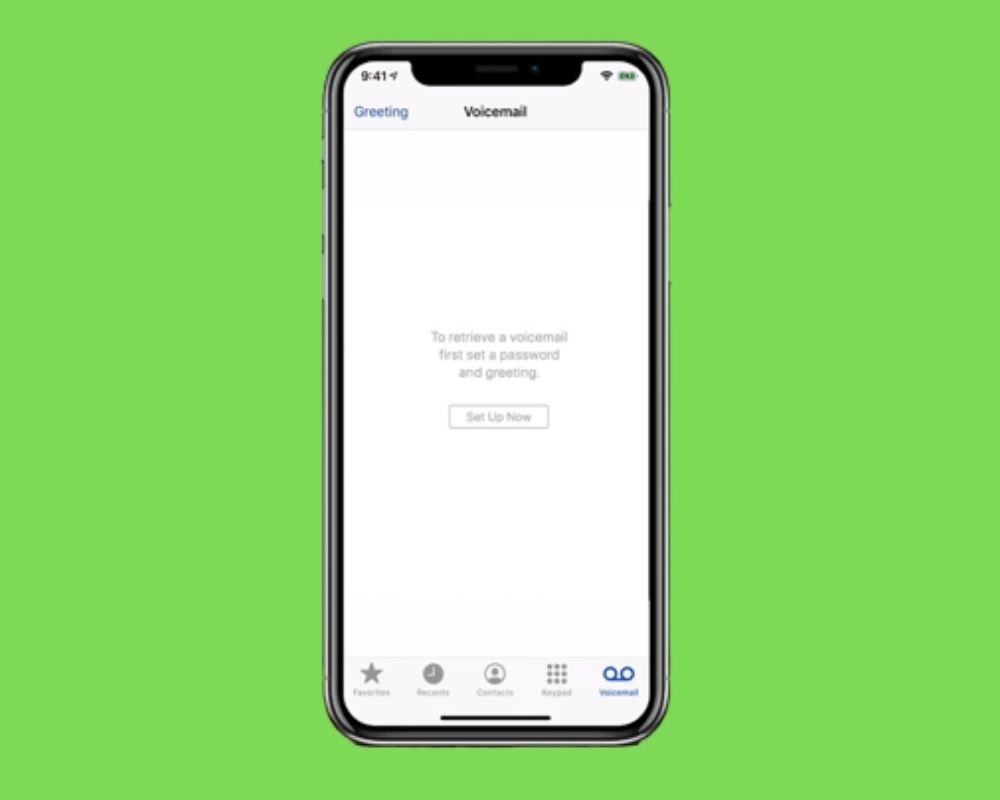
- The system prompts you to create a password
- Ensure your password entails 4-6 digits you can remember well
- Re-enter the password
- Once the password is confirmed, click the ‘Done‘ button, which launches the greeting platform if everything is set
- There are two greeting options; custom and standard, and you must select one
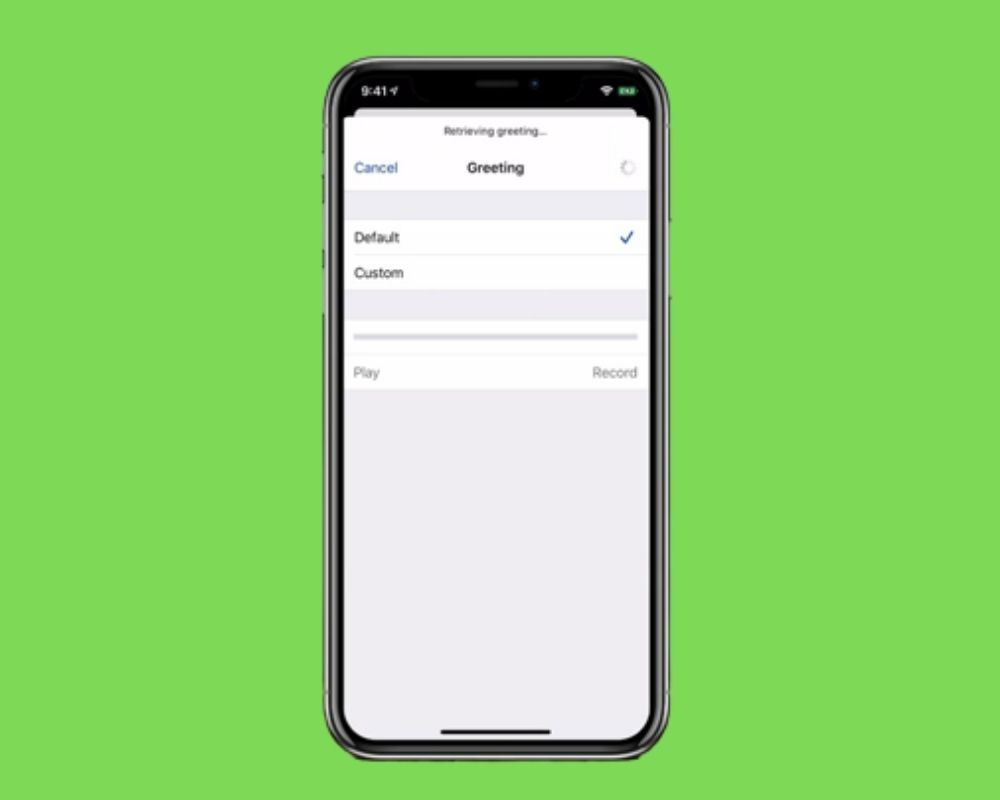
- Once you have set up everything and feel contented with the greeting you have selected, go ahead and hit the save button
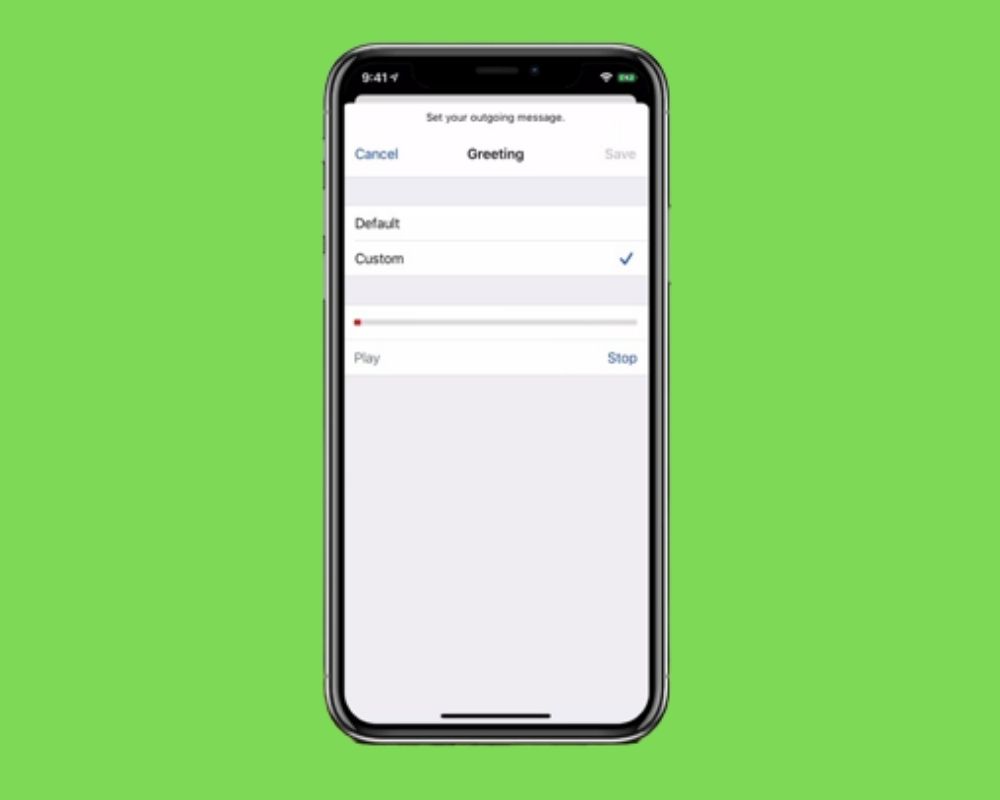
- Everything is set; you can send and receive voice messages now
NB: Standard greetings are the default ones, including what you have for your phone number while setting up voicemail. Contrastingly, custom greetings are recorded.
If you choose standard greetings for option (x), the system automatically takes you to step (xi). However, you can also choose the custom option to record your own greet.
Because recording uses a microphone, you must allow microphone permissions to record greetings when you choose the custom option while setting up voicemail on iPhone 13 Pro Max. It’s that simple!
How to change voicemail settings on iPhone 13 Pro Max?
As seen above, setting up voicemail on the iPhone 13 Pro Max is a simple process, and you do not have to fret about it. However, you may feel inclined to change voicemail settings from time to time.
For instance, are you not content with the greeting you chose? Did you come across a nice line you want to use as a voicemail greeting? Is someone trying to hack your voicemail account, compromising your data integrity? All these situations call for changing voicemail settings.
Changing voicemail password
Many people like changing their passwords occasionally, including voicemail passwords. It could be that someone tried to hack their voicemail and leaked messages, or worse off, shared and deleted them.
This, or another reason, could prompt a password change in voicemail. To change your password in the voicemail, proceed as follows;
- From the main menu, locate the Settings app
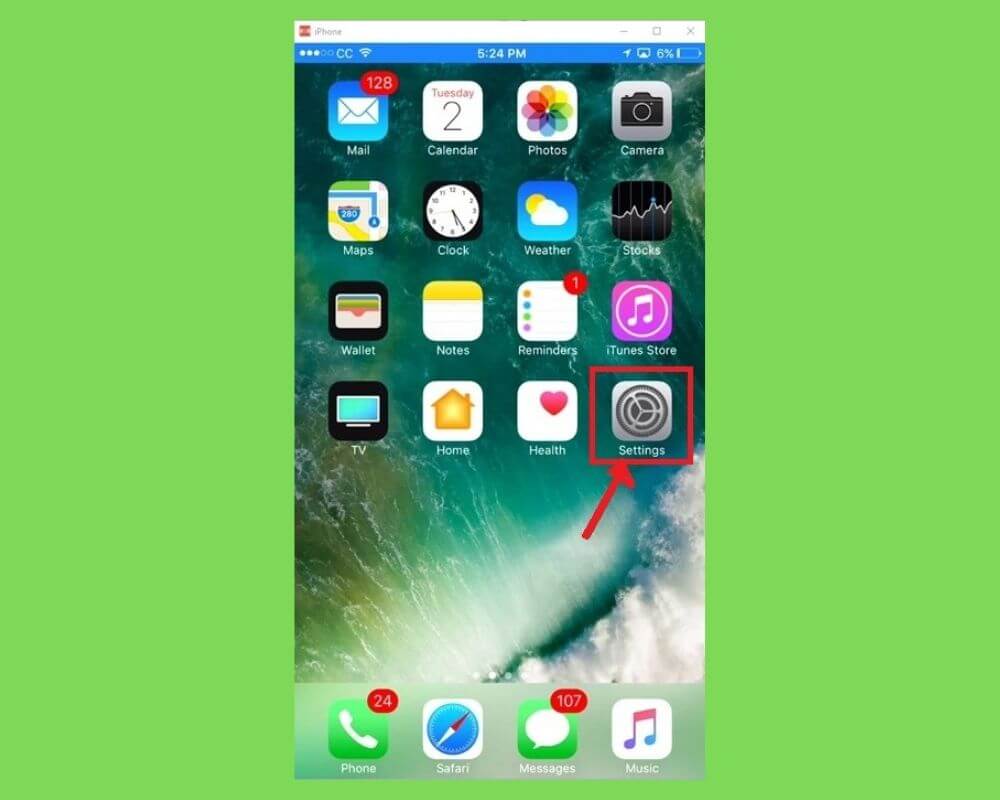
- Tap on the Phone app from the list of applications that appear
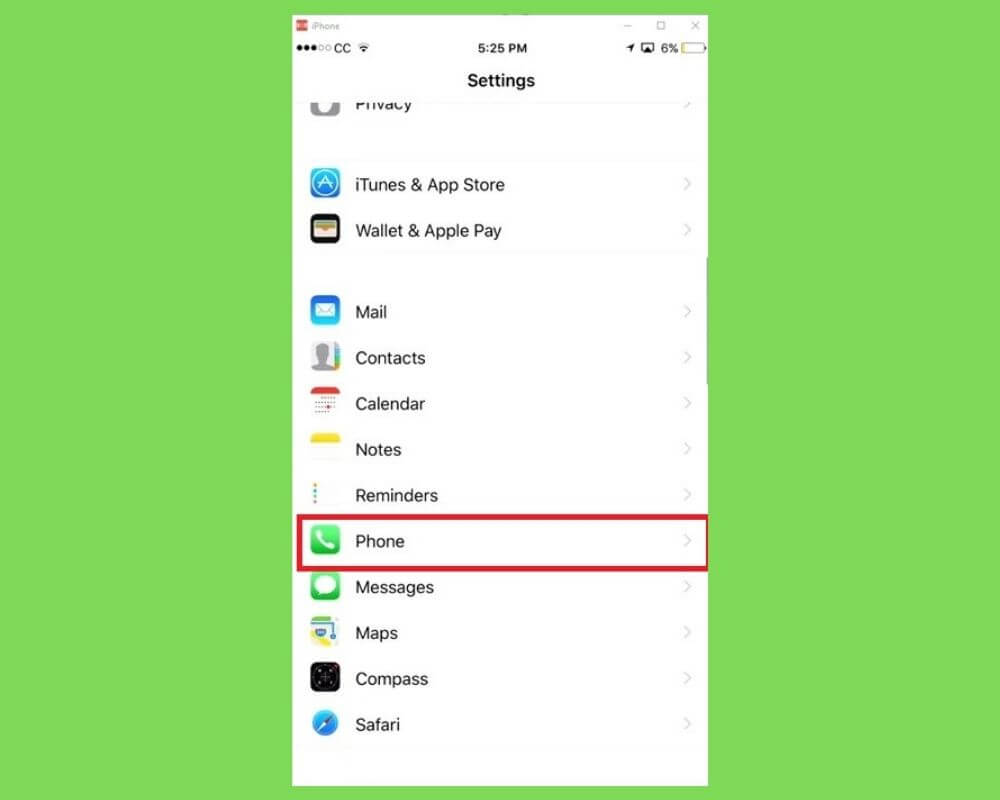
- On the top right corner, click on Voicemail
- Tap on change voicemail password
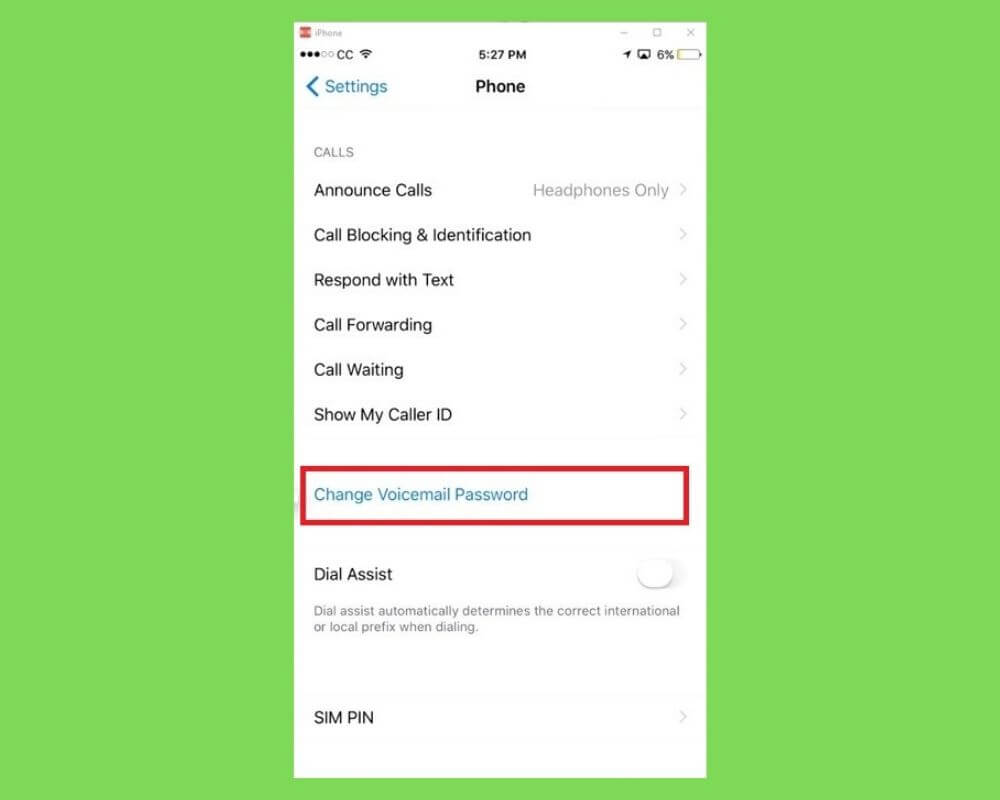
- Input your preferred password
- Re-enter the password
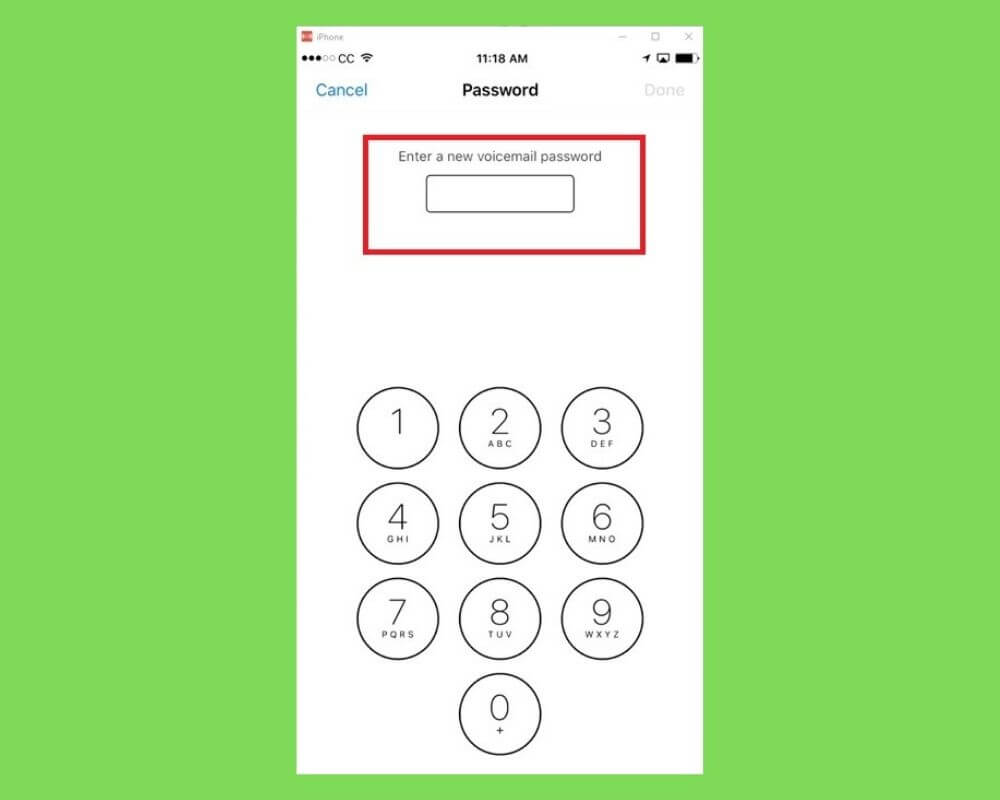
- Confirm the action by clicking OK
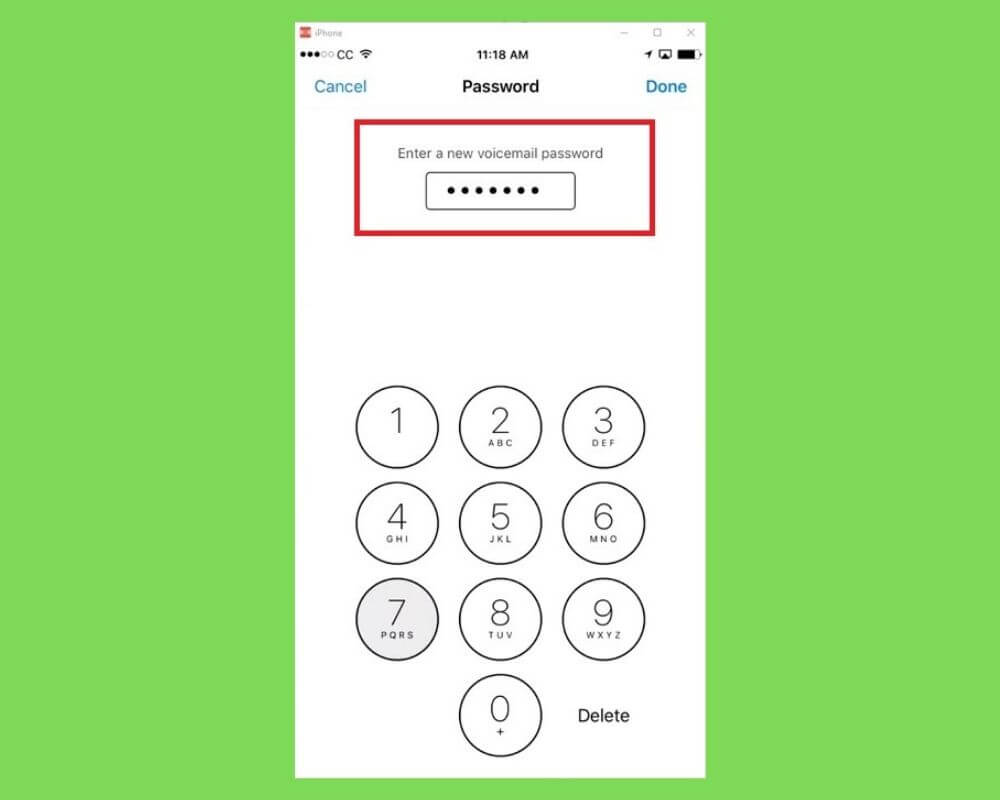
Changing greetings on voicemail
As stated before, voicemail has two types of greetings you can explore; custom and standard. The standard option allows the user to use the default greetings used by the phone number. On the other hand, the custom greeting option allows one to record greetings or upload one from the system.
We are human, and monotony is real, so it is not uncommon to be bored by your former greeting option. Or perhaps, you might come across another line that sounds like a better greeting for you. Should this happen, you might have to change the greeting as part of voicemail settings.
Thankfully, changing greetings is a simple procedure and does not involve many steps like you had to do while setting up voice messaging for the first time. To change voicemail greetings, proceed as follows;
- On the main menu, locate the Phone app
- Tap on the Phone app to explore its options
- On the top-right corner, select the Voicemail option
- The Voicemail breaks down into several options; select Greeting
- There are two greeting options; standard and custom, and you choose one
- Once satisfied with your selection, click save
- The greeting has changed, and your callers will realize this
Conclusion
Voicemail is an electronic recording system that takes down voice messages, especially when a person is called but is either too busy to attend to the call or offline. Recent voicemails have come with advanced features and allow users to access added provisions like call and visual voicemails. With this, you need not listen to voice messages because you can choose the transcription option that presents the messages in written form. Setting up voicemail for iPhone 13 Pro Max is an easy process, and the individual steps for this are detailed above.
Authors recommenation: