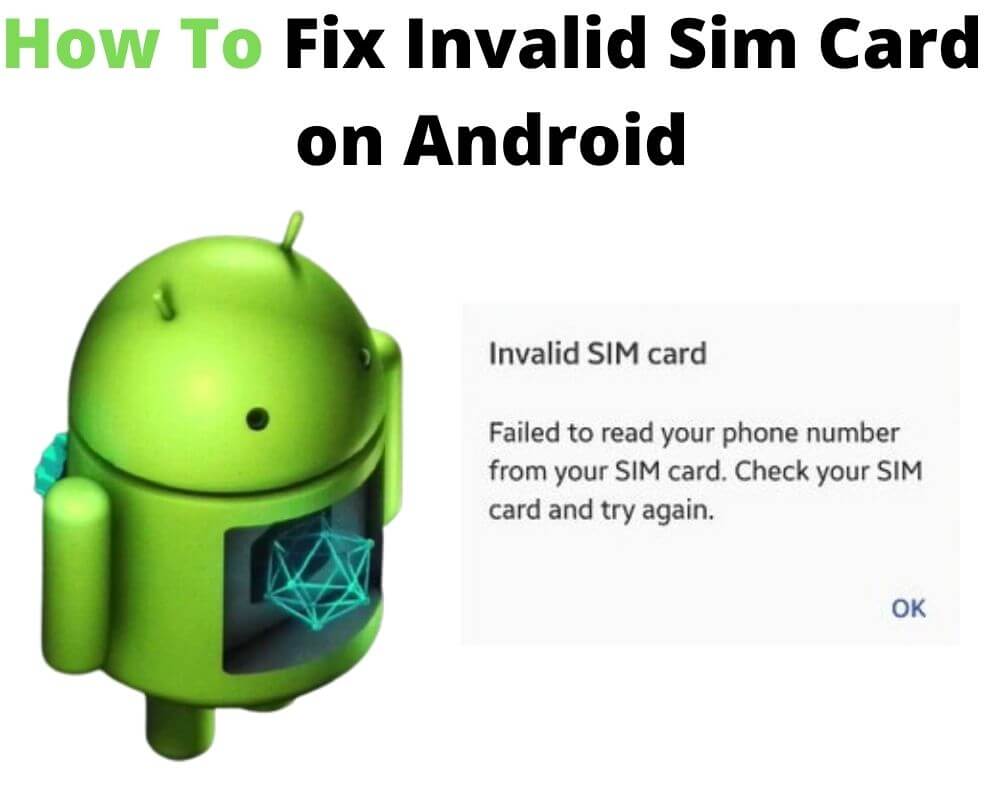It is quite annoying to keep receiving an ‘invalid SIM card’ pop-up every time when using your Android phone. This is because the SIM card is like the brain; the phone needs it to perform important functions. While your phone might be fully charged, an invalid SIM card means your cellular mobile network is not available for voice calls or browsing the internet. Moreover, an invalid SIM card means that you cannot send or receive text messages, making communication practically impossible.
In fact, this might mean a serious problem for you if you are a social media aficionado because you will not be able to connect to any platform that requires data, including Facebook, Instagram, Snapchat, TikTok, YouTube, and the rest. How can you tell that you have an invalid SIM card? why does my phone say invalid sim? How can you fix the invalid SIM card error? Peer into this article to answer these questions.
Table of contents:
- What does invalid SIM card mean?
- What causes the invalid SIM card error?
- How to fix the invalid SIM card?
3.1. Restart the Android phone
3.2. Turn the flight mode on and off
3.3. Check the SIM card option
3.4. Check the SIM card for moisture and dust
3.5. Update the device
3.6. Test the SIM card with another device
3.7. Factory reset your device
3.8. Call support
What does an invalid SIM card mean?
The invalid SIM card error is not new, and many people have encountered it. In fact, if you have not experienced this problem, you are lucky but must prepare to handle it should it appear.
You might see a ‘SIM not working,’ ‘no SIM card,’ or an ‘invalid SIM card’ notification on your Android phone, and all these mean that your device has become invalid. Besides, you might try making phone calls, and they may not go through, and the error messages above may also be displayed.
Sadly, the invalid SIM card error is not related to android or iOS, such that sticking to one of the two operating systems should automatically solve the issue. Rather, you can play your cards safe by knowing quick hacks to troubleshoot the error should it appear.
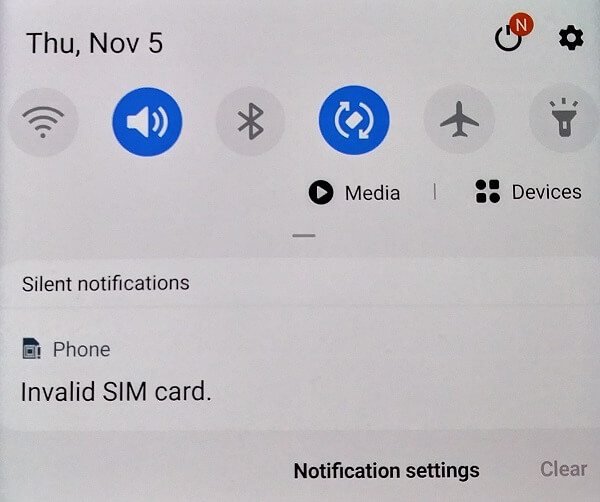
What causes the invalid SIM card error?
Many reasons can be behind the invalid SIM card error, but you might not pinpoint which one applies to you until you realize what worked to troubleshoot the problem.
In fact, the causes of the particular error could differ from time to time, and so might the means to fix the problem. The following are the major causes for the invalid SIM card error;
- A damaged SIM card, say one whose gold plate or magnetic surface is scratched
- Moisture or dust buildup on the chip might also prompt the invalid SIM card error to appear
- Wrong positioning of the SIM card on its tray might also lead to the invalid SIM card error when the system detects it
- Software bugs and glitches, especially if your device needs update
- Hardware issues, primarily when the SIM card-reading component starts malfunctioning
- Poor network connection or mobile network state keep disconnected.
- Carrier network-related issues, especially when the providers conduct system updates
- A device being network-unlocked, restricting it from updating network operators
- Connecting to the wrong network operator
These are the main causes of the invalid SIM card error, but you will not tell which one applies to your device until you find the solution that fixes the issues.
How to fix the invalid SIM card?
Reaching out to your carrier network providers is not the only way to troubleshoot the invalid SIM card error. The following techniques should help fix the bug.
1. Restart the Android phone
Restarting a device fixes most issues you might encounter, and it might help fix the invalid SIM card issue. Moreover, it is a simple process that should not give you a hard time.
However, it has its downsides, such as lowering a device’s lifetime. As such, experts recommend restarting a device once a week and not more. Still, it might be the quickest solution, and should there be a need for it, proceed as follows;
- Close all the running apps
- Long-press the power button
- From the two options that appear for restarting and switching off, select Restart, possibly solving the invalid SIM card issue
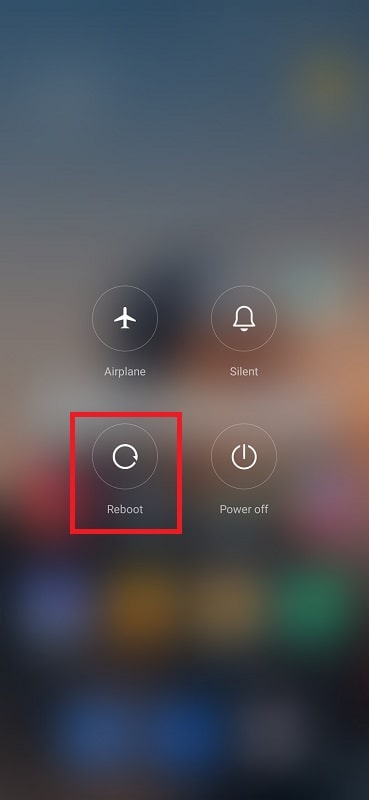
2. Turn the flight mode on and off
Turning the flight mode on and off might solve the invalid SIM card issue. Like restarting a device, this option allows the device to jumpstart its system.
Toggling flight mode on and off is simple, and you only need to access the mode from the notification bar, activating it with a simple tap, and tapping again after a few secs to turn it off.
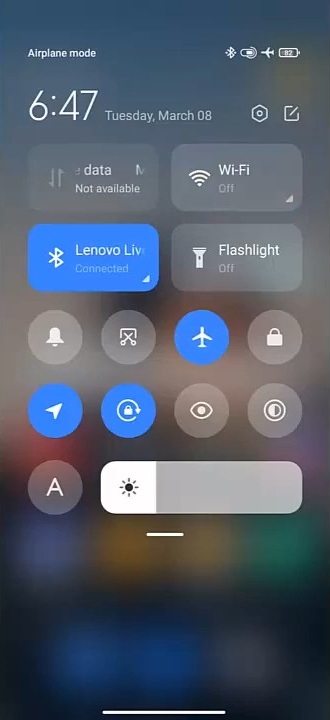
3. Check the SIM card option
If restarting your device does not fix the invalid SIM card issue, you might have to confirm whether the SIM card is well-placed in its tray.
This is because a wrongly placed SIM card means the reader will not detect it, leading to an invalid SIM card error. Here is how to confirm your SIM card position;
- Close all running apps
- Long press the power button and click on the ‘Switch Off’ option to power off the device
- Gently press the SIM card tray with the SIM ejector tool
- When the tray pulls out, check the position of the SIM card
- Remove the SIM card and place it back in its position
- Push back the tray and switch on the device by long-pressing the power button, hopefully solving the problem
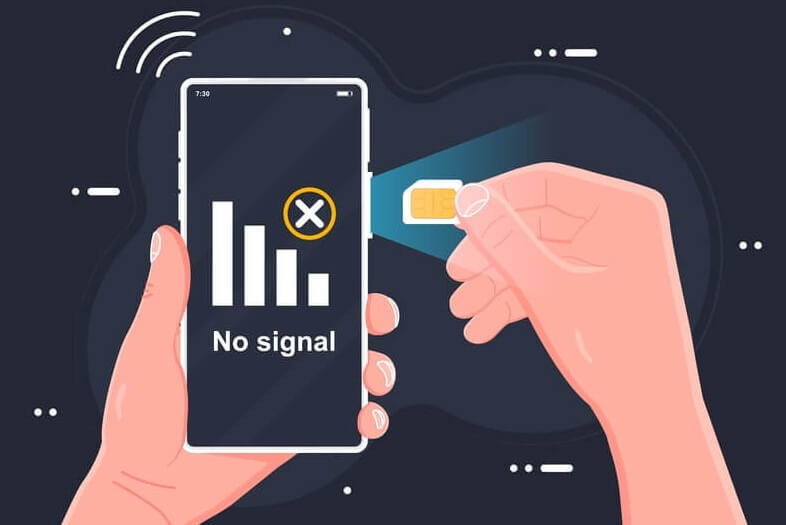
4. Check the SIM card for moisture and dust
The invalid SIM card error might appear if your SIM card is broken or if you have dust or moisture buildup on its magnetic surface. Consequently, you might choose to check it for dust and moisture or confirm that it is not damaged as part of troubleshooting the error.
To do so, follow the first four steps above and use a soft cloth to gently wipe the surface to clear any dust or moisture buildup on the surface should there be any.
5. Update the device
As mentioned at the outset, the invalid SIM card error may also be caused by software bugs when the carrier network provider updates their system or when your device requires an update.
- Go to Settings
- General
- Software Updates
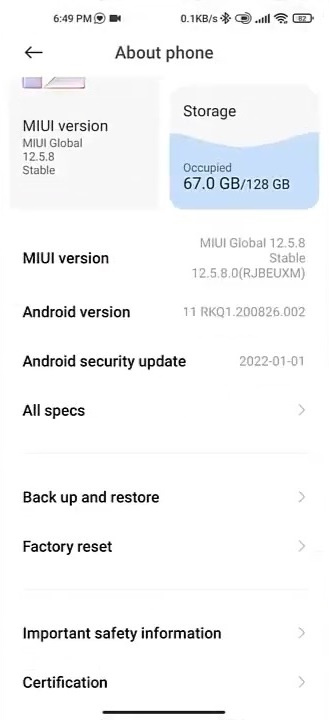
- Confirm the action by clicking OK to run any available updates.
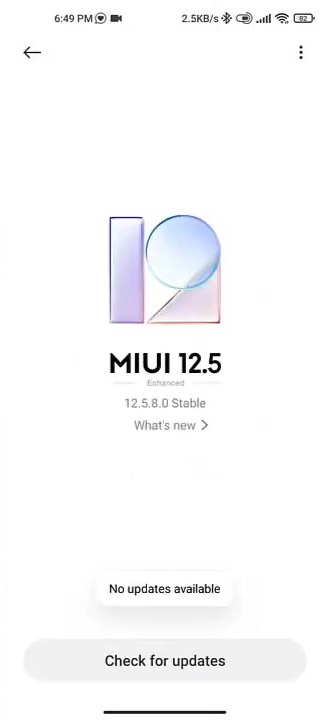
6. Test the SIM card with another device
The problem could be an old or corrupt SIM card. You can eject the SIM card and try it on another device to be sure about this. If it fails to work with the other device as well, you should think about buying a new SIM card.
The same applies to a damaged SIM card whose magnetic surface is corroded or scratched.
7. Factory reset your device
Factory resetting a device can solve many issues such as google play services keeps stopping, but it should be the last resolution because it deletes all the data. As such, you need to backup all your Android data before factory resetting a device. Once ready, proceed as follows;
- Go to Settings from the main menu
- Locate the Backup and Reset option, which varies depending on the device but must contain the word backup
- Go to about phone
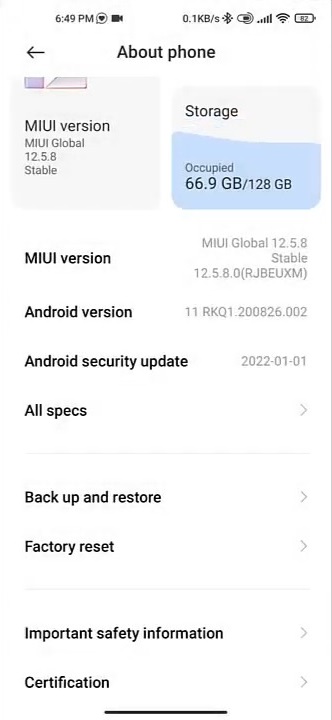
- Once ready, click the Reset option
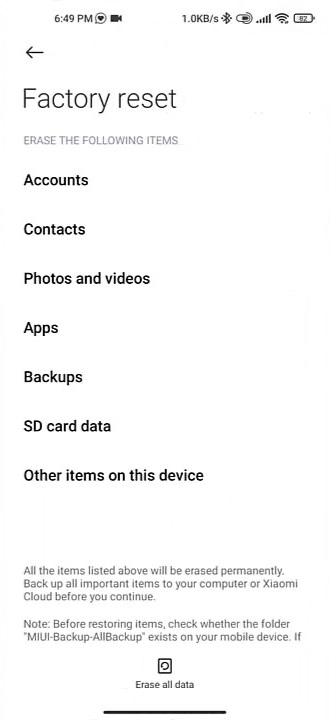
8. Call support
When all the options discussed above do not solve the invalid SIM card problem, you might have to call support. Support hotlines differ by carrier networks and providers.
Consequently, you need to log into your provider’s website, locate the hotline for your location, and reach out to the customer care desk, hopefully fixing the issue.
Conclusion
The invalid SIM card error is not uncommon and occurs in Android and Apple phones, making it important for every person to learn how to troubleshoot the issue. It has multiple causes, including a damaged or wrongly positioned SIM card or one with moisture or dust buildup, system bugs, hardware issues, false carrier settings updates, poor network connections, or a device being network-locked, preventing it from updating network operators.
Simple steps like checking the SIM card position, removing and reinserting the SIM card, factory resetting your device, toggling flight mode on and off, calling support, replacing the SIM card, restarting the device, and clearing cached data can help fix the issue.
Author recommendation: