You try to load a page, but nothing works — no bars, no signal, just the phrase: Mobile Network State: Disconnected. It’s buried in your SIM settings or modem test screen, and it feels like you’ve lost access to your own phone. This isn’t just a weak signal — it means something deeper has broken between your SIM card, your phone, and your mobile carrier. And you’re not going to fix it by toggling airplane mode over and over.
This guide shows you what that message really means and how to force your phone and carrier to talk again.
In This Article:
- What “Mobile Network State: Disconnected” Actually Means
- Quick Fixes Most People Overlook
- Fix APN Settings (Hidden Breakpoint)
- Carrier or Region Lock Issues
- eSIM Profile Fix (Re-Register Data)
- Run the Diagnostic Code ##4636##
- Force a Carrier Settings Update
- Turn Off Smart Network Switching
- Advanced: Band Lock + Airplane Mode
What the “Mobile Network State: Disconnected” Message Means
Mobile Network State: Disconnected lives in the debug menus of most Android phones — under SIM status, testing apps, or the Phone Info screen. But when it says Disconnected, it’s not talking about signal bars or tower coverage. It’s your device telling you that the radio module isn’t actively attached to a mobile data channel.
That can happen for three reasons:
- The SIM card is inserted but hasn’t been authenticated
- The radio firmware isn’t requesting or maintaining a data session
- The carrier denied the connection due to account, region, or APN issues
This is not the same as having zero signal. You can have good reception and still be “disconnected” — because mobile data is a separate channel from voice and SMS. And Android reads those independently.
Here’s what can trigger it:
- New or reissued SIMs that haven’t finished provisioning
- IMEI mismatch — especially after flashing ROMs or using Chinese imports
- VoLTE or 5G lockout, which some carriers enforce by region or phone model
- Data plan expired or suspended without full account deactivation
In most cases, your phone is trying to register — but the carrier’s system is either ignoring it or responding with a silent fail. Android logs this as Disconnected, but doesn’t notify you unless you dig into SIM settings.
Before diving into APNs and firmware, test these — they’re quick, physical, and fix more than you’d think.
Quick Fixes Most Users Overlook
- Restart your phone: Power off, reboot, and wait 30 seconds after startup.
- Reinsert your SIM card: Remove it carefully, clean the contacts (if needed), then reinsert.
- Toggle airplane mode: Swipe down > Tap the plane icon > Wait 30 seconds > Tap again to turn off.
- Disable Wi-Fi: Go to Settings > Wi-Fi > Turn it off, then enable mobile data only.
- Check for updates: Go to Settings > System > Software update > Tap Check for updates.
- Reset network settings: Go to Settings > System > Reset options > Reset Wi-Fi, mobile & Bluetooth.
Most guides stop here. We don’t. If nothing’s changed yet, it means the fix you need isn’t common — but it’s coming next.
APN Settings: The Hidden Breakpoint
Your phone uses Access Point Names (APNs) to connect to the internet over mobile data. If the APN is missing, malformed, or blocked by the carrier, your phone can stay in a disconnected state even if everything else is fine.
Common signs of an APN issue:
- You see the carrier name but no mobile data toggle works
- Reboots and SIM reinserts don’t help
- Switching to another SIM or network works instantly
Some carriers like Tracfone, Mint Mobile, or Straight Talk block generic APNs (like internet or default) unless they were provisioned directly from a configuration message or carrier profile. And dual-SIM devices may apply the wrong APN if they inherit a previous config.
Fix it by going to:
Settings > Network & Internet > SIMs or Sim Card Settings > Access Point Names
Then:
- Delete old or suspicious APNs
- Tap “+” to add the exact APN from your carrier’s site
- Set APN type to default,supl,mms (or whatever your provider specifies)
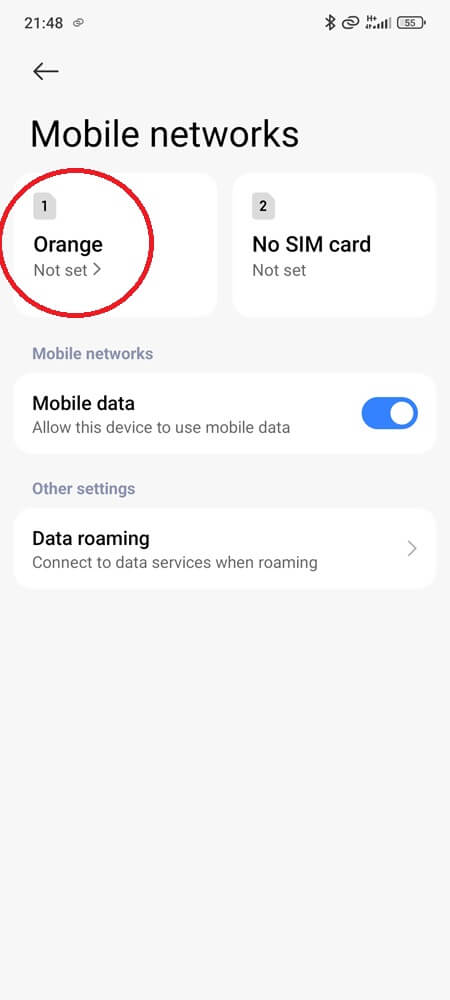
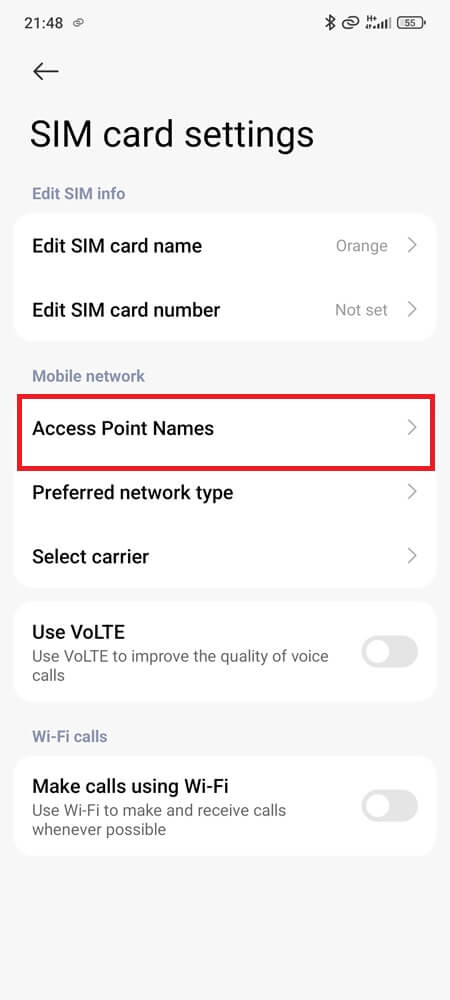
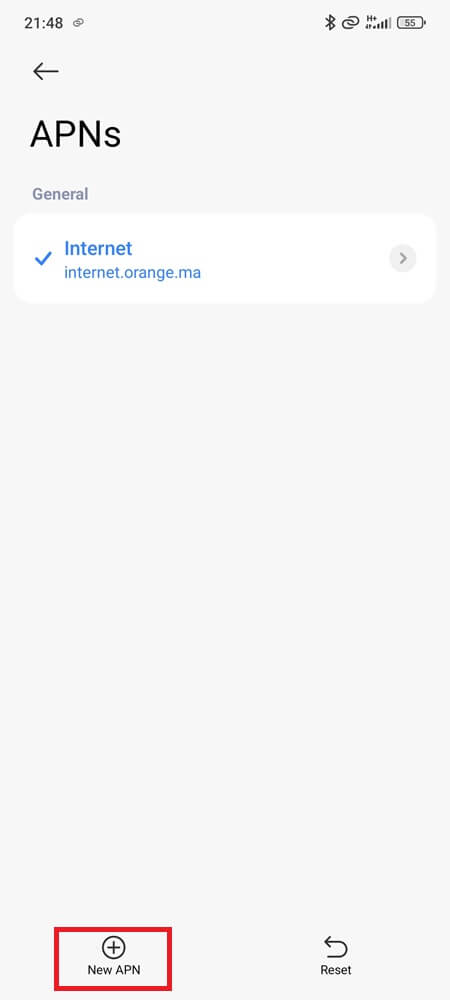
This manual change often forces a data reconnection — instantly shifting the state from Disconnected to Connected if the SIM is otherwise valid.
Carrier or Region Lock Can Block Data
Some phones — especially those imported from Asia or resold internationally — come with limited network bands or carrier restrictions. Even if they accept a SIM, they might not negotiate the correct frequency for data in your country.
Clues that point to this:
- Voice and SMS work, but mobile network state stays disconnected
- The problem persists even after factory reset
- Your model number ends in codes like CN, HK, IN, or G (global)
In these cases, the phone’s modem firmware might not support your local LTE bands — or worse, the baseband is carrier-locked and refusing unauthorized data access.
Unless you can unlock the device officially or flash a universal modem firmware, there’s no real fix. The phone may always show “disconnected” on unsupported networks.
eSIM Profile Not Registering
With eSIMs, there’s no physical card to reseat — which makes troubleshooting more abstract. Sometimes, even after downloading the carrier profile, your phone stays disconnected. This usually happens when the QR code is region-specific, or when the phone is reset after activation.
Verizon, AT&T, and a few regional carriers may block imported models if the eSIM wasn’t activated through their official app or website. Android doesn’t always show a warning — just a quiet failure to register mobile data.
If your phone shows no connection after setup, try changing your Preferred Network Type from 5G to 4G. That single switch often re-triggers the handshake. And if nothing works, remove the eSIM profile completely and redownload it from scratch — it forces a clean negotiation with the carrier’s system and often restores data instantly.
Diagnostic Code That Confirms It’s Not Hardware
Before you assume your phone is broken, run this check:
- Open the dialer
- Type: *#*#4636#*#*
- Tap Phone Information
Look at:
- Mobile Radio Power → Should be ON
- Data Service → Should be “Connected”
- Network Type → Should show LTE, HSPA, or similar
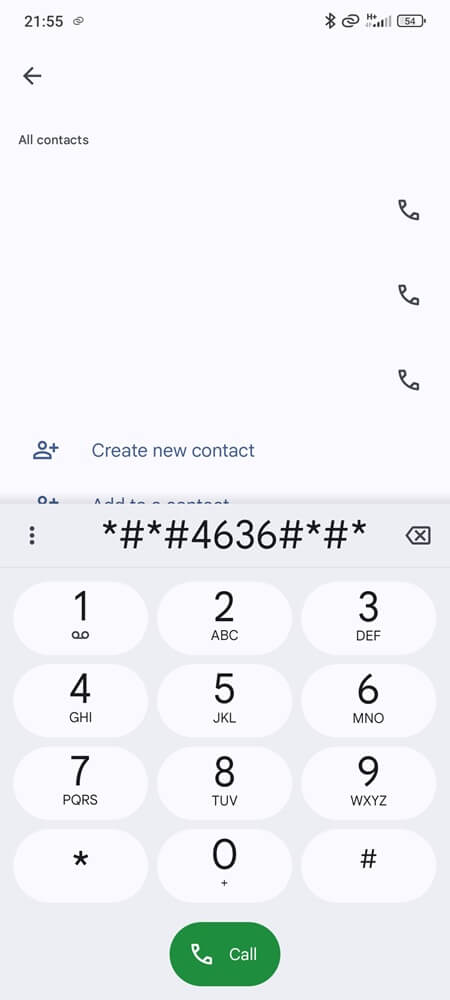
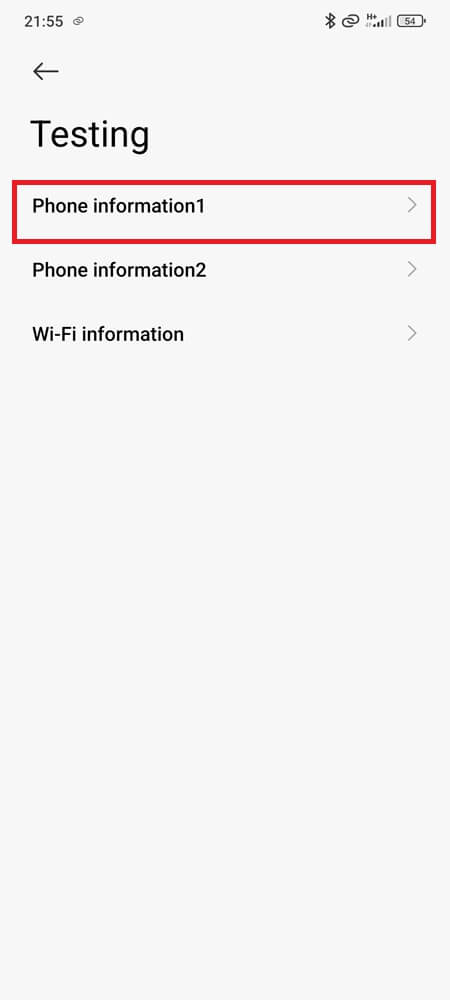
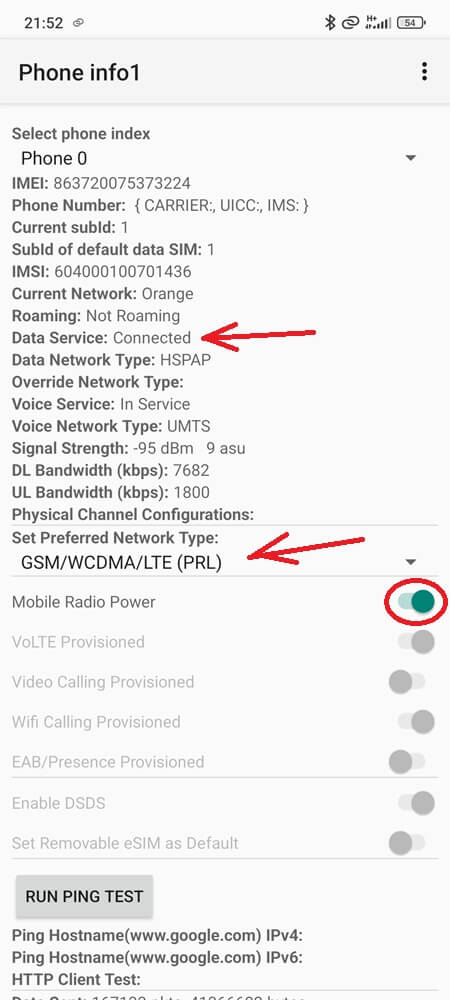
If Mobile Network State still says Disconnected but everything else looks fine, the issue is almost always carrier or SIM related — not hardware.
You can also try tapping “Turn Off Radio” then “Turn On Radio” — this re-initializes the modem stack without rebooting.
Force a New Data Profile with a Carrier Settings Update
Android phones like Samsung, Pixel, and Sony often pull carrier-specific configurations via OTA when you insert a SIM. But if the update is skipped, blocked, or corrupted, your phone might default to a generic data profile — leaving mobile data in a disconnected state.
You won’t see an error, but the modem will fail to register with the correct APN and radio bands.
Here’s how to force the update:
- Go to Settings > About Phone > Software Information
- Tap Carrier Settings Update (if visible)
- Reboot and wait 30–60 seconds after restart
If that option isn’t shown, insert your SIM into another compatible Android phone that supports OTA carrier provisioning, wait 2–5 minutes, then return it to your original device. The SIM will retain updated config files — and may trigger a new connection handshake.
This works especially well for users switching from MVNOs, roaming networks, or buying phones overseas.
Disable Smart Network Switching Features Temporarily
On some phones — especially Samsung (Smart Switch), Oppo, or Huawei — the system includes an “intelligent” network switching feature. It’s meant to swap between Wi-Fi and mobile data automatically when one fails. But in fringe coverage areas or with dual-SIM phones, it can cause mobile data to remain disconnected indefinitely.
The fix:
- Go to Settings > Connections > Wi-Fi > Advanced
- Look for “Switch to mobile data” or “Auto network switch”
- Turn it off and restart your device again
Once disabled, your phone will stop trying to “optimize” your network — and often reestablishes a clean, dedicated mobile data session immediately.
This is especially useful if the phone is constantly switching due to weak Wi-Fi or limited mobile signal indoors.
Advanced Fix: Force Registration With Airplane and Band Lock
If nothing else works and you’re on an unlocked device, there’s a trick that sometimes forces registration.
- Turn on Airplane Mode
- Go to *#*#4636#*#* and tap Set Preferred Network Type
- Pick a common type: LTE/WCDMA or GSM only
- Exit and disable Airplane Mode
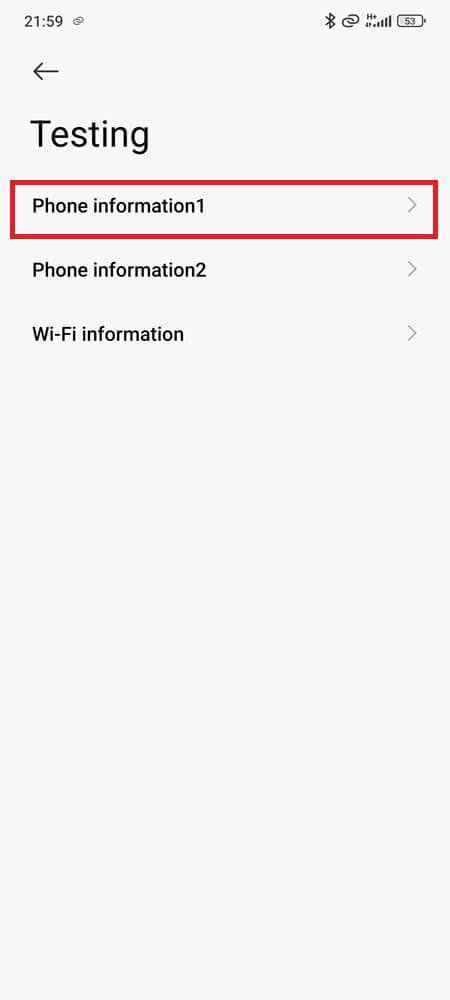
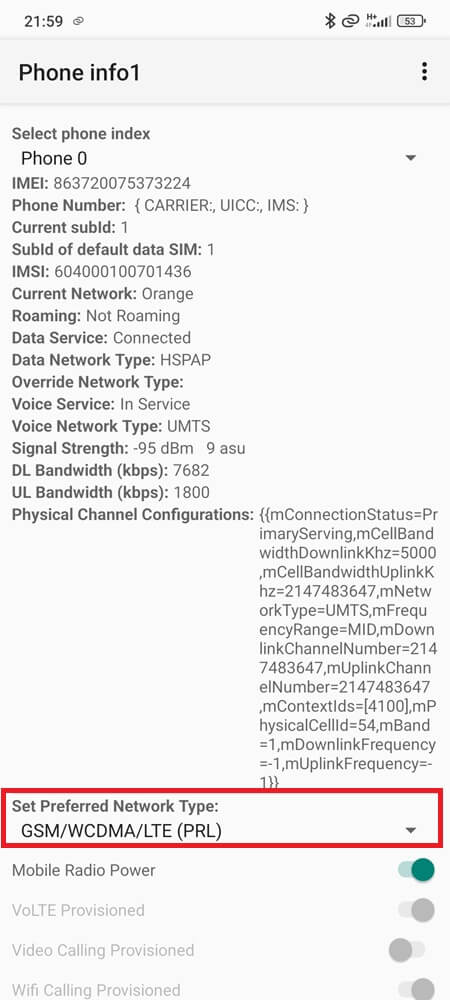
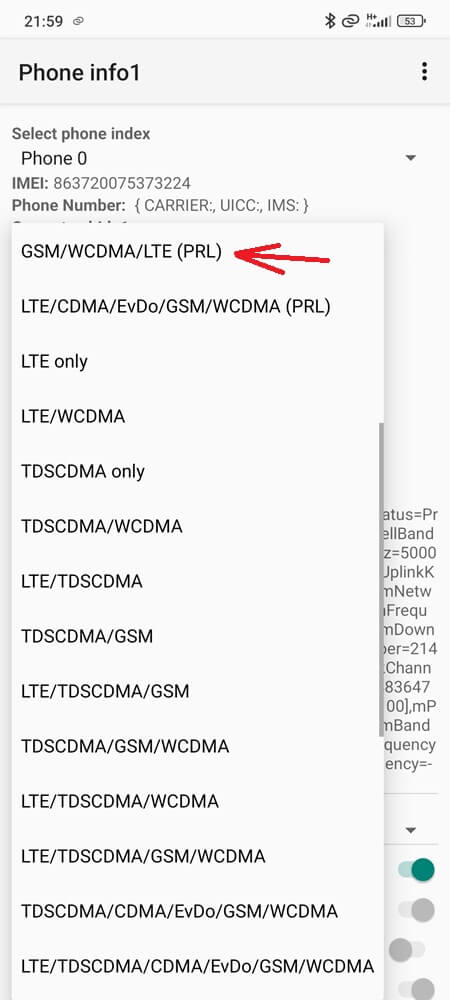
This forces a fresh handshake with the carrier — and in some cases, the mobile network state will flip to Connected within 30 seconds. You can also combine this with a band lock app (for root users or Samsung phones) to pin your connection to a known supported band, especially if you’re in an edge area or fringe coverage zone.
Final Thought
This isn’t a signal problem — it’s a handshake problem. Mobile Network State Disconnected is your phone telling you that mobile data is not just off — it’s unreachable. That one setting reveals more about your connection than any icon in the status bar ever will.
So now that you know how to read it — and how to fix it — here’s the real question:
Why don’t more Android phones surface this info where it matters — instead of hiding it under six taps?
Frequently Asked Questions
Yes. On Android 16, if both SIMs are active, one can silently disable mobile data due to slot priority rules or mismatched IMS profiles. Especially common on region-swapped Pixel and Samsung devices. Try disabling the secondary SIM to isolate the failure.
Absolutely. Android sometimes fails to auto-provision eSIM or foreign SIM profiles when crossing country codes. Manual APN setup and switching off “Automatically select network” often re-establish data connectivity abroad.
Yes. Android 14+ has stricter background sync limits and misconfigured Private DNS (like dns.adguard.com) can block mobile data handshakes. Disable Private DNS or switch to “Automatic” and test again. Also check if “Background data” is allowed in SIM settings.
Because many carrier-branded devices retain firmware and remote APN config tied to the original carrier. Inserting a new SIM doesn’t always re-provision correctly — especially with Verizon-locked Samsungs or AT&T MVNOs. Sometimes a full firmware flash is the only fix.

