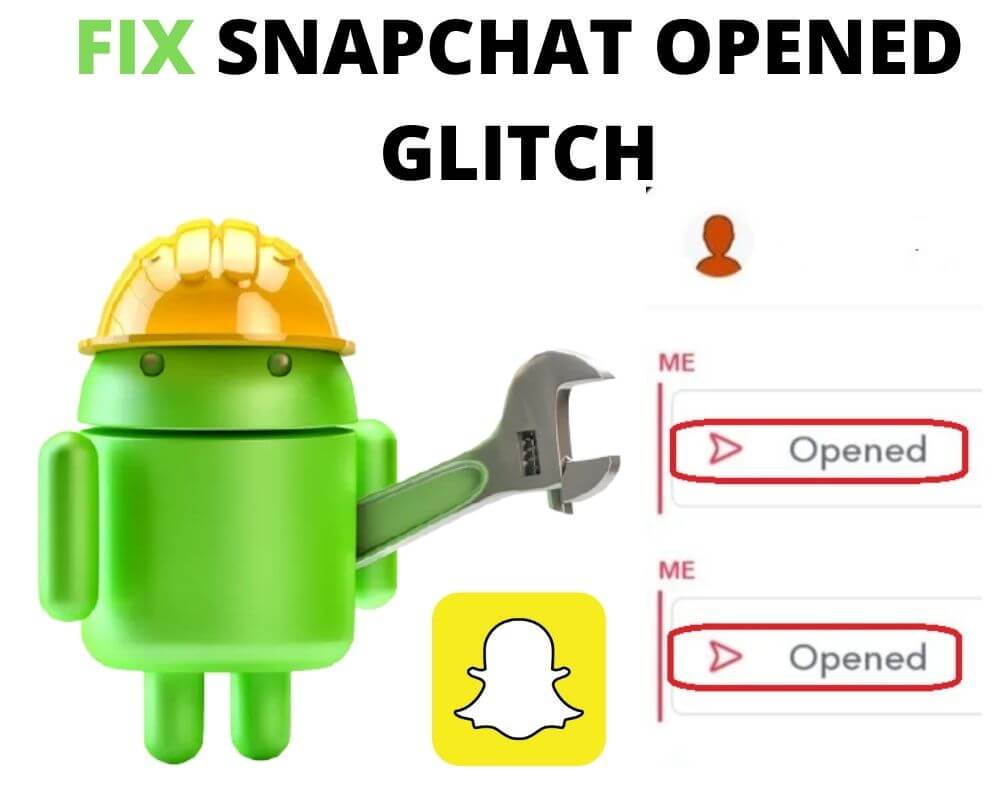You sent a snap. No response. Then, days later, Snapchat says: Opened Just Now. But you know they haven’t touched it. They haven’t even been online. And yet the message status resets like it just happened. You’re not imagining things. This glitch has been confusing many users, and in 2025, it still hasn’t gone away.
It’s not just annoying—it messes with people’s heads. Whether it’s someone you like, someone you argued with, or just a friend who didn’t reply, seeing “Opened Just Now” when nothing actually changed feels like being gaslit by your own phone. But there’s a reason it happens. And you can make it stop.
What the “Opened” Glitch Actually Is
Snapchat doesn’t store status labels as permanent facts. It reconstructs them on the fly—based on cached metadata, background syncs, and temporary app memory. That means timestamps like “Opened 3w ago” aren’t locked. They can shift, especially when one of three things happens:
- You re-enter a thread you haven’t touched in a while
- The other person logs out, reinstalls, or force-quits their app
- Snapchat updates or resets your app state
Any of those actions can trigger a re-sync between local data and server timestamps. When that happens, Snapchat sometimes misfires and assigns a new “opened” time to a snap.
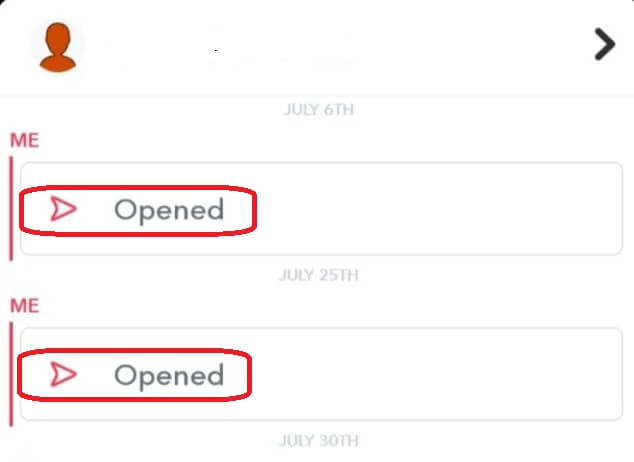
The good news? You don’t have to wait for Snapchat to fix it. Here’s how to break the cycle yourself.
Note: These screenshots were taken on a Xiaomi Mi 10 running HyperOS (Android 14). If you’re using a different brand, your menus may look slightly different, but the steps remain the same.
Fix 1: Log Out and Back In to Force a Clean Metadata Refresh
This is the most common trigger for the glitch—and also the fastest way to snap it out of it. Logging out clears your session-level memory and forces Snapchat to revalidate every visible status from the server.
- Open the Snapchat app.
- Tap your profile icon in the top-left.
- Tap the gear icon (⚙️) in the top-right corner to open Settings.
- Scroll to the bottom and tap Log Out.
- Confirm when prompted.
- Wait five seconds, then reopen Snapchat and log back in.
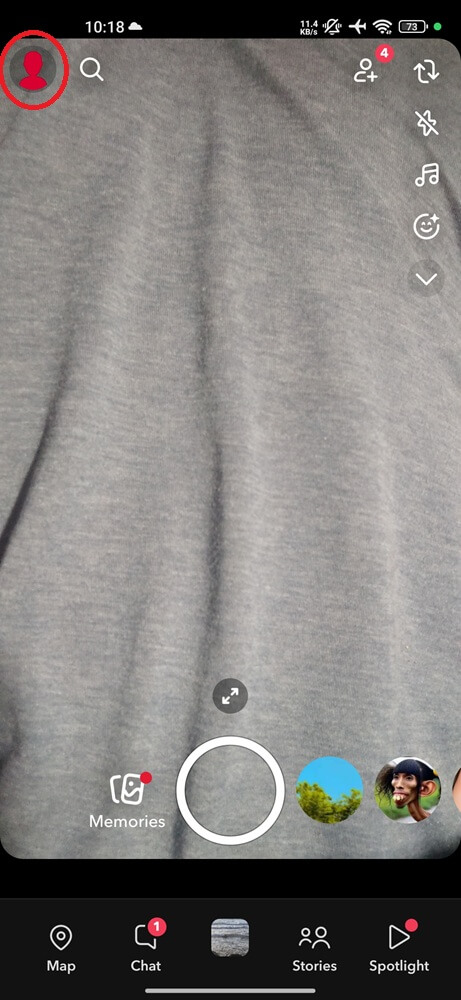
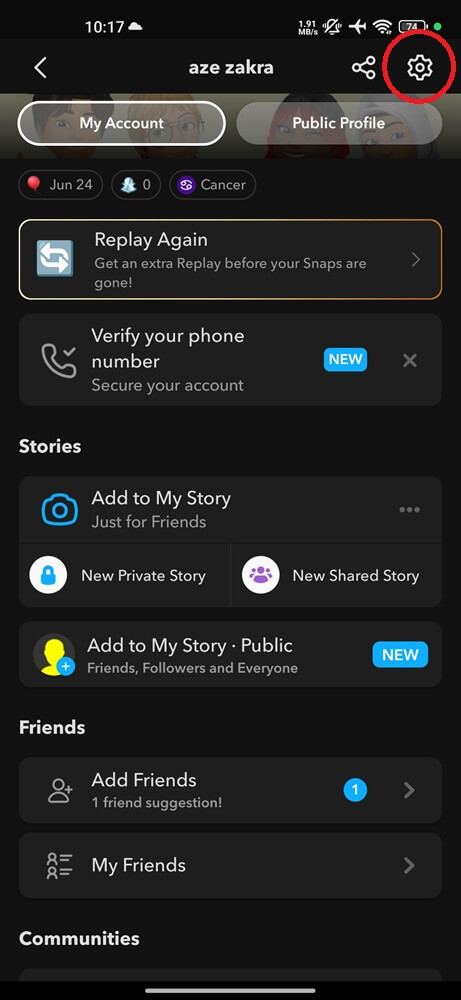
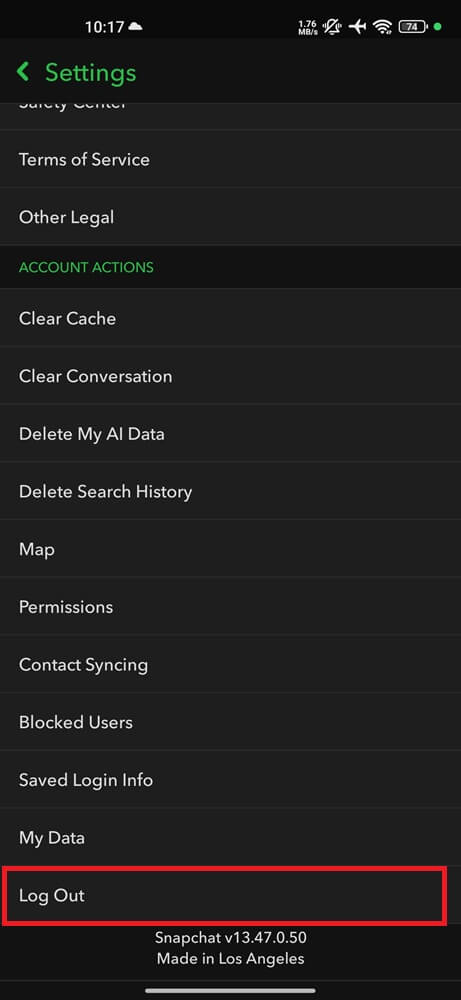
Return to the chat and check the snap’s status. If it still says “Opened Just Now,” proceed to the next method.
Fix 2: Clear the Snapchat App Cache (Android Only)
Corrupted cache data is one of the main reasons Snapchat glitches out. This includes false delivery timestamps, profile ghosts, and inaccurate snap status. Clearing cache doesn’t delete your chats or memories—it just wipes temp files.
- Open your phone’s Settings.
- Tap Manage Apps or Apps & Notifications, depending on your phone brand.
- Find and tap Snapchat.
- Tap Force Stop and confirm.
- Tap Storage & Cache.
- Tap Clear Cache (do not tap “Clear Storage”).
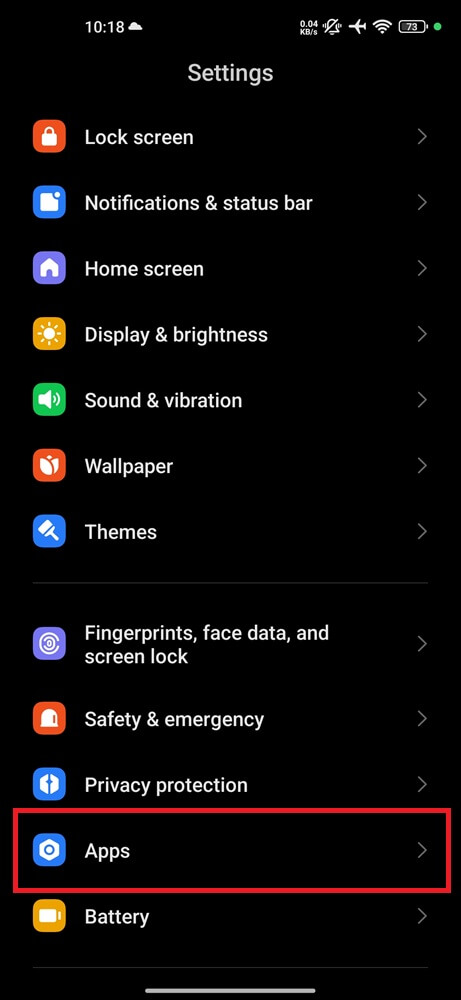
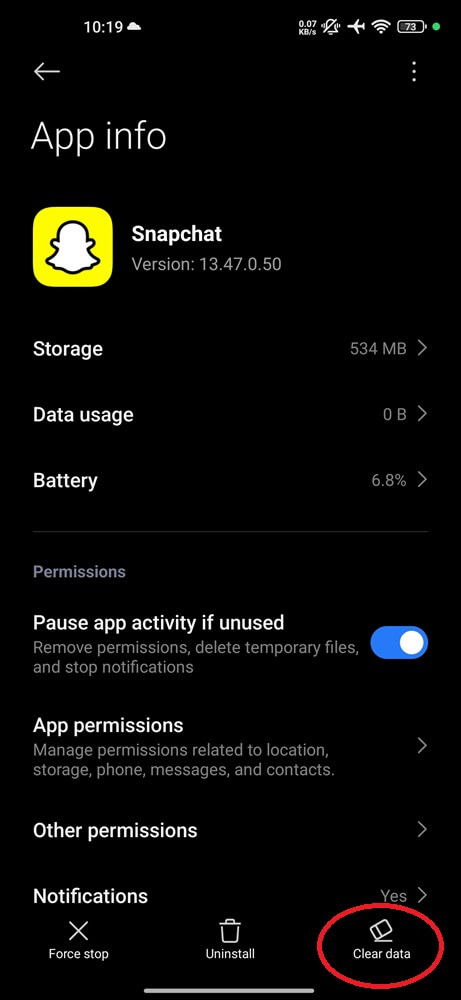
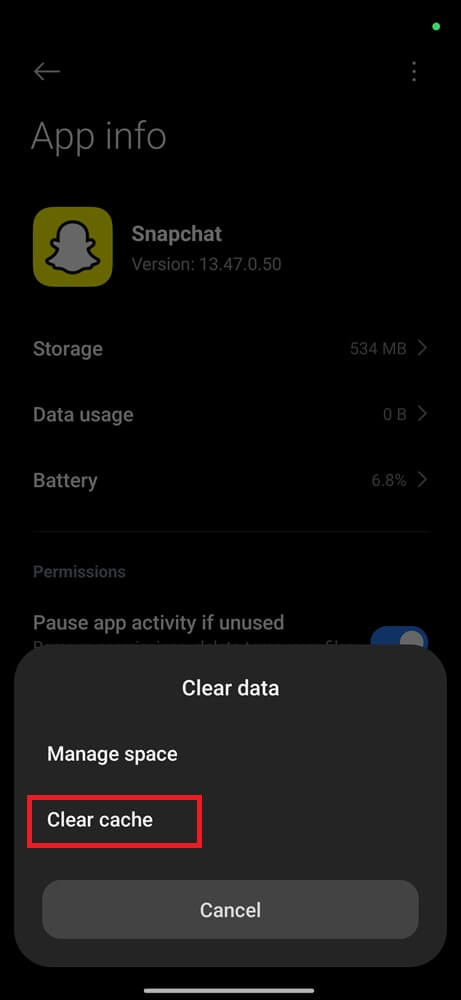
Reopen Snapchat and recheck the chat. The timestamp should now reflect reality.
Fix 3: Reinstall Snapchat to Reset Local Session Artifacts
If the cache is clean but the glitch still shows up, the problem may be deeper—stored inside the app’s internal state files. These include user session tokens, sync preferences, and message view logs. A clean reinstall wipes all of that.
For iPhone:
- Long-press the Snapchat icon.
- Tap Remove App > Delete App.
- Restart your iPhone.
- Open the App Store and reinstall Snapchat.
For Android:
- Long-press the Snapchat icon on your home screen, or go to Settings > Apps > Snapchat.
- Tap Uninstall and confirm.
- Restart your phone.
- Open the Play Store, search Snapchat, and tap Install.
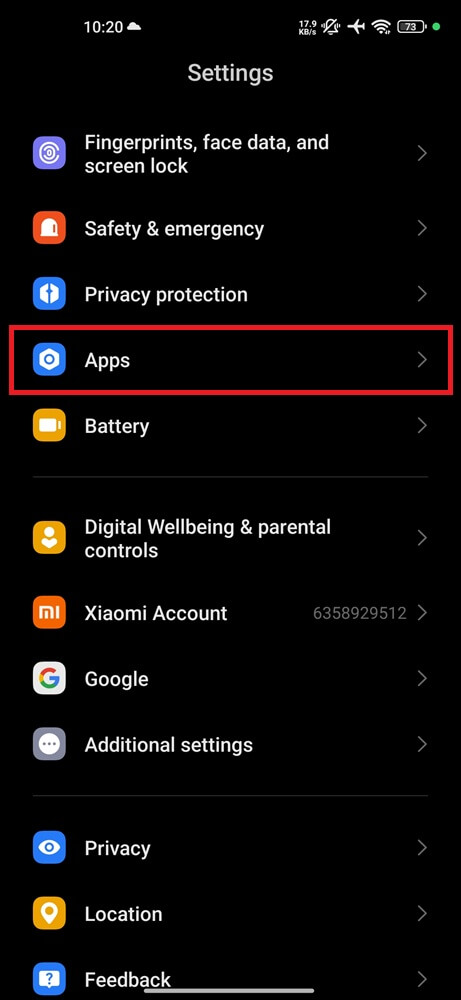
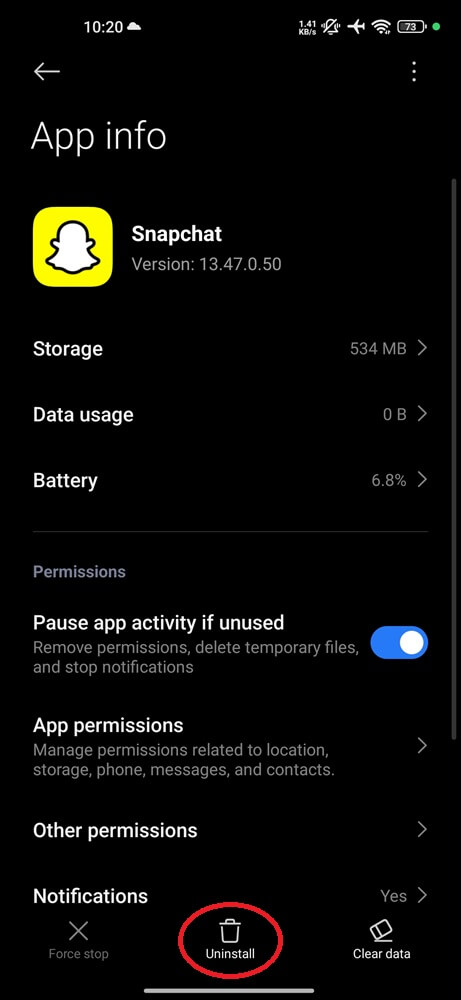
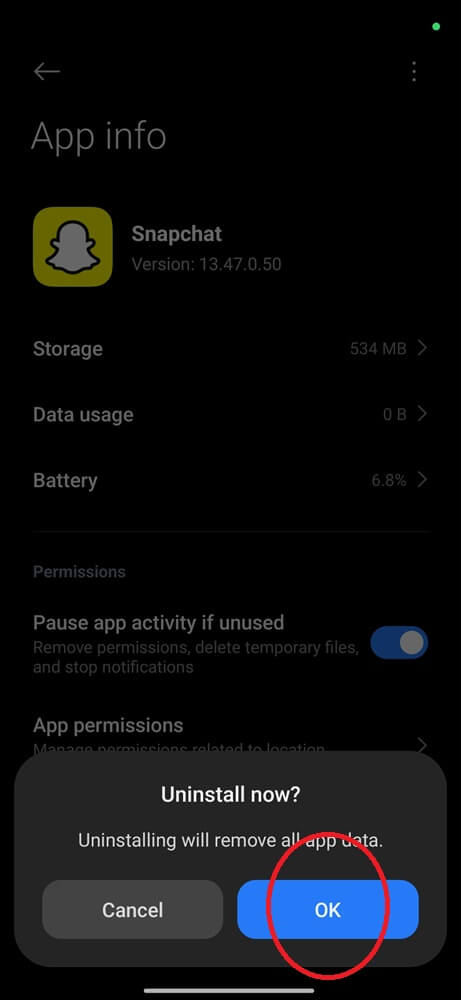
Log back in and test the “Opened” behavior again.
Fix 4: Switch Networks to Force a Sync Event
Snapchat’s sync is tied to connection handshakes. If the app is stuck in a stale state, changing networks forces it to re-check snap status against the server. It’s a soft reset, but it works—especially if the glitch was triggered by offline use.
- If you’re on mobile data, connect to Wi-Fi.
- If you’re on Wi-Fi, turn it off and switch to mobile data.
- Fully close Snapchat.
- Reopen the app and load the affected chat.
- Wait ~10 seconds for the new status to load.
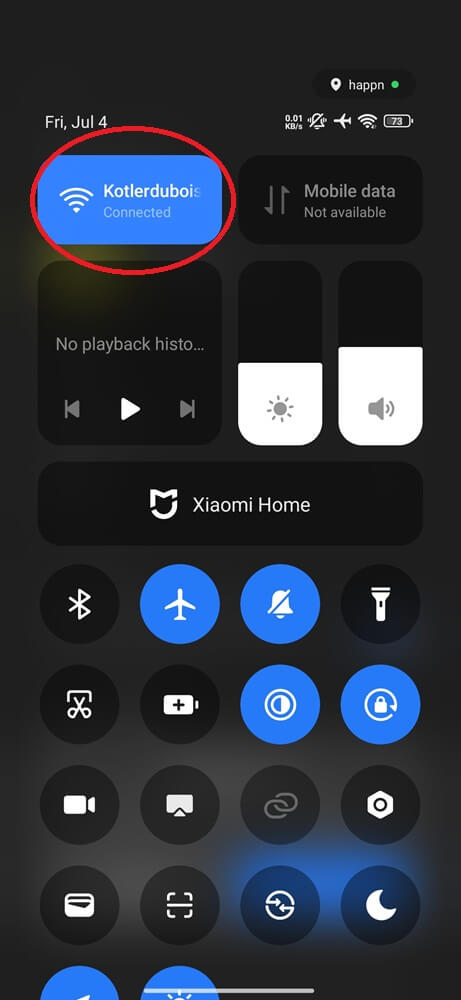
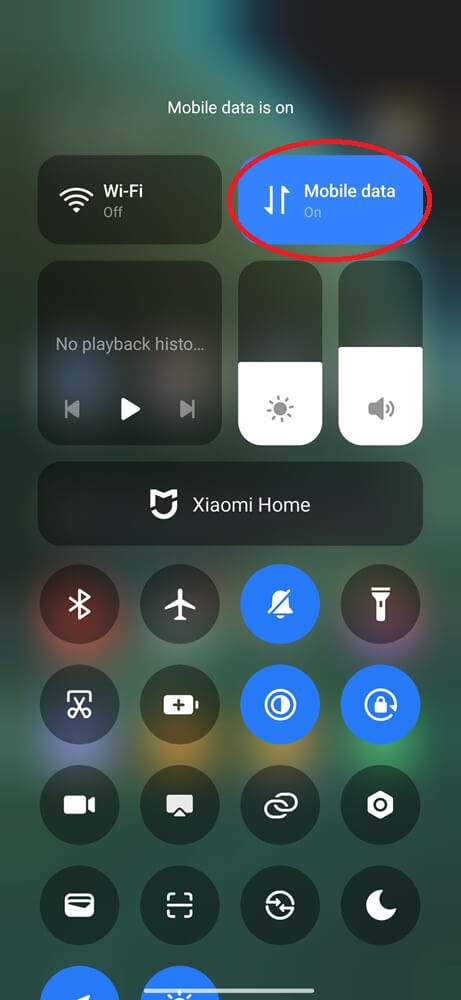
Avoid toggling Airplane Mode too quickly—it won’t always force a recheck unless the app fully reconnects to a new network source.
Fix 5: Avoid Triggers That Retrigger the Glitch
Sometimes the fix isn’t technical—it’s behavioral. The glitch often happens when users unknowingly reopen long-dead threads. Scrolling into an old conversation, especially one where snaps were never cleared, can reset timestamps—especially if you exit the chat immediately afterward.
If you know the thread is closed and nothing is pending:
- Don’t scroll into it again
- Don’t tap it just to check the snap score
- Avoid triggering metadata rebuilds by switching accounts or devices
If you must reopen a thread, wait inside for a few seconds before exiting. That allows the app to fully resync and prevent status confusion.
Fix 6: Update the Snapchat App and Your OS
Snapchat doesn’t list every bug in its changelog, but message glitches like this are often patched quietly—especially in major updates. If you’re using an outdated version or on a beta build, you’re more likely to see “Opened Just Now” even when nothing new occurred.
- Open the App Store (iOS) or Play Store (Android).
- Tap your profile icon.
- Find Snapchat in the update list.
- Tap Update if available.
- Restart your device once the update is complete.
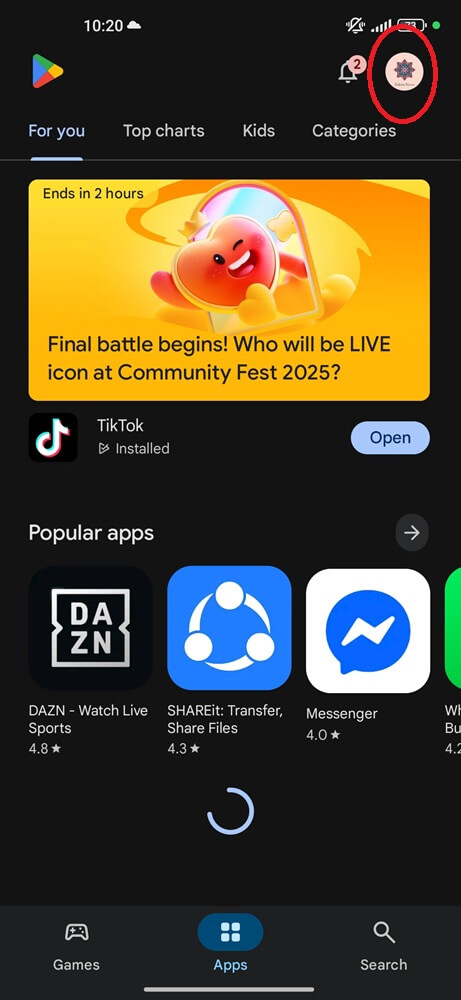
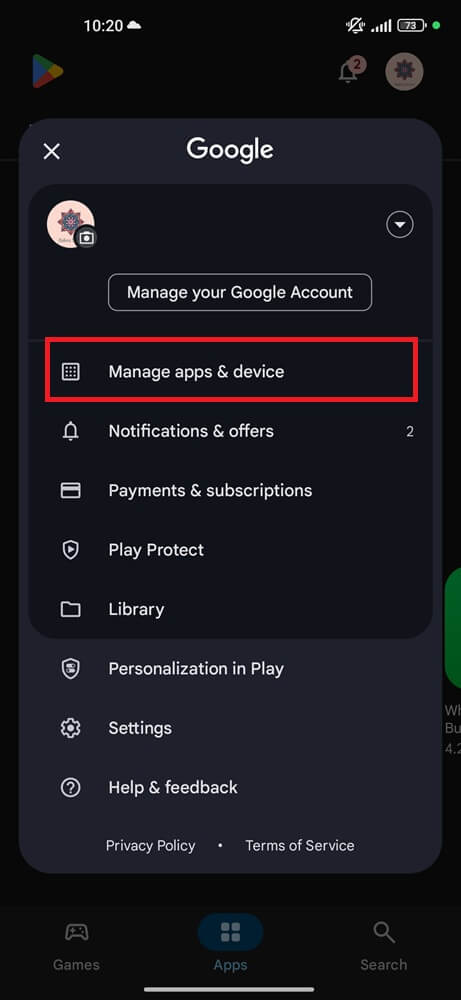
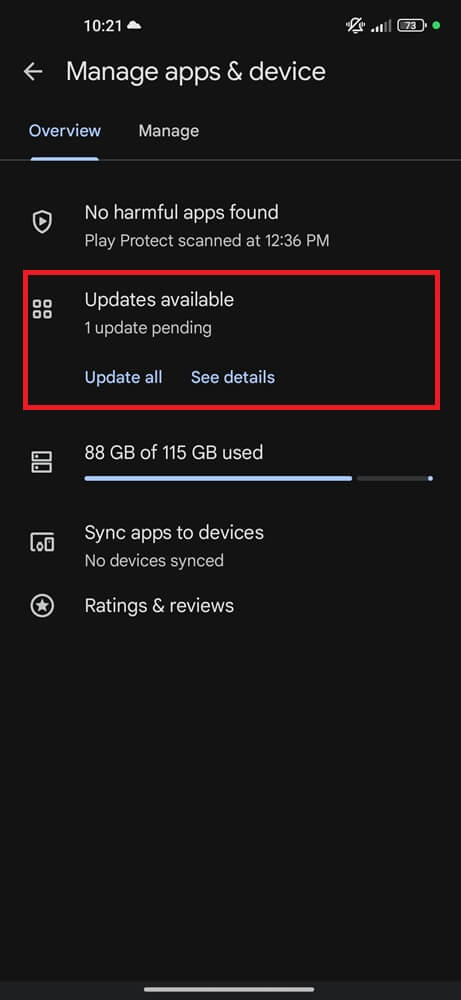
Also, check for system updates. The glitch is more likely to appear on OS versions where Snapchat hasn’t been fully optimized.
On iOS:
- Open Settings.
- Tap General.
- Tap Software Update.
- Install any available updates.
On Android:
- Open Settings.
- Tap System.
- Tap Software Update.
- Install if available.
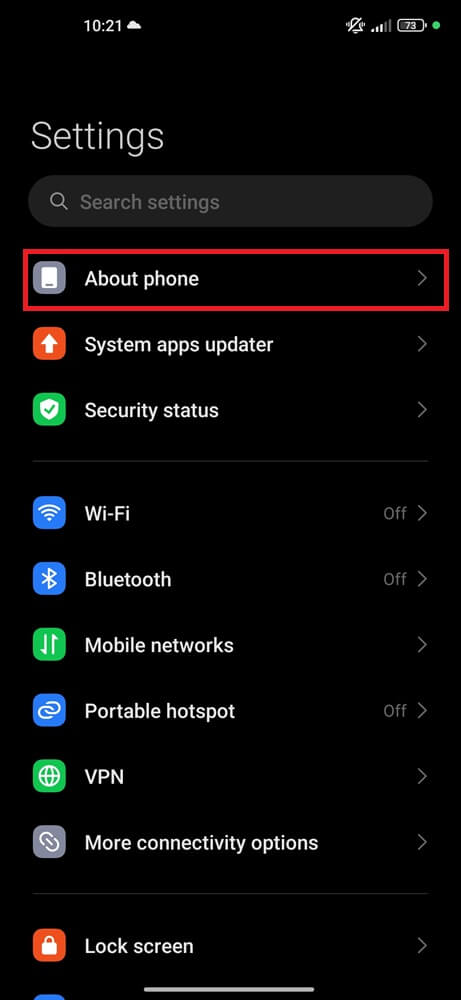

When Nothing Works, Report the Glitch to Snapchat
If you’ve done everything above and the issue keeps coming back—especially with multiple chats or people—you’re likely seeing a backend bug.
- Open Snapchat.
- Tap your profile icon.
- Tap the gear icon to open Settings.
- Scroll down to Bugs and Suggestions.
- Tap Report a Bug and follow the prompts.
- If possible, take a screenshot of the status change and mention the exact chat it happened with.
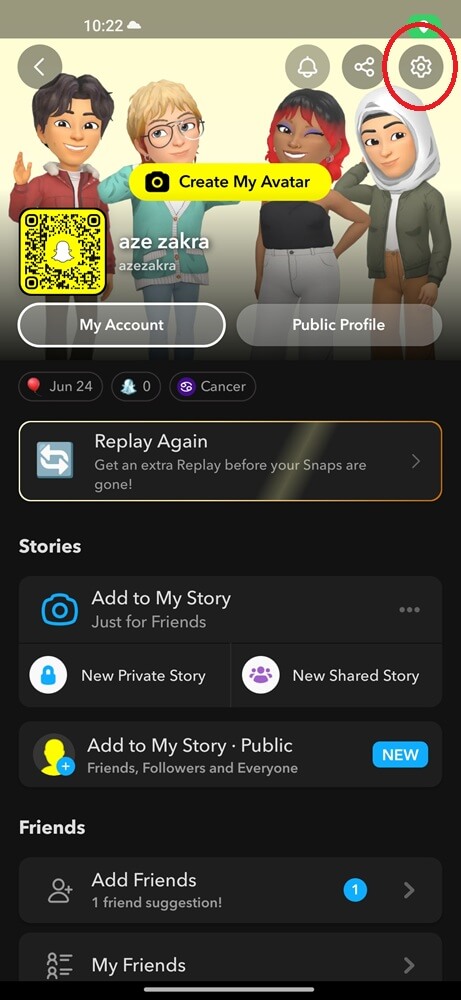
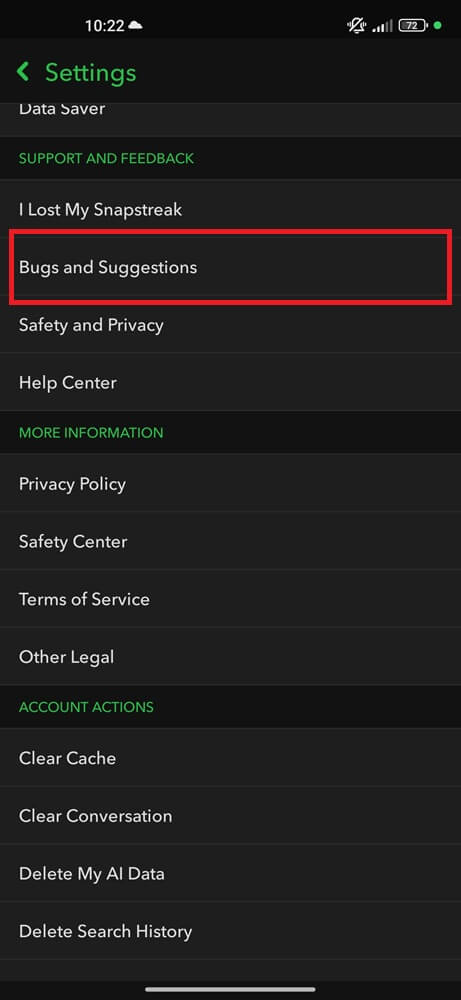
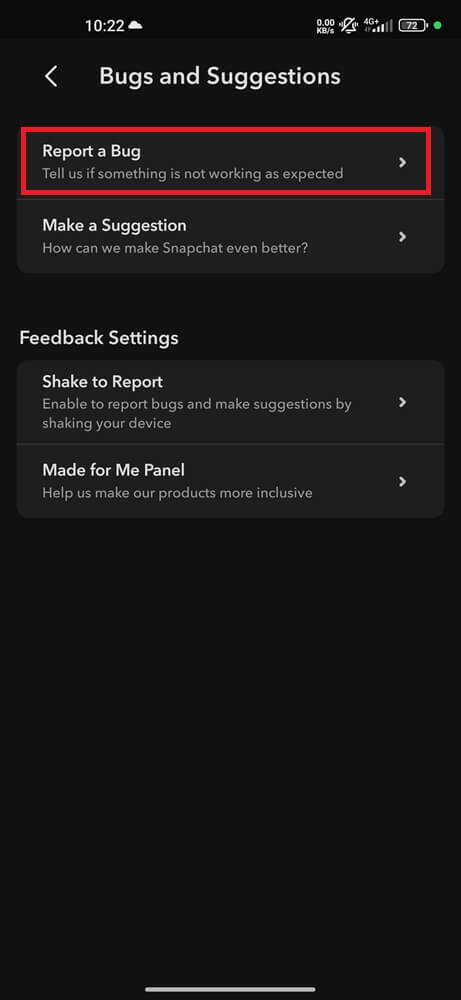
It’s Not a Bug They Forgot—It’s a Choice
Snapchat is built for speed—rapid updates, new filters, AR effects, and monetization tools roll out constantly. But behind all that, the way the app handles timestamps hasn’t changed much. It still rebuilds message history on the fly, syncing status labels like “Opened” based on volatile metadata. That system breaks easily, especially after reinstalls, logouts, or session resets.
You’re not dealing with a glitch they forgot. You’re dealing with a design tradeoff they chose.
If it keeps happening to you:
- Join the Beta (if you’re comfortable) — Some fixes arrive here first, weeks before they hit public builds.
- Monitor X (Twitter) for pattern spotting — Search for “Snapchat opened glitch today” and you’ll see real user reports long before Snapchat Support posts anything official.
- Use alternative apps for critical chats — If timing matters, don’t rely on Snapchat’s labels. Apps like iMessage and WhatsApp handle metadata differently, and when in doubt, just make a call.
Snapchat won’t always fix what’s frustrating. But understanding how they build lets you stay one step ahead.
The glitch won’t always show up in your most important conversations—but when it does, it’s the worst kind. A snap from someone who never replied. A message you swore they opened last week. And suddenly, your phone tells a different story. But now, you know better. It wasn’t them. It was the app.
Has this glitch ever changed how you felt about someone?
Related articles: