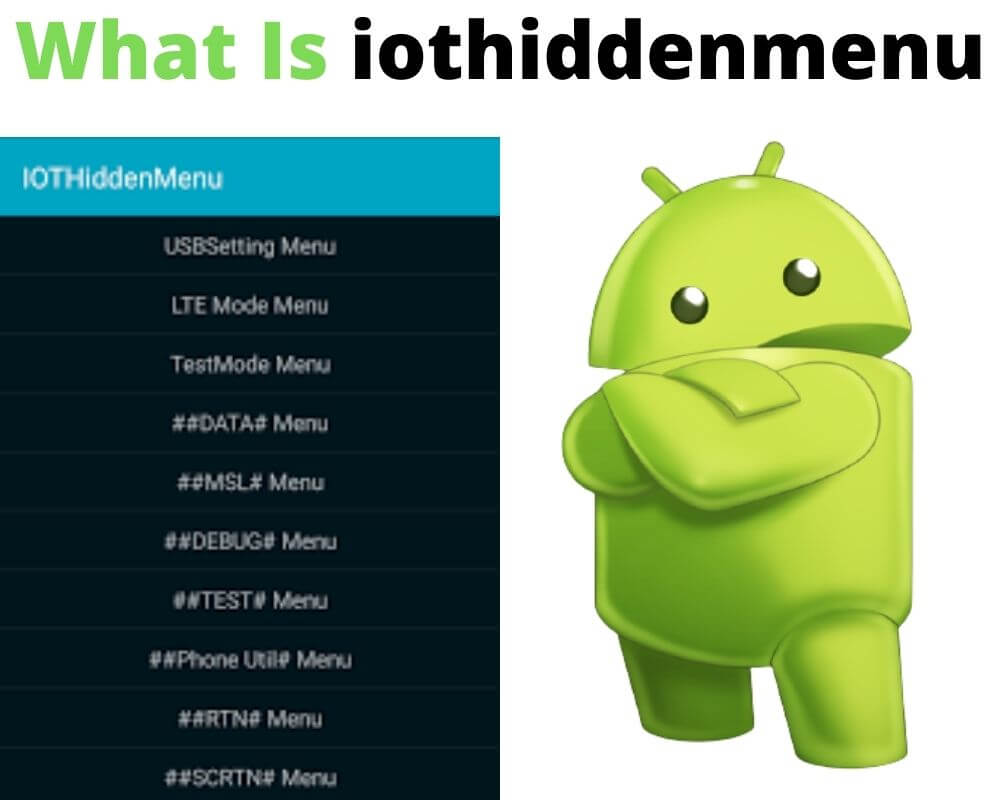Understand what is iothiddenmenu app on Android, its functions, and how to enable or disable it.
Since the first Android version was released, it has seen different changes that make it both confusing and exciting. It is exciting because it allows users to enjoy many things that are not possible on feature phones.
However, it is confusing because numerous system applications leave users asking what are they. These include carrier hub and iot hidden menu applications.
These system applications allow you to modify your Android device to suit your preferences. Besides, the iot hidden menu also allows you to access other applications that are not directly available to users.
Therefore, if you have encountered this feature on your phone and wondered what it is, join us as we give details on what the iot hidden menu app is, how to access, and resolve it on your phone.
What does IoT mean on your phone?
First, let us start by explaining what IoT is. Of course, iothiddenmenu application is a combination of two vital parts that you should know. These are IoT and Hidden Menu Applications. Therefore, for you to understand how the application works, you must first understand what is IoT.
IoT stands for Internet of Things. These are several independent or physical devices that are connected and can exchange data over the internet. IoT gives the real world or physical objects the power to connect to the internet, process data, and analytics.
For Android users, it enables communication with the information network worldwide without the use of an intervening keyboard and screen. In short, it means physical objects can take instructions from the internet without human intervention and assistance.
What Is iothiddenmenu App on Android?
After understanding what IoT is, the next question is probably what is the iothiddenmenu app on your Android. Once you get a new device, you will always be curious to customize its User Interface so that it fits your preference. However, you cannot do this without accessing a unique menu that lets you perform such operations as changing the default interface.
Iot hidden menu android app is, therefore, a secret menu that allows you to customize the User Interface on the Android phone. This secret menu is not always visible to users as developers intentionally hide it for you to explore and find it.
Moreover, Hidden Menu settings are part of the OS or software and are called “Easter Eggs”. Developers will leave the easter eggs undocumented for you to find them when setting up your phone.
In most Android devices, the iot hidden menu app is not displayed as Hidden Menu Settings but as System UI Turner. This System UI is available in Android Version 6 or Marshmallow.
It helps to customize the Android status bar, gadget’s clock, notifications, and many more. In most cases, you will not easily notice these settings on your phone, but you can just type *#0*# and the secret menu will appear.
What is the Function of iot hidden menu App?
Though iothiddenmenu or System UI Turner is not displayed in the phone like other apps, it does not mean it is useless. Besides allowing you to customize your smartphone’s User Interface, iot hidden menu is also used to diagnose other hardware and software components on the phone.
Therefore, with this System UI Turner enabled on your phone, you can enjoy the following modifications:
- It allows you to monitor the display’s performance by changing it to black, green, blue, and red. You can also identify some defects such as damaged pixels, locked pixels, dark spots, and odd colors.
- You can access other features like graphics visualizing reading, gyroscope, compass, and accelerator.
- It allows you to select and get raw data from your smartphone’s sensor and also read variations in the reading.
- It also allows you to run a touch test where you can check your phone’s touch sensor.
- You can also check if capacitive keys are working. Besides, you can check the performance of the earpiece and speaker by blasting EDM music.
How to Unlock System UI Turner (iot hidden menu) On Your Phone?
For you to have access to your secret menu and customize your smartphone, you need to unlock or enable the iothiddenmenu app on your phone. However, remember that this hidden menu is not available on all phones.
This means the process is only applicable to Android devices that already have the menu. If your phone does not have the menu, you will need to enable it as described in the next section.
To unlock System UI Turner on your phone, follow these steps:
- The first thing is to unlock your phone and swipe down the notification bar to access device Settings.
- If the shortcut is not on your notification bar, you can just go to Settings directly.
- Open the System UI Turner and click on OK or Got It.
- Once done, you can now customize your phone and display your phone battery on the screen. This feature also allows you to modify your Volume button and use it for Do Not Disturb (DND).
- If you do everything right following the prompt displayed on the screen, you will get a buzz that notifies you have installed System UI Turner on your phone.
How To access iothiddenmenu App on Android?
If the hidden menu settings are not disabled in the settings yet the user can access the menu, you can use this method to install the menu on your phone. However, you should cross-check first to ascertain if the settings are not disabled as follows:
- Go to Settings and search System UI Turner or iothiddenmenu, depending on the model of the phone.
- If it is there, click on the 3 vertical dots on the right corner.
- Tap on Remove Settings.
If the process does not resolve the problem, use this long method:
- If you are using a custom screen launcher like Launcher3 or ADW Launcher, go back to the Home Screen.
- Long-press on a space.
- Tap on Add to Home Screen and select Shortcuts from the menu displayed.
- From the custom Shortcuts, select Pick Your Activity, and finally Activities.
- Once you click on Activities, a black screen will appear. Scroll down to see the Hidden Menu. The name varies from device to device and can appear as com.android.hiddenmenu on some devices.
- When you tap on Hidden Menu, different settings will be displayed on the screen. You can do whatever you like from the hidden settings freely.
Second method
You can also access the secret menu on your phone by entering a combination of special codes called MMI Codes on the dialer. These codes also vary from phone to phone. However, here are the general codes you can use to check the status of your phone:
- *#0228# helps you to check the battery status.
- **05***# allows you to unlock PUK Code. You should only use it on the emergence dial.
- *#03# checks the serial number of NAND.
- *#3282*727336*# checks the status of data usage.
- *#9090# helps you in Diagnostic configuration.
- *#*#4636#*#* checks information related to phone, battery, data, and more.
- *#06# checks the IMEI number of the phone to track a lost android
- *#7780# helps to reset your phone (FRP).
When you are done customizing your phone, you can simply double-tap the back button to exit the hidden menu. You will also operate your device normally even after executing the changes without any problem. Also, you can still explore other additional features in the future to change how your phone looks.
The Bottom Line
Iothiddenmenu is a feature that has been present in Android devices for a long time. Though there is no independent iothiddenmenu app displayed on most devices, the menu can be easily accessed by entering combinations of special keys on the dialer.
You can also enable the hidden menu settings on your phone to allow access to various features of the phone, including Accelerometer, Proximity Sensor, Barometer, and Camera. Therefore, the IoT hidden menu will allow you to customize your smartphone’s User Interface and heighten your experience with the phone.
Author’s recommendations: