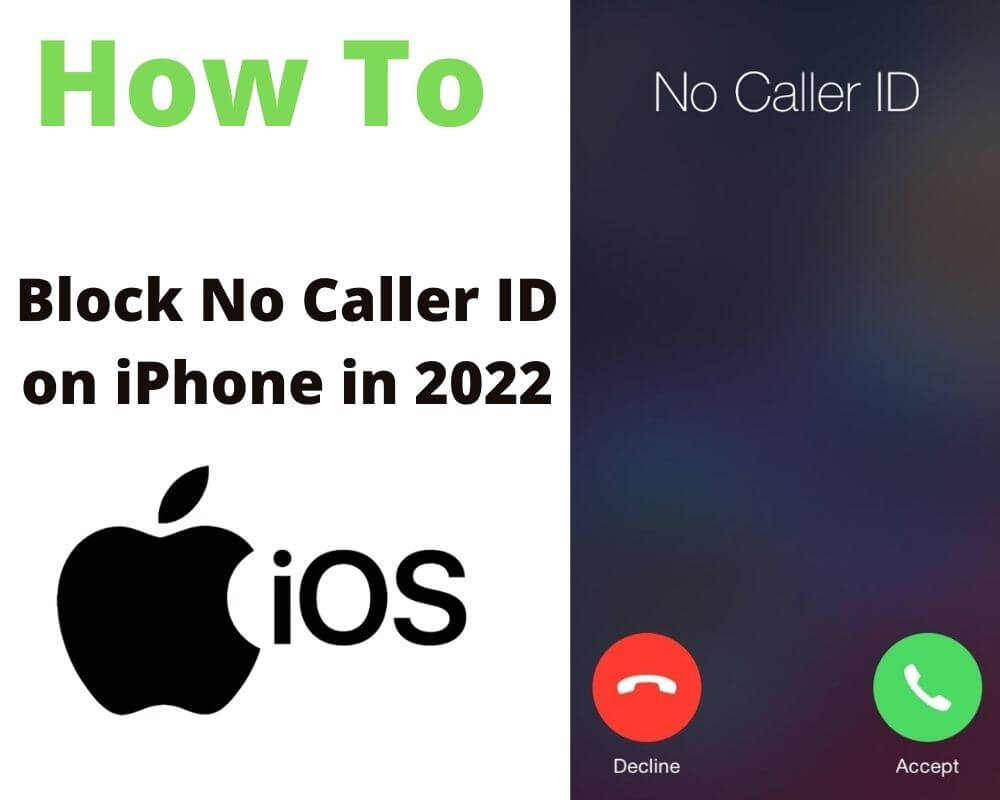Receiving no caller ID or unknown calls on your iPhone can be annoying. iOS users are victims of such, and knowing how to block calls from the anonymous call is important.
This is because some unsuspecting people have become victims of cyberbullying, and all that started when they picked up a call from a caller whose ID was hidden.
Where do the ‘no caller ID’ or spam calls come from, and what are the intentions behind them? Why are they such a nuisance, and how can you block them on an iPhone? This article answers these questions satisfactorily.
All you got to do is pay attention to the 5-minute read and be equipped with several techniques to block these anonymous callers and unknown calls to protect yourself and your personal information.
Table of contents:
- Where do the no caller ID calls on iPhone come from?
- What intentions do the no-caller ID number have?
- Why blocking no caller ID number on iPhone is a good move?
- How to block no caller ID calls on iPhone?
4.1 Block ‘No caller ID’ calls using contacts
4.1.1 Method 1
4.1.2 Method 2
4.2 Block calls using Do Not Disturb
4.3 Silence unknown callers
4.4 Block No caller ID calls using cell phone carriers - Conclusion
Where do the No caller ID calls come from on iPhone?
In this paragraph, we would like to answer this article is where the no caller ID calls on iPhones (and Android) come from. These calls are annoying and leave people wondering hard what their origins are.
However, Anyone and everyone can set the contacts to hide ID when calling others. This mostly happens for privacy and personal protection reasons.
Furthermore, telemarketers, spammers, scammers, realtors, etc., also hide their IDs when making calls. In addition, This normally happens when they want to get some information from the people on the receiving end without their identity being revealed.
Still, you need not be scared. Although you may not tell who is behind a no caller ID call, you can block such calls.
It’s all about adjusting your iPhone carrier settings such that when the device receives an incoming call without an ID, it automatically blocks it.

What intentions do unknown callers and no caller id numbers have?
Admittedly, receiving unknown caller or no caller ID calls on iPhone is disturbing, which may be an understatement. Besides, you are normally left wondering what intentions the person behind the hidden ID number had.
All scammers, spammers, realtors, and any other person hiding his ID when making calls have one intention; they want to conceal their identity for you to find it impossible to report them.
Different governments and tele-providers have toll-free numbers people can call to report scammers or suspicious individuals. However, you can only do so when you have the caller ID.
As such, people with malicious intentions do everything within their means to hide their IDs so that you cannot report them.
The above explanation describes the situation in many countries worldwide. People are cyberbullied or harassed by people who call them with hidden identifications
When they cannot find the callers’ IDs, the victims are forced to take it slow with the case.
Unfortunately, the incidence may recur several times, especially if the victim is unsuspecting and keeps taking calls from people whose IDs are hidden.
In some cases, some naïve individuals have revealed their personal information to no caller ID number, and such data have been used to steal from them or commit a crime, leaving them in the wrong.
It’s sad when one is wrongfully acquitted, isn’t it?
Why blocking no caller ID number is a good move?
As seen in the preceding paragraphs, no caller ID calls on your iPhone 12 or 13 come from scammers, spammers, etc., who want to hide their actual identities.
This allows them to commit the crime they want, including harassing unsuspecting people and obtaining personal information from naïve guys.
Consequently, one effective way to go is to block the unknown no caller ID to prevent your iPhone or Android from receiving them in the first place.
However, this is why this article explains in detail several methods to blocking no-caller ID calls on iPhones; stay tuned to learn all the tricks on being ahead of these villains.
How to block no caller ID calls on iPhone?
There are several approaches how to block no caller ID calls on your iPhone. They are all explained below, and you should choose which technique works best for you.
1- Block calls using contacts
This is the easiest way to go when you need to block incoming calls on your iPhone from people with hidden identifications. It uses contacts, meaning that you save the number as ‘No caller ID’ or ‘anonymous call’ or ‘unknown caller id’.
This way, the iPhone or Android phone can recognize the caller and stop incoming calls. There are two techniques to execute this approach.
Method 1:
Launch the Phone app
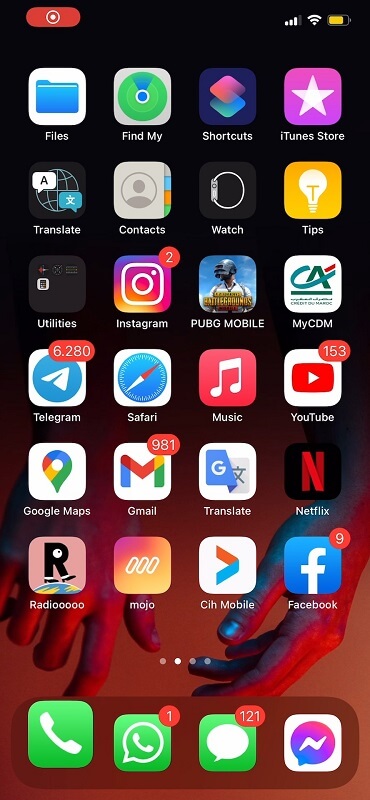
Locate contacts and tap it, then look for the + button and tap on it
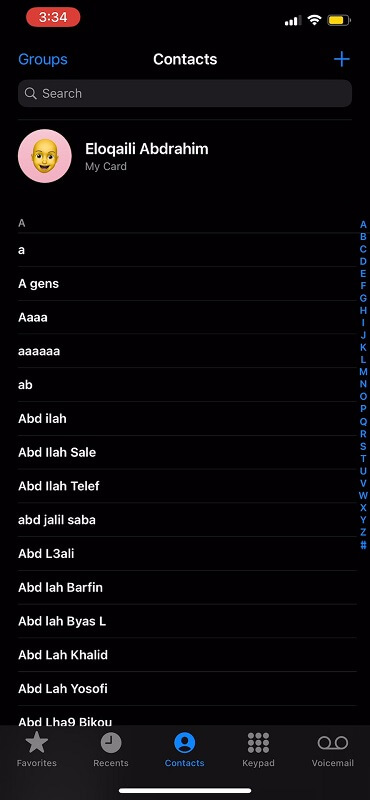
Create contact name as ‘No Caller ID’ or ‘anonymous call’ or ‘unknown caller id’
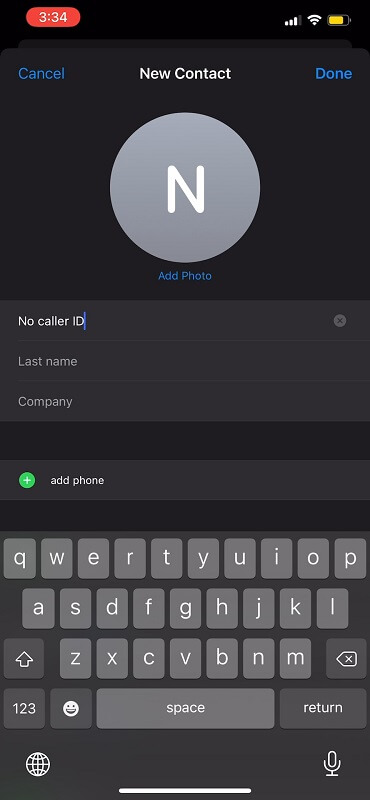
Add in 000-000-0000 as the contact’s phone number
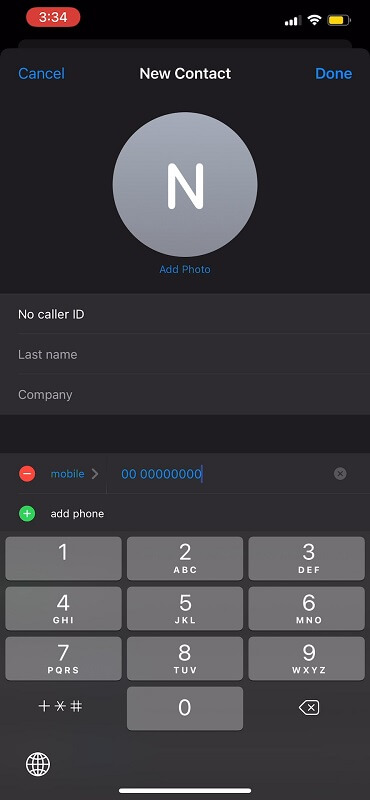
Click ‘Done’ to complete contact creation
Now double-click the contact to access its menu, then select ‘Block this contact’
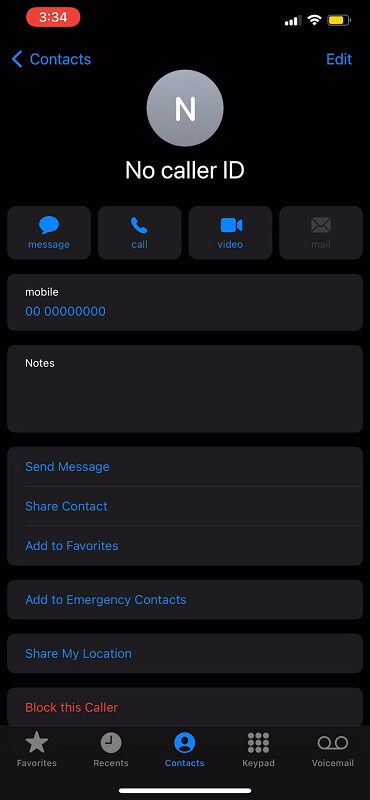
A pop-up appears detailing to you what happens when a contact is blocked as you will receive free msg unable to send a message – message blocking is active as well as calls from this contact, and will not be able to FaceTime with this contact.’
Confirm the action by clicking ‘Block this contact’
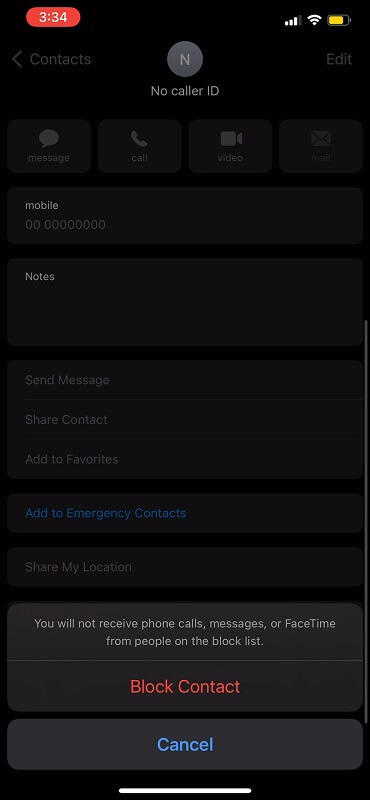
Method 2:
Similarly, there is yet another method to block the unknown No caller ID number on your iPhone. However, this formula uses somewhat different methods but still blocks callers whose IDs are hidden.
This is how to find blocked numbers on iPhone and block No Caller ID;
On the main menu, click Settings
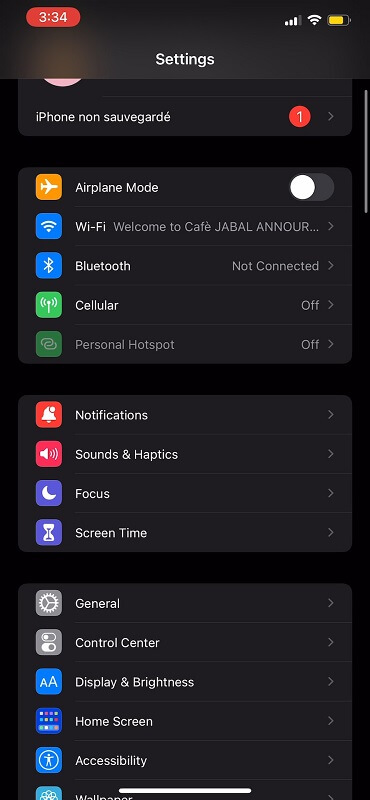
Select facetime from the Settings menu
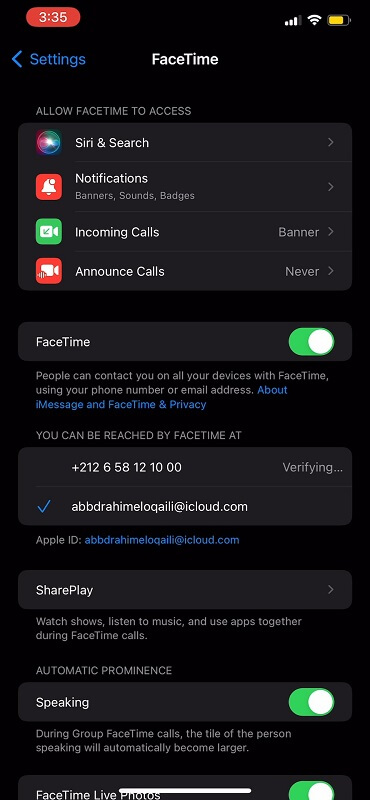
Tap on it and scroll down to see Blocked Contacts.
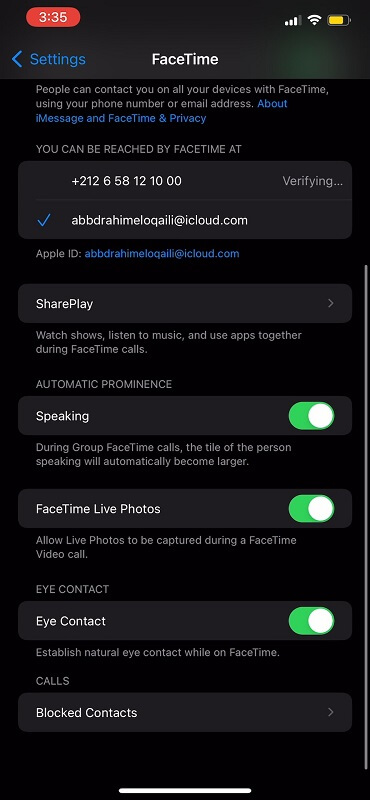
If you have blocked other people before, you will see their names and numbers on this list.
If you have not blocked anyone, the list will be empty, and it will read, ‘No Blocked Contacts’
Check for ‘Add New’ on the menu. It automatically takes you to your contact list for you to select the unknown No caller ID
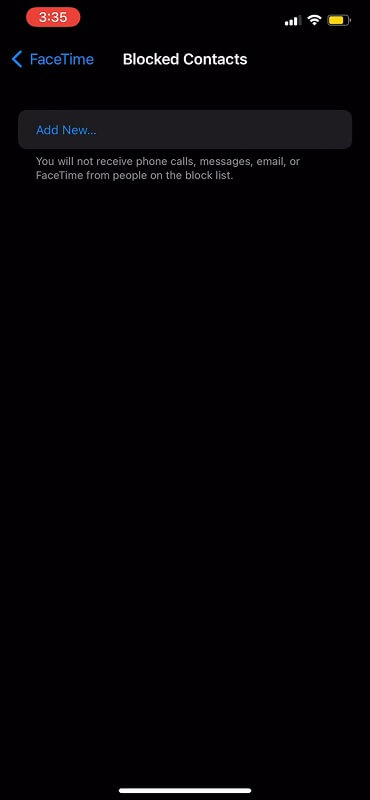
Notably, methods one and two execute contact blocking for No caller ID calls only after saving the contacts.
You have to save the contacts as ‘No caller ID’ or ‘Unknown Caller’ or any name of your preference.
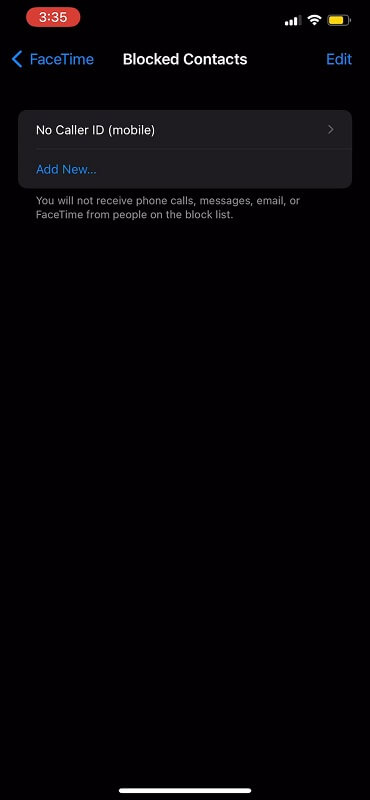
Nonetheless, ensure that you add in 000-000-0000 as the contact’s phone number because it is what the No caller ID calls display on the iPhone screen as the caller’s phone number.
2- Do Not Disturb
The other method to stop your Android or iPhone from receiving calls from people whose caller IDs are hidden is using the Do Not Disturb feature. and, It does not block calls passe but silences them.
Using this feature can prevent iPhone notifications from No caller ID calls. As such, the calls come through, but your iPhone does not notify you about them. This is how to go about this technique;
From the main menu, click Settings
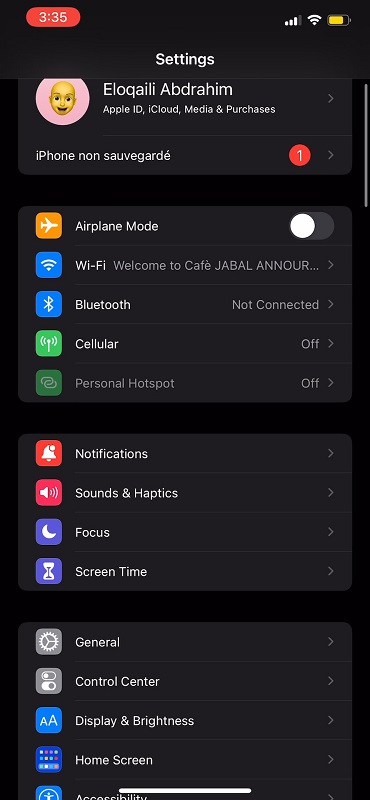
Select ‘Do Not Disturb’ from the dropdown
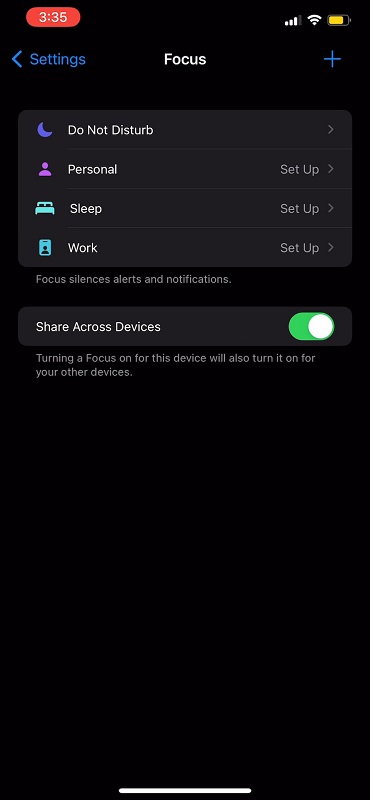
Tap on Do Not Disturb to activate it.
The toggle turns green once this setting is activated, and you will see a moon icon on the status bar, confirming the Do Not Disturb mode further.
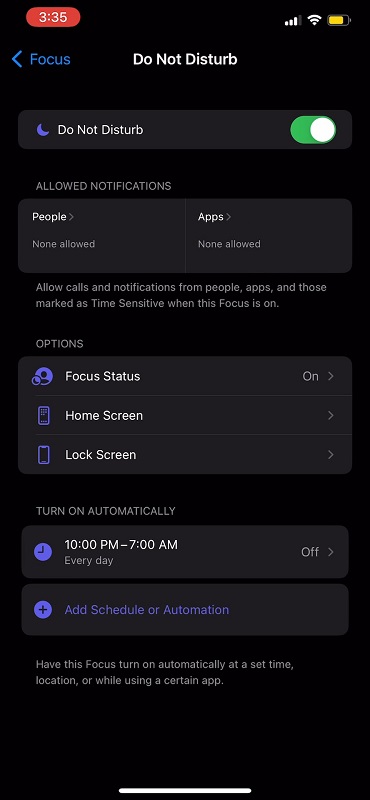
While still on Do Not Disturb, select Allow Calls From or Add person.
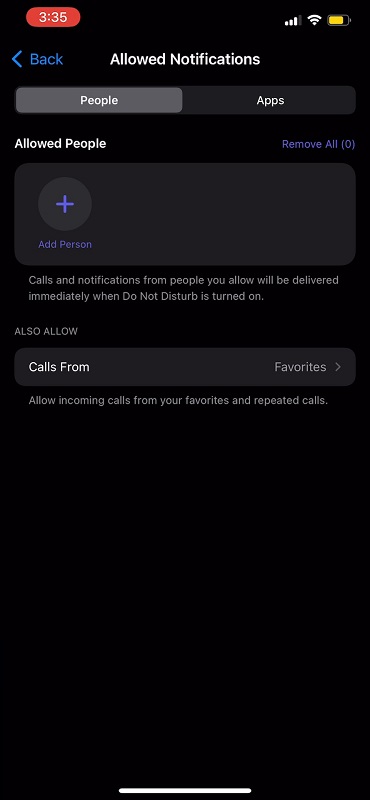
A dropdown appears, giving you several options. Click on ‘All Contacts.’ The toggle turns green to confirm the action.
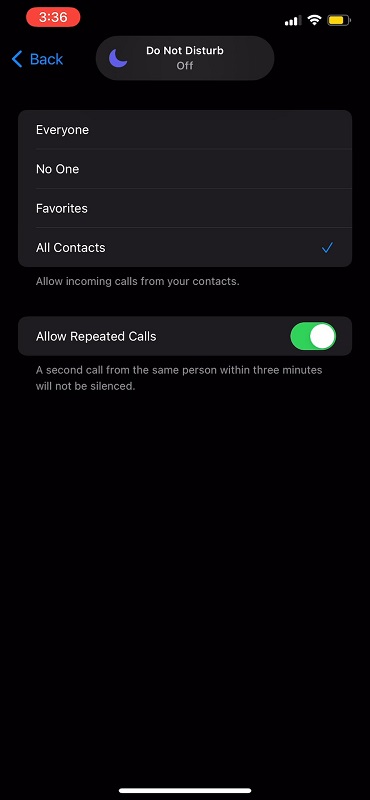
This option allows your phone to send call notifications when callers on the contacts list call you and when the ID is shown. In the same way, all calls from unknown numbers are silenced.
3- Silence unknown callers
The latest iPhone versions, including iPhone 10, 10 Pro, 11, 11 Pro, 12, 12 Pro, and iOS 13 setups, have a new feature called Silence unknown callers.
However, this option allows users to automatically prevent their phones from notifying users about No caller ID calls. It’s more or less like the Do Not Disturb silencer, only that it’s more direct.
Furthermore, the Silence Unknown Callers feature is unique in that it records the No caller ID calls on the ‘Recents’ section of the dial pad but does not let the phone ring when such calls are made.
Besides, should the unknown No caller ID caller leave a message on your iPhone, it does not automatically hit your inbox. Rather, it is recorded as voicemail such that you can dial in and retrieve it. Setting up voicemail is the best way to reach friends or unknown callers. However, This is how to go about it;
- Unlock your iPhone to access the main menu
- From the main menu, select the Settings option
- Click ‘Settings’ while on the Settings menu
- Scroll down the dropdown to locate the Phone
- Once on the Phone’s menu, scroll down till you see ‘Silence Unknown Callers’
- Turn on the ‘Silence Unknown Callers’ option by sliding the toggle to the right. Once the feature is activated, the toggle automatically turns green.
This ensures that your Android or iPhone does not notify you about unknown calls from the No caller ID number or their messages.
4- Using cell phone carriers
The above procedures described how to block No caller ID calls on iPhone using the Do Not Disturb wireless service, Silence Unknown Callers, or using contacts.
In addition, the truest way to block calls from hidden IDs is using your wireless cell phone service providers. Here are some features for blocking No call ID callers and the respective service providers:
- How do I activate Anonymous Call Rejection – Bright House
- Blocking Anonymous Callers – T Mobile
- Blocking Calls with No Caller ID – AT&T
- Anonymous Call Block – Verizon
5- Use Call Block Apps
There are a number of apps available that allow you to block no caller id calls and stop getting a dirty text from random numbers. These apps work by detecting when a call is coming in and then blocking it.
One of the best apps to block calls is CallBlocker. This application is available on Android and iPhone devices. CallBlocker also has a wide range of features that make it the perfect app for restricted phone calls and blocking unwanted calls.
Another great app for blocking no caller id calls is MyCallBlock. This app is also available on iOS devices. MyCallBlock has a number of features that make it the perfect choice for blocking spammy calls.
It allows you to set different rules for different types of calls, including voice, text, and video calls. MyCallBlock also has an automatic spam blocker that helps to keep your phone from being inundated with spam calls.
If you want the ultimate protection against unwanted calls, then you should consider using a call blocker extension for Chrome or Firefox. These extensions allow you to block all calls without having to install any apps.
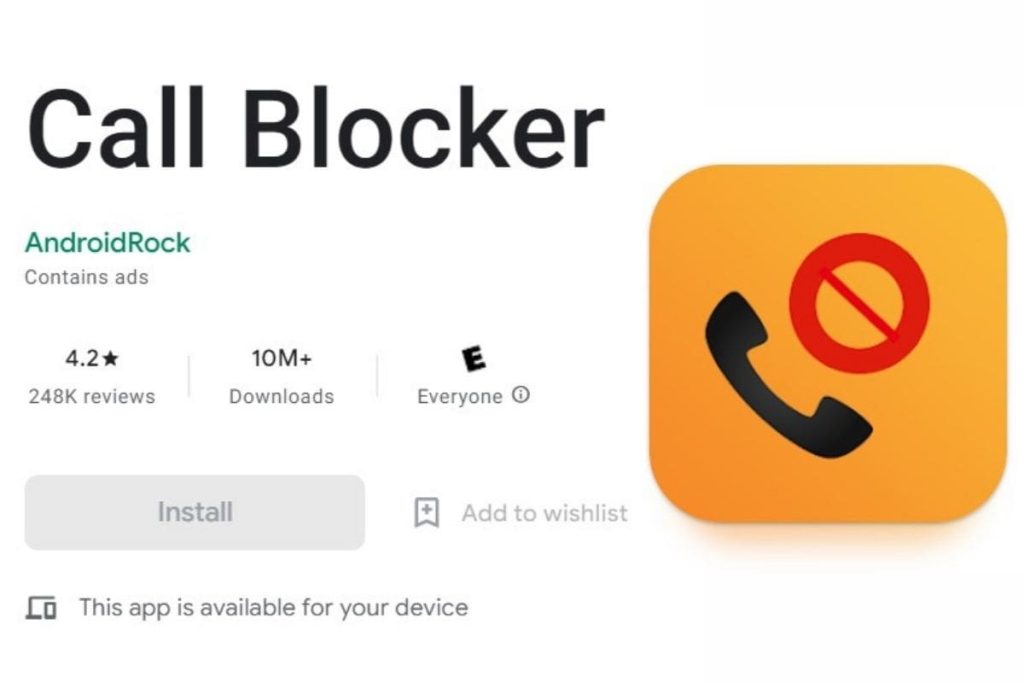
They work quickly and easily and are one of the most effective ways to protect yourself against no caller id and unwanted calls.
Last Words
Finally, no caller ID number or unknown call on iPhone can be so annoying, if not frustrating. One is often left wondering who is behind the caller and his intentions.
Sadly, some people have been scammed or tricked into revealing personal information by this call. This article discusses all you need to know about No caller ID calls, including blocking them on your iPhone.
See also: