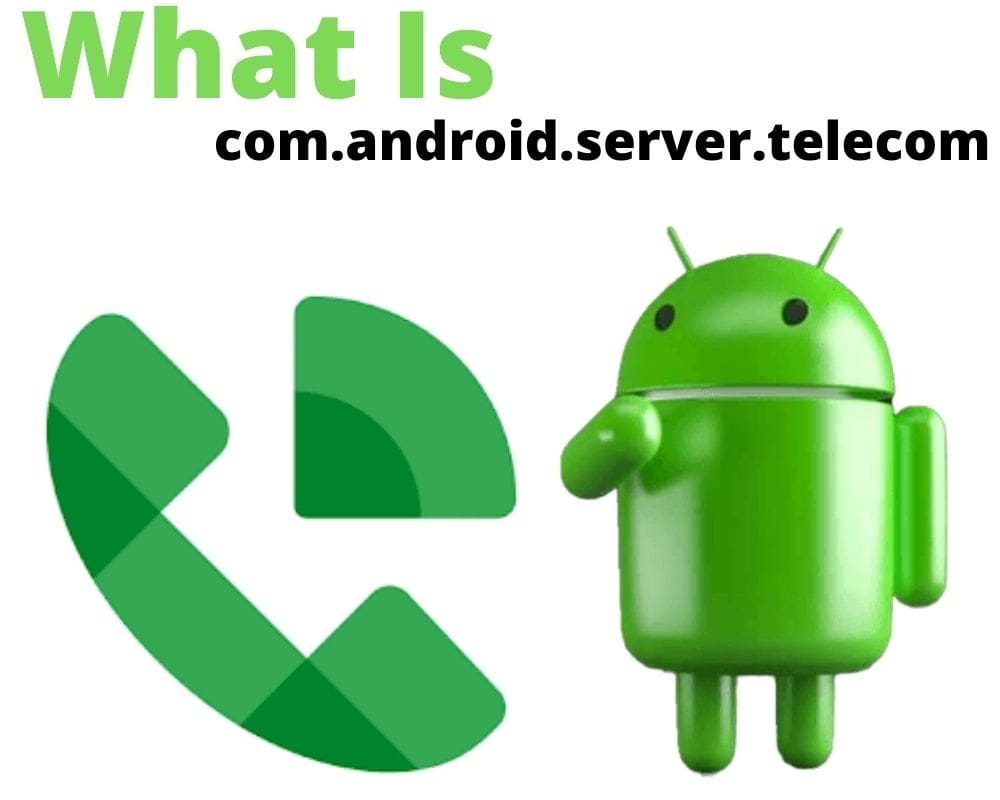You’re in a call. The screen goes dark. No dial tone, no UI, no disconnect message. You check signal — full bars. Data works. But the call just never starts. And when you dig into the system app list, the real controller isn’t even visible. Because what broke isn’t an app — it’s a background process called com.android.server.telecom.
This isn’t bloatware. It’s not spyware. It’s the invisible command center every Android call depends on. And when it fails, there’s no error — just silence. Here’s how it works, how to fix it without bricking your phone, and when to leave it alone.
What Is com.android.server.telecom?
com.android.server.telecom is the core call handler for Android — not the app you use to dial, but the system service that makes the call actually happen. It lives inside Telecom.apk and loads with system_server, giving it deep access to SIMs, audio routing, call logs, and emergency dialing. Whether you tap “Call” from the default Phone app or a VoIP app like WhatsApp, com.android.server.telecom decides how, where, and if that call connects.
It handles SIM selection, routes audio through the earpiece or speaker, initiates emergency calls even when locked, and triggers features like Do Not Disturb filtering, call forwarding, RTT calling, and third-party call management via ConnectionService. Every call on Android — GSM, SIP, VoIP, or Bluetooth — runs through it.
How Is It Different from InCallUI or the Dialer App?
The confusion is common — because most users assume the Dialer makes the call. In reality, the Dialer app is just the interface: you tap numbers, see call logs, and press the green button. InCallUI is what appears when you’re mid-call — mute, speaker, end, hold.
But the real logic — what triggers once you press “Call” — is handled by com.android.server.telecom. It enforces SIM priority based on profiles, applies carrier restrictions, hands off the request to the lower-level com.android.internal.telephony, and tells the system to wake the screen, activate the mic, and route audio properly.
Think of it like this:
- Dialer = the cockpit
- InCallUI = the dashboard
- server.telecom = the flight control tower
And if the tower goes down — no one’s taking off.
Is It Safe — Or Just Hidden Malware?
Yes — it’s completely safe. But it’s also invisible, which raises eyebrows. So here’s the real deal:
As explained earlier, com.android.server.telecom runs from /system with platform-level access and is loaded directly by system_server. It can’t be spoofed or replaced by any third-party APK because it’s part of the OS build. Even if a malicious app used the same package name, it would run in a sandbox and never inherit the system-level permissions.
Unlike preinstalled bloatware or vendor apps, this service has no direct user interface, and no toggle to disable. It can’t connect to the internet on its own, doesn’t register background listeners beyond what’s defined in the AOSP TelecomManager stack, and is protected by SELinux policies that block other apps from interacting with it.
In short, it’s invisible because it has to be, not because it’s hiding anything. If this service ever acts up, it’s usually due to a broken dependency, not external tampering.
Why Does It Crash or Stop Working?
You won’t see a crash popup. No “Unfortunately…” toast. When this service fails, it collapses silently — but the signs are easy to recognize. Calls never start or connect without audio, VoIP apps stop routing sound entirely, the in-call screen doesn’t appear when someone rings, and even emergency dialing can fail without explanation.
Underneath those symptoms, here’s what usually broke:
- VoIP Conflicts: Apps like Viber, TextNow, and Google Voice register their own
ConnectionServiceAPIs — but when they mismanage release events, it blocks server.telecom from regaining control. - Permission Resets After Updates: After Android upgrades (e.g., 13 to 14 or 15 to 16), system-level permissions may not rebind cleanly.
TelecomManagerfails silently if it loses the requiredBIND_TELECOM_CONNECTION_SERVICEprivilege. - Broken Dual SIM State: If your phone misreads SIM tray status or toggles profiles incorrectly, the service can’t determine the right
PhoneAccount. You tap call — nothing happens. - Malfunctioning Caller ID Apps: Some call screeners or anti-spam tools intercept the call intent but crash or delay response, causing call handling to time out.
- Corrupted App Cache: Clearing the Dialer’s cache without restarting desynchronizes internal handlers, especially if a third-party call app is active.
What to Do When com.android.server.telecom Breaks
This is where most tutorials go wrong. They tell you to factory reset, install system app remover, flash new ROMs, or disable core apps — all risky, all avoidable. Here’s how to troubleshoot safely, one layer at a time:
1. Clear System Call App Data (The Right Way)
Don’t just clear “Phone” — that’s often just a shortcut. The real call stack sits behind three different app layers, and each one stores cache that can desynchronize the system:
- Go to Settings > Apps > Show system apps
- Locate these (the exact app names may vary by brand or Android version):
- Dialer UI: com.google.android.dialer, com.samsung.android.dialer, com.miui.dialer, com.oneplus.dialer
- In-Call Screen Handler: com.samsung.android.incallui, com.android.incallui
- Phone Services: com.android.phone
- Tap each one > Storage & cache > Clear cache and Clear storage
- Restart your phone immediately — this ensures the Telecom service rebinds without stale handlers
If you clear without rebooting, the internal PhoneAccountHandle binding may not regenerate properly.
2. Rebind the Default Call Handler
Even if you haven’t changed it, toggling the default Phone app forces Android to reset the call handler connection, especially after updates or SIM swaps:
- Go to Settings > Apps > Default Apps > Phone App
- Choose a different dialer (Google Phone, Samsung Calls, or any installed alternative)
- Then switch back to your original dialer
This forces a clean refresh of the PhoneAccount registry — no restart needed.
3. Remove VoIP Interference
VoIP apps register themselves as call-capable, which lets them intercept ConnectionService requests. If they crash, freeze, or delay the release, they block normal calls without warning.
- Temporarily uninstall or disable any app that makes or receives calls
- Reboot your phone
- Try a test call through your carrier dialer
If calls now work, reinstall VoIP apps one by one. The one that breaks calling is your culprit.
4. Test in Safe Mode
You might never suspect a “RAM cleaner” or ringtone app — but anything with READ_PHONE_STATE or BIND_CONNECTION_SERVICE permissions can mess up Telecom.
- Hold Power
- Long-press “Power off” > Tap Reboot to Safe Mode
- Wait for reboot (you’ll see “Safe Mode” in the corner)
- Make a test call
If calls work now, you’ve got a misbehaving third-party app. Restart to exit safe mode, then uninstall apps you recently added or updated.
5. ADB Restart (Advanced but Safe)
If your phone won’t dial or the screen freezes when you tap “Call,” you can use ADB to restart the call interface — but only if you know the exact package name. If you guess wrong, you’ll either kill the wrong service — or nothing will happen at all. To confirm the correct package, run adb shell pm list packages | grep dialer or use a tool like Package Name Viewer.
Here’s how to do it safely:
- Connect your phone to your PC using a USB cable
- Make sure USB debugging is enabled in Developer Options
- Open a Terminal or PowerShell window in your platform-tools folder
- Then run one command at a time:
adb shell am force-stop com.samsung.android.dialer
adb shell am start -a android.intent.action.DIAL
If you’re on a Pixel, OnePlus, or Xiaomi, replace the package with your actual dialer’s name — or skip this step.
Can You Remove or Disable It?
No — and even trying to will break far more than it fixes.
com.android.server.telecom isn’t a regular app. It can’t be uninstalled, frozen, or disabled — not even with root — without damaging call functions, SIM access, and emergency services. ADB commands like --user 0 won’t apply, because the service is bound to system server and loaded at boot.
If you suspect it’s corrupted, your only safe route is flashing a clean stock image — like Pixel’s factory image via fastboot or Samsung’s CSC-based Odin files. But that’s a last resort. And even then, you must back up your EFS (IMEI, modem config) first — or risk losing your ability to use mobile data or register your SIM.
For most users, fixing the handler bindings, removing VoIP conflicts, and rebooting is enough.
Final Thought
When you tap “Call,” you’re not just dialing a number — you’re triggering a negotiation between system processes most users never see. com.android.server.telecom doesn’t ask for permission, and doesn’t complain when it breaks.
But if you suddenly can’t place calls… if VoIP apps stop routing audio… or if your SIM shows up but your phone says “Mobile Network State: Disconnected”— this is the layer to blame.
Now you know how it works, how to fix it, and why you won’t find it in your app drawer. Because in Android, the most important pieces don’t advertise themselves — they just work. Until they don’t.